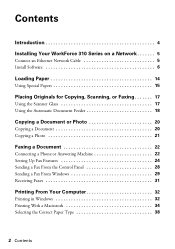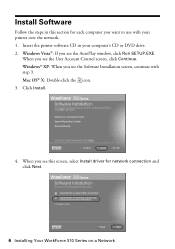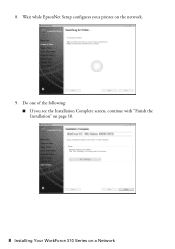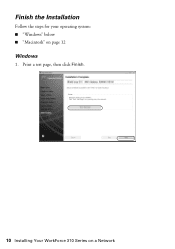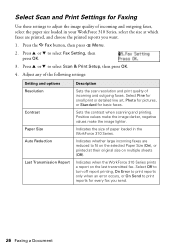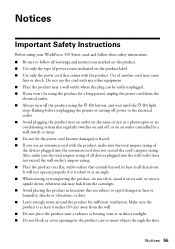Epson WorkForce 310 Support Question
Find answers below for this question about Epson WorkForce 310 - All-in-One Printer.Need a Epson WorkForce 310 manual? We have 3 online manuals for this item!
Question posted by HDReavesjr on February 6th, 2014
Print Envelopes
Hare can I print envelopes on my new WorkForce 310 Series?
Current Answers
Answer #1: Posted by hzplj9 on February 6th, 2014 3:49 PM
Check out this link to Epson:
Take a look at the FAQs regarding paper etc and you should find the solution you are looking for.
Related Epson WorkForce 310 Manual Pages
Similar Questions
How To Get Jammed Paper Out Of The Epson Workforce 500 Series Printer Out Of
the printer that's torn off
the printer that's torn off
(Posted by Timercv 9 years ago)
How To Turn On Bluetooth On Epson Printer Workforce 615
(Posted by jomloug 9 years ago)
How To Install Workforce 310 Series To My Labtop
(Posted by bbavlado6 9 years ago)
How To Set Up Wireless Printer Workforce 310
(Posted by seawbbradb 10 years ago)
How To Hook Up Epson Wireless Printer Workforce 310
(Posted by lovyrxMoot 10 years ago)