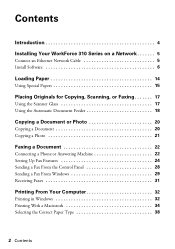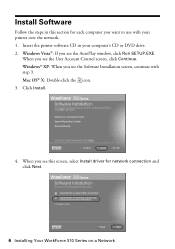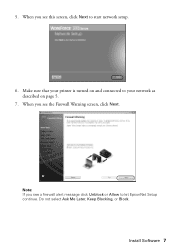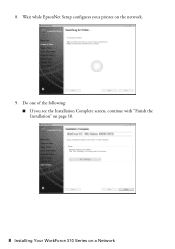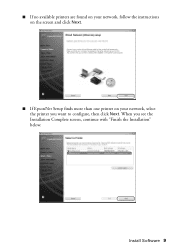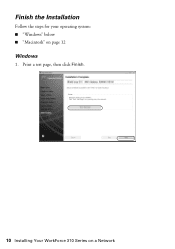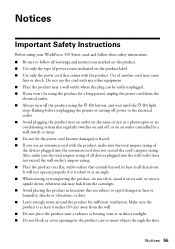Epson WorkForce 310 Support Question
Find answers below for this question about Epson WorkForce 310 - All-in-One Printer.Need a Epson WorkForce 310 manual? We have 3 online manuals for this item!
Question posted by Anonymous-75661 on September 22nd, 2012
My Printer Is Not Prnting
can you please tell me y is my printer not working
Current Answers
Related Epson WorkForce 310 Manual Pages
Similar Questions
How Do I Turn My Wireless Printer Epson Workforce 310 Online
(Posted by cromdedd 10 years ago)
How To Hook Up Epson Wireless Printer Workforce 310
(Posted by lovyrxMoot 10 years ago)
How To Set Wireless Epson Workforce 310 Printer
(Posted by manuoldfo 10 years ago)
Offline Status Error On Laptop. Printer Works Fine From Pc But Not Working Lapto
How do I change offline to online status?
How do I change offline to online status?
(Posted by bbrimley 11 years ago)
Printer Continually Says Low Ink
can you tell me why my Epson Workforce 610 continually will not work and says low ink
can you tell me why my Epson Workforce 610 continually will not work and says low ink
(Posted by darlenegordie 12 years ago)