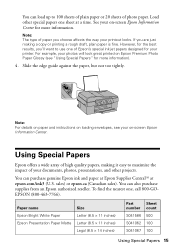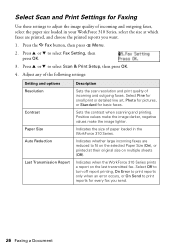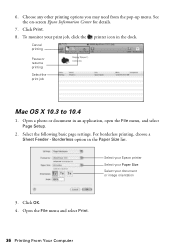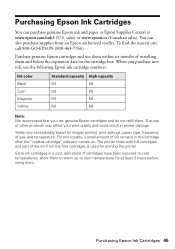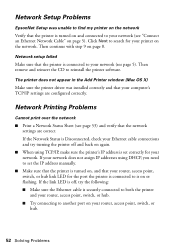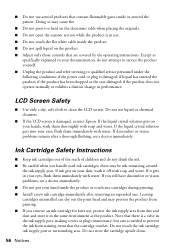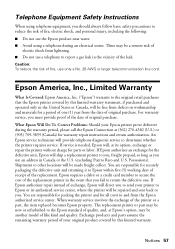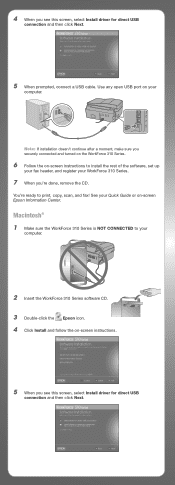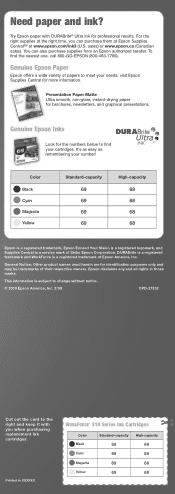Epson WorkForce 310 Support Question
Find answers below for this question about Epson WorkForce 310 - All-in-One Printer.Need a Epson WorkForce 310 manual? We have 3 online manuals for this item!
Question posted by gcw51 on September 4th, 2011
I Need The Size Or The Product Description For The Wire That Connects The Printe
The person who posted this question about this Epson product did not include a detailed explanation. Please use the "Request More Information" button to the right if more details would help you to answer this question.
Current Answers
Related Epson WorkForce 310 Manual Pages
Similar Questions
How To Do Wire Connection Of Epson Workforce 610 Series
(Posted by shpopo 9 years ago)
How To Set Up Wireless Printer Workforce 310
(Posted by seawbbradb 10 years ago)
How To Connect Network Printer Mac Os X Workforce 310
(Posted by lzm1taui5 10 years ago)
How To Hook Up Epson Wireless Printer Workforce 310
(Posted by lovyrxMoot 10 years ago)
L Have User Defined Paper Size Settings But Only A4 Prints Output
(Posted by musumbapeter 11 years ago)