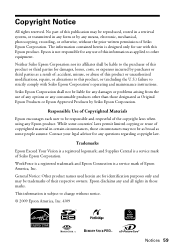Epson WorkForce 610 Support Question
Find answers below for this question about Epson WorkForce 610 - All-in-One Printer.Need a Epson WorkForce 610 manual? We have 4 online manuals for this item!
Question posted by shpopo on September 28th, 2014
How To Do Wire Connection Of Epson Workforce 610 Series
The person who posted this question about this Epson product did not include a detailed explanation. Please use the "Request More Information" button to the right if more details would help you to answer this question.
Current Answers
Related Epson WorkForce 610 Manual Pages
Similar Questions
How To Change To Wireless Mode On A Workforce 610 Series Printer
(Posted by dormajour 9 years ago)
How To Get Jammed Paper Out Of The Epson Workforce 500 Series Printer Out Of
the printer that's torn off
the printer that's torn off
(Posted by Timercv 9 years ago)
Is The Epson Workforce 610 Series Wireless
(Posted by Plwig58 10 years ago)
Epson Workforce 610 Series How To Disable Wifi
(Posted by BreeKONSTA 10 years ago)
How To Print Duplex Workforce 610 Series
(Posted by gabag 10 years ago)