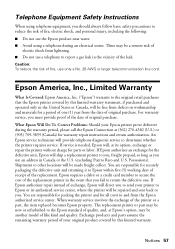Epson WorkForce 310 Support Question
Find answers below for this question about Epson WorkForce 310 - All-in-One Printer.Need a Epson WorkForce 310 manual? We have 3 online manuals for this item!
Question posted by luigigak on December 27th, 2013
How To Delete Date And Time From Epson Workforce 310 Fax
The person who posted this question about this Epson product did not include a detailed explanation. Please use the "Request More Information" button to the right if more details would help you to answer this question.
Current Answers
Related Epson WorkForce 310 Manual Pages
Similar Questions
I Have An Epson Artisan Fax/printer/scanner. It Will Send A Fax But Not Receive
a fax
a fax
(Posted by dbharki 9 years ago)
Epson Workforce 310 How Many Redials For A Busy Fax Line
(Posted by lewhatk 10 years ago)
Can I Fax Without Date And Time Showing From Epson Workforce 310
(Posted by Ekoranmmm 10 years ago)
Using An Epson Workforce 310 Can I Adjust The Redials For A Busy Fax Line
(Posted by nelsEmmett 10 years ago)
How To Fax Epson Workforce 310
(Posted by bb20ggffcc 10 years ago)