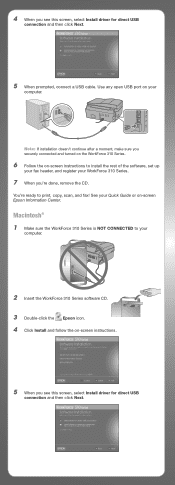Epson WorkForce 310 Support Question
Find answers below for this question about Epson WorkForce 310 - All-in-One Printer.Need a Epson WorkForce 310 manual? We have 3 online manuals for this item!
Question posted by Ekoranmmm on December 26th, 2013
Can I Fax Without Date And Time Showing From Epson Workforce 310
The person who posted this question about this Epson product did not include a detailed explanation. Please use the "Request More Information" button to the right if more details would help you to answer this question.
Current Answers
Related Epson WorkForce 310 Manual Pages
Similar Questions
How To Delete Date And Time From Epson Workforce 310 Fax
(Posted by luigigak 10 years ago)
How Do I Accept A Fax On An Epson Workforce 610
(Posted by mlinwe 10 years ago)
Using An Epson Workforce 310 Can I Adjust The Redials For A Busy Fax Line
(Posted by nelsEmmett 10 years ago)
How To Fax Epson Workforce 310
(Posted by bb20ggffcc 10 years ago)
I Cant Receive Fax On An Epson Workforce 10
(Posted by nickmortdog 10 years ago)