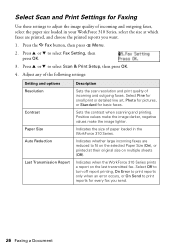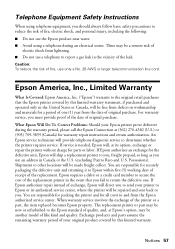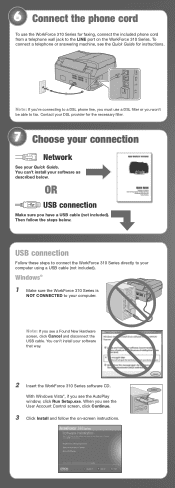Epson WorkForce 310 Support Question
Find answers below for this question about Epson WorkForce 310 - All-in-One Printer.Need a Epson WorkForce 310 manual? We have 3 online manuals for this item!
Question posted by lewhatk on March 2nd, 2014
Epson Workforce 310 How Many Redials For A Busy Fax Line
The person who posted this question about this Epson product did not include a detailed explanation. Please use the "Request More Information" button to the right if more details would help you to answer this question.
Current Answers
Related Epson WorkForce 310 Manual Pages
Similar Questions
Epson Workforce 310 How To Hook Up Fax
(Posted by sinkeon 10 years ago)
How To Stop Epson Workforce 310 From Printing Photos To A Fax
(Posted by Yatarriq 10 years ago)
How To Delete Date And Time From Epson Workforce 310 Fax
(Posted by luigigak 10 years ago)
Using An Epson Workforce 310 Can I Adjust The Redials For A Busy Fax Line
(Posted by nelsEmmett 10 years ago)
How To Fax Epson Workforce 310
(Posted by bb20ggffcc 10 years ago)