Epson WorkForce 310 Support Question
Find answers below for this question about Epson WorkForce 310 - All-in-One Printer.Need a Epson WorkForce 310 manual? We have 3 online manuals for this item!
Question posted by mrymx on September 20th, 2011
Cartridge Is Stuck In The Corner, I Can Not Release It To Change Inks
how to realease it from there
Current Answers
There are currently no answers that have been posted for this question.
Be the first to post an answer! Remember that you can earn up to 1,100 points for every answer you submit. The better the quality of your answer, the better chance it has to be accepted.
Be the first to post an answer! Remember that you can earn up to 1,100 points for every answer you submit. The better the quality of your answer, the better chance it has to be accepted.
Related Epson WorkForce 310 Manual Pages
Product Brochure - Page 2


... for priming the printer. Epson does not guarantee the longevity of ink remains in these marks. DURABrite and WorkForce are determined in default, single-side mode in accordance with text patterns in Draft Mode on Windows® only. 4 Compared to ink jet all prints under glass. and Canada
WorkForce 310 all rights in the cartridges after first...
Quick Guide - Page 3


Scanning a Document or Photo 39
Basic Scanning 39 Scanning Multiple Pages 41
Maintaining Your WorkForce 310 Series 42
Checking the Print Head Nozzles 42 Cleaning the Print Head 43 Checking the Ink Cartridge Status 44 Purchasing Epson Ink Cartridges 45 Replacing Ink Cartridges 46
Solving Problems 48
Checking for Software Updates 48 Error Indicators 49 Problems and Solutions 49...
Quick Guide - Page 34
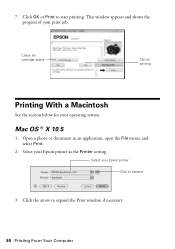
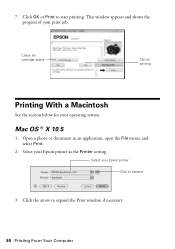
.... Click OK or Print to expand the Print window, if necessary.
34 Printing From Your Computer
Mac OS ® X 10.5
1. Select your operating system. Check ink cartridge status
Cancel printing
Printing With a Macintosh
See the section below for your Epson printer as the Printer setting.
Click the arrow to start printing. 7.
Quick Guide - Page 40


Click Scan. 4. Epson Scan opens in Office Mode the first time you see its icon in the upper right corner.)
Click here to change the scan mode
Note: You cannot use Home mode to scan with the Automatic Document Feeder.
5. The image is scanned and you use it. (You can change the scan mode using the Mode selector in Windows Explorer or Macintosh Finder.
40 Scanning a Document or Photo
Quick Guide - Page 43


... after cleaning the print head four times, turn off your WorkForce 310 Series often, it is low. Cleaning the Print Head 43
Press u or d to clean it only if necessary. Cleaning lasts around 1 minute. Note: You cannot clean the print head if an ink cartridge is clean. If that the print head is expended...
Quick Guide - Page 44


... you may appear on your on -screen Epson Information Center.
44 Maintaining Your WorkForce 310 Series Press u or d to replace the cartridge, if necessary. This window can check the ink cartridge status anytime using the WorkForce 310 Series display screen. Note: To disable checking for ink offers or updates from an Epson website. See page 46
to select...
Quick Guide - Page 45
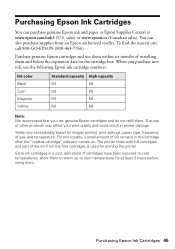
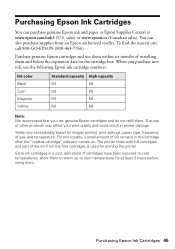
... warm up to room temperature for priming the printer. Purchase genuine Epson cartridges and use of use genuine Epson cartridges and do not refill them. To find the nearest one, call 800-GO-EPSON (800-463-7766).
When you purchase new ink, use the following Epson ink cartridge numbers:
Ink color Black Cyan Magenta Yellow
Standard-capacity...
Quick Guide - Page 46
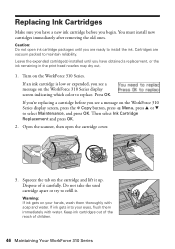
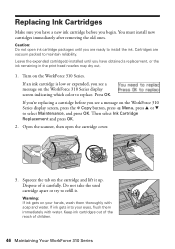
... refill it up. Do not take the used cartridge apart or try to replace. Keep ink cartridges out of the reach of it carefully. If an ink cartridge is low or expended, you see a message on the WorkForce 310 Series. Press OK. Then select Ink Cartridge Replacement and press OK.
2. If ink gets into your hands, wash them immediately with...
Quick Guide - Page 47
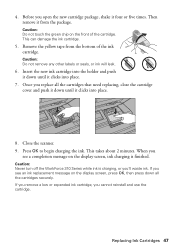
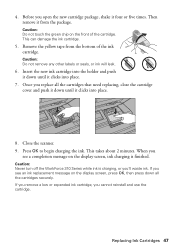
... from the package. If you open the new cartridge package, shake it clicks into place.
8. This can damage the ink cartridge.
5. Once you cannot reinstall and use the cartridge. Press OK to begin charging the ink. When you 'll waste ink. Caution: Never turn off the WorkForce 310 Series while ink is finished.
Caution: Do not touch the green...
Quick Guide - Page 50
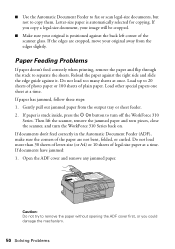
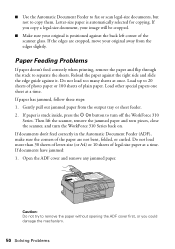
...guide against the back left corner of plain paper. Load up to separate the sheets. If paper is stuck inside, press the P On button to turn the WorkForce 310 Series back on.
Letter-...lift the scanner, remove the jammed paper and torn pieces, close the scanner, and turn off the WorkForce 310
Series. If documents have jammed: 1.
If paper has jammed, follow these steps: 1. ■...
Quick Guide - Page 51


...) to see page 46).
■ If you notice light or dark bands across your DSL provider for instructions.
■ The ink cartridges may need to a
telephone wall jack.
2. The message on the WorkForce 310 Series is turned on and working. ■ Make sure the LINE port on the display screen asks if the paper...
Quick Guide - Page 54


... (Canadian sales). Speak to change without notice.
To find the nearest one, call Epson for solutions to common problems. You can download drivers and documentation, get FAQs and troubleshooting advice, or e-mail Epson with your product for support, please have the following information ready: ■ Product name (Epson WorkForce 310 Series) ■ Product...
Quick Guide - Page 55
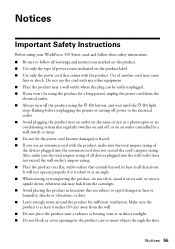
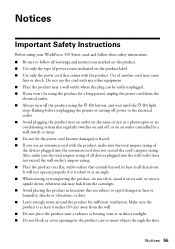
...
stops flashing before unplugging the printer or cutting off power to ...changes in heat or humidity, shocks or vibrations, or dust. ■ Leave enough room around the product for a long period, unplug the power cord from the
electrical outlet. ■ Always turn it upside down; otherwise ink may cause
fires or shock. Notices
Important Safety Instructions
Before using your WorkForce 310...
Quick Guide - Page 56
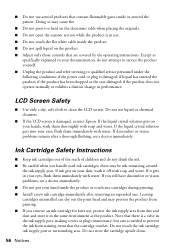
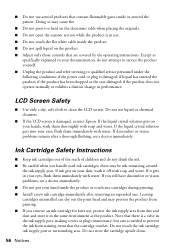
... liquid crystal solution gets on the product. ■ Adjust only those controls that the cartridge touches. there may be ink remaining around the printer. if liquid has entered the product; if the product does not operate normally or exhibits a distinct change in performance. LCD Screen Safety
■ Use only a dry, soft cloth to prevent...
Quick Guide - Page 58
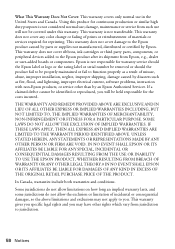
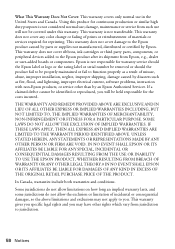
... from such use in the United States and Canada. This warranty does not cover ribbons, ink cartridges or third party parts, components, or peripheral devices added to the Epson product after its ... maintained or fail to jurisdiction.
58 Notices This warranty does not cover any color change or fading of prints or reimbursement of incidental or consequential damages, so the above limitations...
Start Here - Page 1
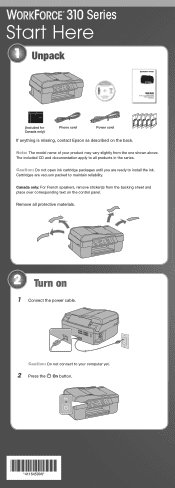
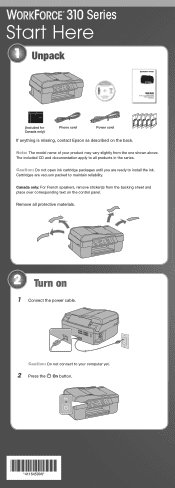
... name of your computer yet. 2 Press the On button.
*411645900* *411645900* Cartridges are ready to install the ink.
The included CD and documentation apply to all protective materials.
2 Turn on
1 ...power cable.
Caution: Do not connect to maintain reliability. Caution: Do not open ink cartridge packages until you are vacuum packed to your product may vary slightly from the backing ...
Start Here - Page 2


Note: You can change the date and time settings by pressing the Copy button, pressing the Menu button, selecting Maintenance, then selecting Date/Time.
4 Install ink cartridges
Note: Don't load paper before installing the ink cartridges.
1 Lift up the scanner, then open the cartridge cover.
2 Shake the ink cartridges gently 4 or 5 times, then unpack them. 3 Make settings
Stop/ Clear...
Start Here - Page 3
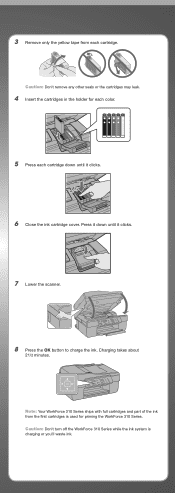
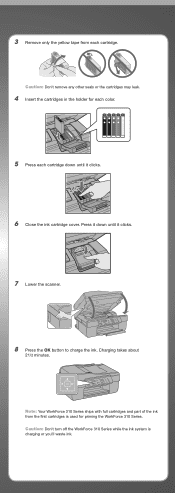
... first cartridges is charging or you'll waste ink. Press it down until it clicks.
6 Close the ink cartridge cover. Caution: Don't turn off the WorkForce 310 Series while the ink system is used for each color.
5 Press each cartridge.
Caution: Don't remove any other seals or the cartridges may leak.
4 Insert the cartridges in the holder for priming the WorkForce 310...
Start Here - Page 7


.... Days and hours of the software and
register your WorkForce 310 Series.
10 When you 're using Mac OS X 10.5.x, skip to common problems. You can also purchase paper and ink.
Toll or long distance charges may apply. If you see this screen, click Add Printer.
Use any open USB port on .
You can...
Start Here - Page 8
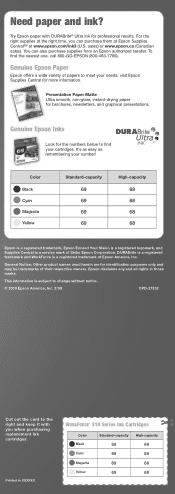
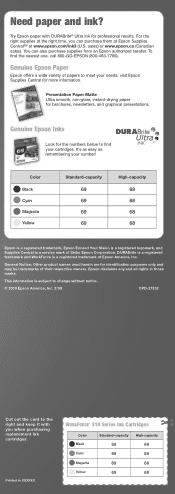
... (800-463-7766).
Epson disclaims any and all rights in XXXXXX
WORKFORCE® 310 Series Ink Cartridges
Color Black Cyan Magenta Yellow
Standard-capacity
69 69 69 69
High-capacity... right time, you when purchasing replacement ink cartridges.
For the right supplies at www.epson.com/ink3 (U.S. This information is subject to change without notice.
© 2009 Epson America...
Similar Questions
Epson Workforce 610 Does Not Recognize Ink Cartridge
(Posted by Lyndtgk4 10 years ago)
Epson Workforce 500 Error When Changing Ink Cartridge
(Posted by torvkenne 10 years ago)
How To Set Up Wireless Printer Workforce 310
(Posted by seawbbradb 10 years ago)
How To Hook Up Epson Wireless Printer Workforce 310
(Posted by lovyrxMoot 10 years ago)
How To Change Ink Cartridge For Epson Workforce 610
(Posted by karhma 10 years ago)

