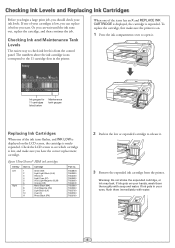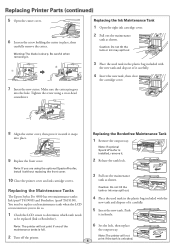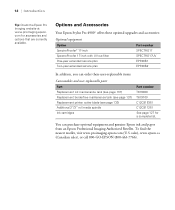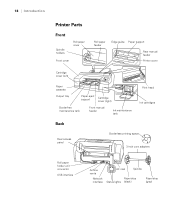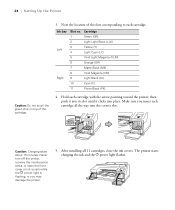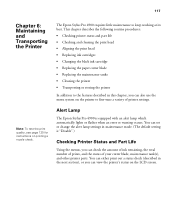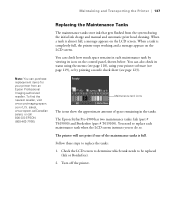Epson Stylus Pro 4900 Support Question
Find answers below for this question about Epson Stylus Pro 4900.Need a Epson Stylus Pro 4900 manual? We have 4 online manuals for this item!
Question posted by pingtohamid on June 30th, 2021
Epson P 5000
Current Answers
Answer #1: Posted by Technoprince123 on June 30th, 2021 5:44 AM
https://epson.com/faq/SPT_SCP5000SE~faq-000060E-scp5000
Please response if this answer is acceptable and solw your problem thanks
Answer #2: Posted by SonuKumar on July 4th, 2021 4:04 AM
How do I bypass Epson ink error?
Bypassing 'no ink' errors with Epson print drivers
Open the lid, hold down the ink button.
When the ink holder moves into position, lift up the lid to the cartridge that is 'out' of ink, then close it without removing the cartridge.
Close the lid, and continue to print.
Please respond to my effort to provide you with the best possible solution by using the "Acceptable Solution" and/or the "Helpful" buttons when the answer has proven to be helpful.
Regards,
Sonu
Your search handyman for all e-support needs!!
Related Epson Stylus Pro 4900 Manual Pages
Similar Questions
I've turned off the printer and back on several times and still getting the error message... How do ...
with the computer