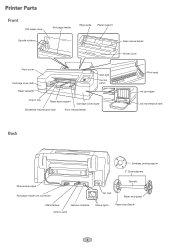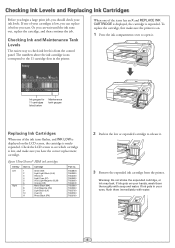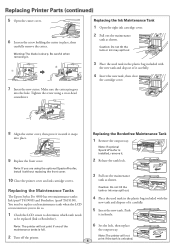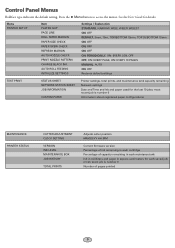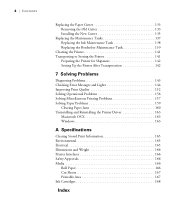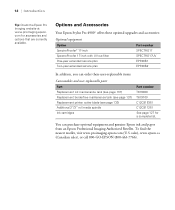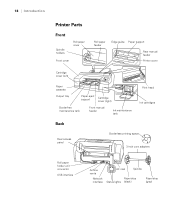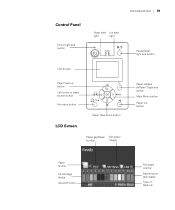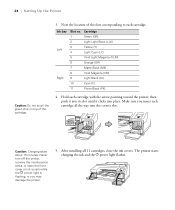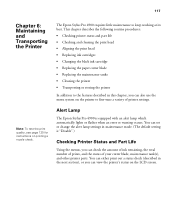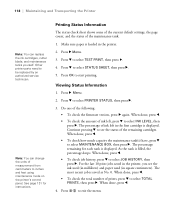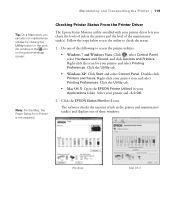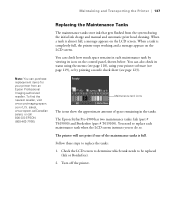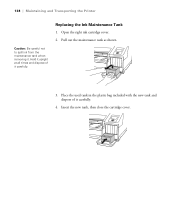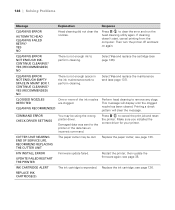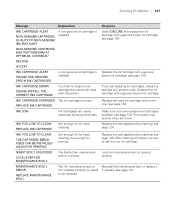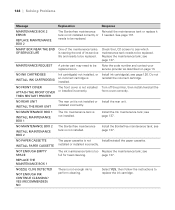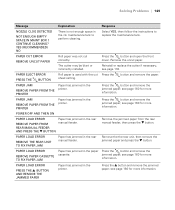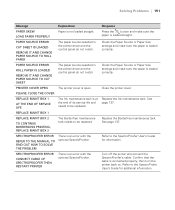Epson Stylus Pro 4900 Support Question
Find answers below for this question about Epson Stylus Pro 4900.Need a Epson Stylus Pro 4900 manual? We have 4 online manuals for this item!
Question posted by kaneinspain on January 21st, 2013
Can I Manauly Reset Maintenance Tank
can i manauly reset maintenance tank
Current Answers
Answer #1: Posted by prateekk007 on January 30th, 2013 2:27 PM
Hi kaneinspain
Please click on the below mentioned link and refer to page number 137 for further help:
Please reply me if you need any further help.Thanks & Regards
Prateek K
Related Epson Stylus Pro 4900 Manual Pages
Similar Questions
Epson P 5000
Dear Sir,epson P 5000 Not Accepting Violet Cartidge. I Changed 3 Cartidges But Its Showing Cartidges...
Dear Sir,epson P 5000 Not Accepting Violet Cartidge. I Changed 3 Cartidges But Its Showing Cartidges...
(Posted by pingtohamid 2 years ago)
How Do You Reset An Epson Pro 7880 Inkjet Printer When It Does Not Communicate
with the computer
with the computer
(Posted by prapdbm 9 years ago)
What Rip Comes With Epson Stylus Pro 3880 Inkjet Printer Designer Edition
(Posted by mojsm 10 years ago)
How I Reset The Epson Stylus Pro 4900 Waste Ink Tank With Software Plz Help Me
(Posted by safibaig2009 11 years ago)