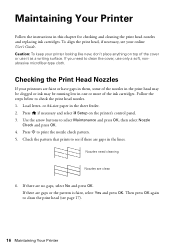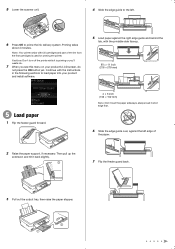Epson Stylus NX330 Support Question
Find answers below for this question about Epson Stylus NX330.Need a Epson Stylus NX330 manual? We have 3 online manuals for this item!
Question posted by lu7istoryr on September 28th, 2014
Can Just Replace The Black Ink Cartridge In My Epson Printer Nx3300
The person who posted this question about this Epson product did not include a detailed explanation. Please use the "Request More Information" button to the right if more details would help you to answer this question.
Current Answers
Related Epson Stylus NX330 Manual Pages
Similar Questions
Epson Nx330 How To Print With Only The Black Ink Cartridge
(Posted by vghds 10 years ago)
Will Not Print.
I Have Just Replaced Two Ink Cartridges (both Black) And Now I
I have just changed the two black ink cartridges and now I cannot make the printer print. Everything...
I have just changed the two black ink cartridges and now I cannot make the printer print. Everything...
(Posted by vwbergner 10 years ago)
Can I Just Use Black Ink Cartridge When Colour Ones Run Out
I have replaced black ink cartridge but it will not print, keeps asking me to replace blue ink cartr...
I have replaced black ink cartridge but it will not print, keeps asking me to replace blue ink cartr...
(Posted by susananwms 11 years ago)
I Am Trying To Replace The Ink Cartridge In My Stylus Nx330
(Posted by michelleeison 11 years ago)