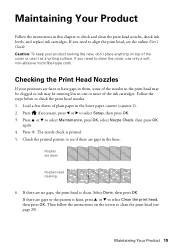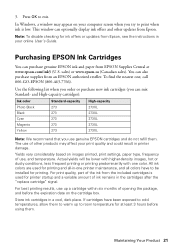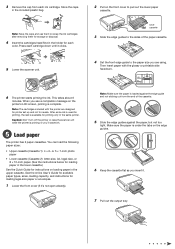Epson XP-600 Support Question
Find answers below for this question about Epson XP-600.Need a Epson XP-600 manual? We have 4 online manuals for this item!
Question posted by vwbergner on July 14th, 2013
Will Not Print. I Have Just Replaced Two Ink Cartridges (both Black) And Now I
I have just changed the two black ink cartridges and now I cannot make the printer print. Everything seems okay except the paper comes out blank - What am I missing?
Current Answers
Related Epson XP-600 Manual Pages
Similar Questions
Cartridge Holder Is Locked To The Right
Cartridge holder is locked to the right and won't slide over so I can remove and install cartridges.
Cartridge holder is locked to the right and won't slide over so I can remove and install cartridges.
(Posted by senterml 9 years ago)
How To Replace Ink Cartridge Epson Stylus Nx415
(Posted by davidknami 10 years ago)
Printing Only From Black Ink Cartridge
Is there a way to print only in black ink from Epson XP 600 From My iPad?
Is there a way to print only in black ink from Epson XP 600 From My iPad?
(Posted by fayemcgriff 11 years ago)
Printing Black And White From Ipad
How do your print black and white via ipad to my epson Xp-600
How do your print black and white via ipad to my epson Xp-600
(Posted by Jewelspowers 11 years ago)