Epson Stylus NX330 Support Question
Find answers below for this question about Epson Stylus NX330.Need a Epson Stylus NX330 manual? We have 3 online manuals for this item!
Question posted by michelleeison on July 11th, 2012
I Am Trying To Replace The Ink Cartridge In My Stylus Nx330
The person who posted this question about this Epson product did not include a detailed explanation. Please use the "Request More Information" button to the right if more details would help you to answer this question.
Current Answers
There are currently no answers that have been posted for this question.
Be the first to post an answer! Remember that you can earn up to 1,100 points for every answer you submit. The better the quality of your answer, the better chance it has to be accepted.
Be the first to post an answer! Remember that you can earn up to 1,100 points for every answer you submit. The better the quality of your answer, the better chance it has to be accepted.
Related Epson Stylus NX330 Manual Pages
Product Brochure - Page 1


... - crisp, sharp documents and photos, all with one touch; built-in -One - MOBILE DEVICE
PRINTING1
Epson Stylus® NX330 Small-in-One™
Print | Copy | Scan | Photo | Wi-Fi®
d es...ink set
• Quiet operation - focus on what's important
• Save time - make multiple copies (1 - 99) with Wi-Fi CERTIFIED™ n2
• Easy Epson Wireless - individual ink cartridges...
Product Brochure - Page 2


...epson.com/connect regarding compatible devices and apps.
2 Wi-...x H)
What's In The Box
Software Included Warranty INK Ink Type
Ink Palette Ink Cartridge Configuration Fade Resistance / Print Longevity4 Replacement Ink Cartridges5
ECO FEATURES
8.5" x 44" 4" x 6",... Epson Stylus NX330 Small-in-One, instruction booklet, CD-ROM with one 124 Black ink cartridge and three 124 color ink cartridges: Cyan...
Quick Guide - Page 2


... on your wireless network
Individual ink cartridges available in different sizes and colors Manual 2-sided printing Save paper by printing up your Epson Stylus® NX330 (see the Start Here sheet...online User's Guide. English
Your Epson Stylus NX330
After you set up to 4 pages on one sheet Wireless printing from mobile devices with Epson Connect
Where to find information See page...
Quick Guide - Page 16
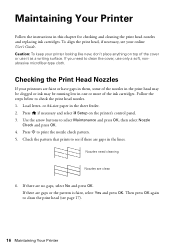
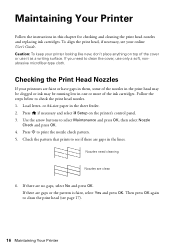
... select F Setup on top of the ink cartridges.
If there are clean
6. or A4-size paper in this chapter for checking and cleaning the print head nozzles and replacing ink cartridges. Press x to check the print head...or have gaps in them, some of the nozzles in the print head may be clogged or ink may be running low in the lines. Maintaining Your Printer
Follow the instructions in the sheet ...
Quick Guide - Page 17


... during head cleaning or you can check ink cartridge levels by pressing if necessary and selecting F Setup, then pressing OK. Then try cleaning the print head again.
see page 19). 1. Cleaning the Print Head 17 You must replace it to continue printing temporarily with black ink; If the black cartridge is expended, and may not be...
Quick Guide - Page 18


... printer damage. Use the following list when you order or purchase new ink cartridges:
Ink color Black Cyan Magenta Yellow
Moderate-capacity 124 124 124 124
High-capacity 126 126 126 126
Note: We recommend that you try to warm up a cartridge within six months of other updates from Epson Supplies Central at least 3 hours...
Quick Guide - Page 19


... take the used cartridge apart or try to be replaced and press OK. If ink gets in your mouth, spit it out and see a message on your skin, wash it . Dispose of it up the scanner.
4.
Select Maintenance, then select Ink Cartridge Replacement and press OK. 3. Note which cartridges need to be able to print. Replacing Ink Cartridges 19 Cartridges are ready...
Quick Guide - Page 20


...: Never turn off the your original again. Insert the new ink cartridge into the holder and push it down all the cartridges securely. Then press OK again. Remove the yellow tape from the package. When you open the new cartridge package, shake it clicks into place.
8. If you cannot reinstall and use the cartridge. 20 Replacing Ink Cartridges 5.
Quick Guide - Page 21


You can also check "Problems and Solutions" on .
Replace the ink cartridge(s). E-10
Parts inside (see page 23), turn off , make your own backup... product, check the messages on .
We recommend that are at the end of their service life.
W-10
The ink cartridge(s) shown on the LCD screen. W-13
Press x to diagnose the cause.
Solving Problems
If you make sure no...
Quick Guide - Page 22


..., see your online User's Guide for scanning instructions.
■ If you cannot scan from sleep mode. Network Problems
■ Try connecting to the router or access point with your computer or another device to see if that may occur. Cannot scan over the network
■ Epson Scan is not available in EPSON...
Quick Guide - Page 23


...loaded. ■ Printing stops when an ink cartridge is expended.
See your paper is loaded short edge first and is jammed, follow these steps:
1. If a color cartridge is positioned in it. ■ ...expended, you must replace it to continue printing. see the online User's Guide for more information. Select Yes to separate the sheets a little. If the black cartridge is set up to...
Quick Guide - Page 24


... cartridge status (see page 17) and replace cartridges, if necessary (see if the print head needs cleaning. ■ Clean the print head as described on page 17. ■ If you notice jagged vertical lines, you may be low on page 16 to resume printing.
Check your online User's Guide for instructions. ■ The ink cartridges...
Quick Guide - Page 25


... 25 Purchase Supplies and Accessories You can purchase genuine Epson ink and paper at Epson Supplies Central at epson.com/support (U.S.) or epson.ca/support (Canada) and select your product for support, please have the following information ready: ■ Product name (Epson Stylus NX330) ■ Product serial number (located on the glass. sales...
Quick Guide - Page 27


...to the plug, replace the cord or ...ink cartridges installed. If discomfort or vision problems remain after a thorough flushing, see a doctor immediately.
LCD Screen Safety Instructions
■ Use only a dry, soft cloth to trap your eyes, flush them with wet hands. ■ Do not use the product: near medical equipment in performance. near automatically controlled devices...
Quick Guide - Page 28


... and store it in a particular installation. However, there is encouraged to try to warm up at room temperature for at least three hours before the date printed on , the user is no guarantee that the cartridge touches. Ink Cartridge Safety Instructions
■ Keep ink cartridges out of the reach of children. ■ Be careful when you...
Quick Guide - Page 29


...; Connect the equipment into an outlet on a statistical basis as a Class B digital device. It is identical to the representative unit tested and found to be within the variation ... Type of Product: Model:
Epson Multifunction printer C461B
Declaration of Conformity
According to which exceed the limits established by the FCC for this device must accept any interference received, including ...
Quick Guide - Page 30


... for the costs incurred. This warranty does not cover ribbons, ink cartridges or third party parts, components, or peripheral devices added to you use in the United States, Canada, or Puerto Rico, will be another model of the printer or a part, the item replaced becomes Epson property. What Epson Will Do To Correct Problems...
Start Here - Page 1


... language, press OK.
Epson Stylus® NX330 Small-in the holder for each color, and press
each cartridge. For more information, see the online User's Guide.
4 Install ink cartridges
Note: Don't load paper ... reliability. If you are vacuum packed to an electrical outlet.
2 Shake the ink cartridges gently 4 or 5 times, then
unpack them.
Remove all protective materials.
3 Select language...
Start Here - Page 2
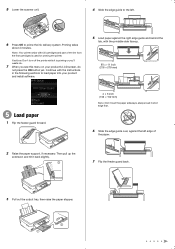
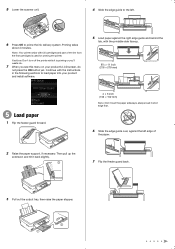
...the scanner unit.
4 Slide the edge guide to the left edge of the ink from the first cartridges is priming or you'll waste ink.
7 When you see this menu on your product and install software.
5 Load...edge guide over, against the right edge guide and behind the
tab, with full cartridges and part of
the paper.
2 Raise the paper support, if necessary.
Continue with the instructions in the...
Start Here - Page 4


...software downloads, Epson Supplies Central®, and more information. Setup is a registered logomark of Seiko Epson Corporation.
Try Epson paper with a support specialist by calling: • U.S.: (562) 276-4382, 6 AM to 8...copying, printing, scanning, and troubleshooting. Epson Stylus NX330 ink cartridges
Color Black Cyan Magenta Yellow
Moderate-capacity 124 124 124 124
High-capacity 126 ...

