Epson Stylus NX305 Support Question
Find answers below for this question about Epson Stylus NX305.Need a Epson Stylus NX305 manual? We have 3 online manuals for this item!
Question posted by sportsrus5 on October 28th, 2012
I Replaced The Ink And Now It Skips And Is Not Printing Clearly.
The person who posted this question about this Epson product did not include a detailed explanation. Please use the "Request More Information" button to the right if more details would help you to answer this question.
Current Answers
There are currently no answers that have been posted for this question.
Be the first to post an answer! Remember that you can earn up to 1,100 points for every answer you submit. The better the quality of your answer, the better chance it has to be accepted.
Be the first to post an answer! Remember that you can earn up to 1,100 points for every answer you submit. The better the quality of your answer, the better chance it has to be accepted.
Related Epson Stylus NX305 Manual Pages
Product Brochure - Page 1
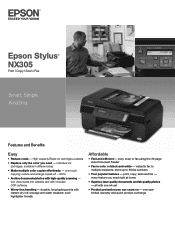
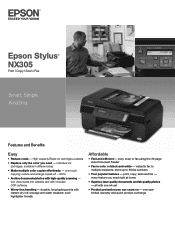
...; NX305
Print | Copy | Scan | Fax
Smart. reduce and enlarge copies 25 - 400%
• Archive documents/photos with one ink set
• Product protection you can count on - instantly fax to multiple recipients, store up to 60 fax numbers
• Four popular features - all with high-quality scanning - High-capacity Black ink cartridges available
• Replace...
Product Brochure - Page 2
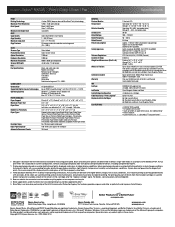
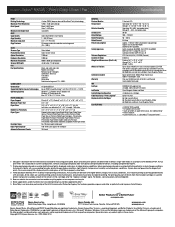
... Included Warranty INK Ink Type Ink Palette Ink Cartridge Configuration Fade Resistance / Print Longevity1 Replacement Ink Cartidges2
ECO ...Stylus® NX305 Print | Copy | Scan | Fax
Specifications
PRINT Printing Technology Maximum Print Resolution Print Speed†
Minimum Ink Droplet Size COPY Copy Quality Copy Quantity Maximum Copy Size Copy Features
SCAN Scanner Type Photoelectric Device...
Quick Guide - Page 3
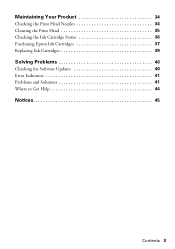
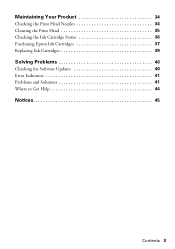
Maintaining Your Product 34
Checking the Print Head Nozzles 34 Cleaning the Print Head 35 Checking the Ink Cartridge Status 36 Purchasing Epson Ink Cartridges 37 Replacing Ink Cartridges 38
Solving Problems 40
Checking for Software Updates 40 Error Indicators 41 Problems and Solutions 41 Where to Get Help 44
Notices 45
Contents 3
Quick Guide - Page 6
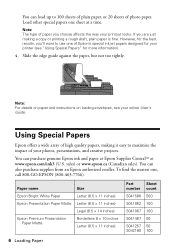
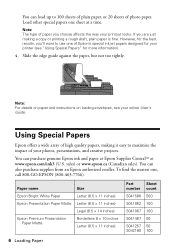
... CentralSM at a time.
To find the nearest one of Epson's special ink jet papers designed for your online User's Guide.
Slide the edge guide against... for more information).
4. Using Special Papers
Epson offers a wide array of high quality papers, making a copy or printing a rough draft, plain paper is fine. Note: For details on paper and instructions on loading envelopes, see your...
Quick Guide - Page 22
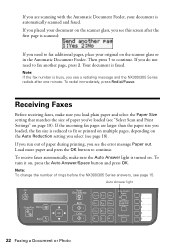
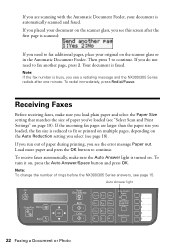
... Size setting that matches the size of paper you see page 15. Auto Answer light
Stop/ Clear Settings
Auto Answer/ Space
Copy/Fax
B&W Color
Speed Dial Group Dial/ Backspace
Redial/Pause
22... Faxing a Document or Photo If you select (see "Select Scan and Print Settings" on page 18). Receiving Faxes
Before receiving faxes, make sure the Auto Answer light is ...
Quick Guide - Page 23
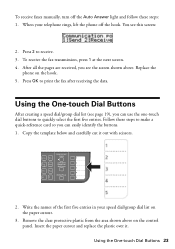
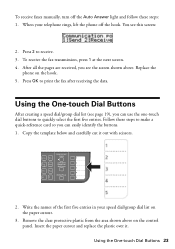
...five entries in your telephone rings, lift the phone off the Auto Answer light and follow these steps to print the fax after receiving the data. To receive faxes manually, turn off the hook. When your speed ...After all the pages are received, you can easily identify the buttons. 1. Replace the
phone on the paper cutout.
3. Remove the clear protective plastic from the area shown above .
Quick Guide - Page 26
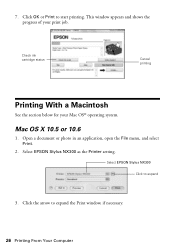
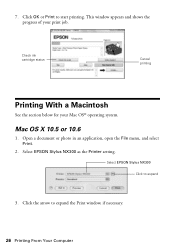
... Print window, if necessary.
26 Printing From Your Computer 7. Select EPSON Stylus NX300 as the Printer setting.
Check ink cartridge status
Cancel printing
Printing With a Macintosh
See the section below for your print job. Open a document or photo in an application, open the File menu, and select Print.
2.
Click the arrow to expand
3. Click OK or Print to start printing...
Quick Guide - Page 27
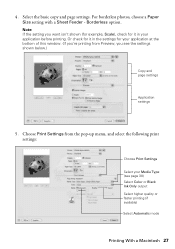
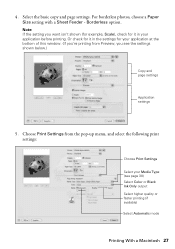
... below.)
Copy and page settings
Application settings
5.
Note: If the setting you see page 30) Select Color or Black Ink Only output Select higher quality or faster printing (if available) Select Automatic mode
Printing With a Macintosh 27 Select the basic copy and page settings. For borderless photos, choose a Paper Size setting with a Sheet...
Quick Guide - Page 28
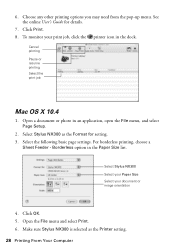
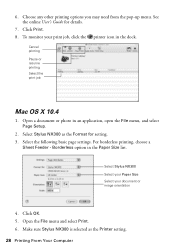
... an application, open the File menu, and select Page Setup.
2. Make sure Stylus NX300 is selected as the Format for details.
7. 6. Cancel printing Pause or resume printing Select the print job
Mac OS X 10.4
1. For borderless printing, choose a
Sheet Feeder - Choose any other printing options you may need from the pop-up menu.
Select the following...
Quick Guide - Page 34
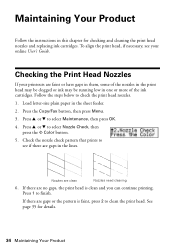
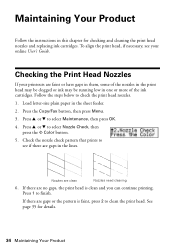
..., see if there are gaps in one or more of the nozzles in the print head may be clogged or ink may be running low in the lines. See page 35 for checking and cleaning the print head nozzles and replacing ink cartridges. Follow the steps below to select Maintenance, then press OK. 4. Check the...
Quick Guide - Page 35
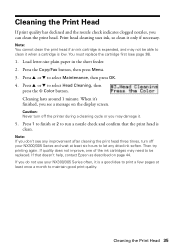
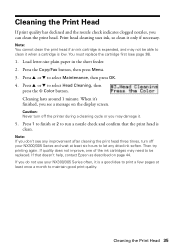
... 35 Note: If you may damage it only if necessary. Then try printing again. If quality does not improve, one of the ink cartridges may not be replaced. If that the print head is clean. Note: You cannot clean the print head if an ink cartridge is low.
Caution: Never turn off the printer during a cleaning...
Quick Guide - Page 36
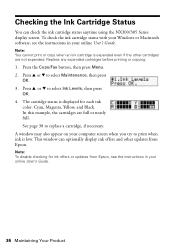
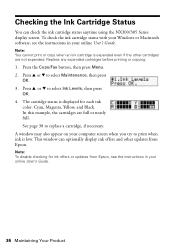
... using the NX300/305 Series display screen. Replace any expended cartridges before printing or copying.
1. See page 38 to select Ink Levels, then press
OK. 4. Checking the Ink Cartridge Status
You can optionally display ink offers and other cartridges are full or nearly full. Press u or d to print when ink is expended even if the other updates...
Quick Guide - Page 37
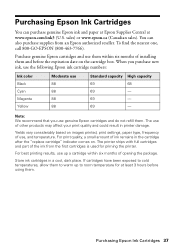
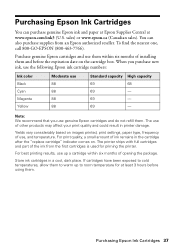
... 88 88 88 88
Standard capacity High capacity
69
68
69
-
69
-
69
- For best printing results, use them within six months of the ink from an Epson authorized reseller.
Store ink cartridges in the cartridge after the "replace cartridge" indicator comes on.
Purchase genuine Epson cartridges and use up to room temperature for...
Quick Guide - Page 38
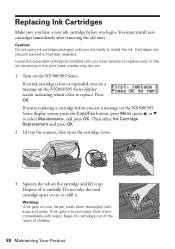
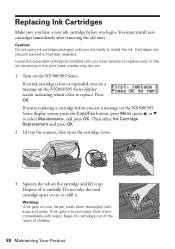
... install new cartridges immediately after removing the old ones. Cartridges are ready to replace. If an ink cartridge is low or expended, you see a message on the NX300/305... the ink. Then select Ink Cartridge Replacement and press OK.
2. Replacing Ink Cartridges
Make sure you have obtained a replacement, or the ink remaining in the print head nozzles may dry out.
1.
Warning: If ink gets on...
Quick Guide - Page 39
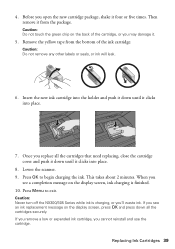
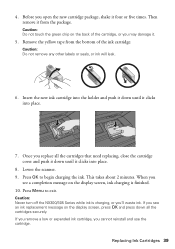
... down until it .
5. This takes about 2 minutes. Caution: Never turn off the NX300/305 Series while ink is finished. 10. Replacing Ink Cartridges 39 Lower the scanner. 9.
Press Menu to begin charging the ink. Insert the new ink cartridge into the holder and push it four or five times. Before you cannot reinstall and use...
Quick Guide - Page 41
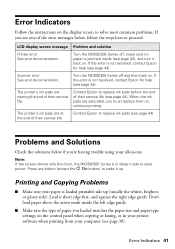
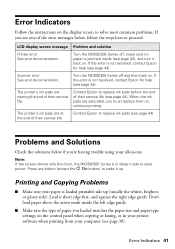
... up (usually the whiter, brighter, or glossy side).
Contact Epson to replace ink pads before the end of the error messages below if you must replace them to continue printing. When the ink pads are nearing the end of their service life. The printer's ink pads are at the end of their service life. Error Indicators...
Quick Guide - Page 43
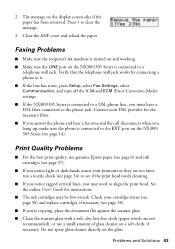
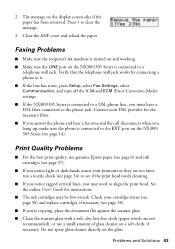
...the best print quality, use genuine Epson paper (see page 6) and ink cartridges (see page 37).
■ If you notice light or dark bands across your cartridge status (see page 36) and replace cartridges, if....
■ If the NX300/305 Series is connected to clear the message.
3.
The message on the NX300/ 305 Series (see if the print head needs cleaning.
■ If you notice jagged vertical ...
Quick Guide - Page 48
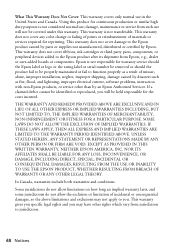
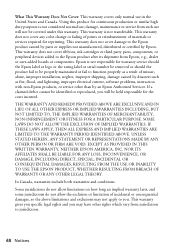
...product for reprinting. This warranty does not cover any color change or fading of prints or reimbursement of materials or services required for continuous production or similar high duty purposes ...EXCLUSION OF IMPLIED WARRANTIES.
This warranty does not cover ribbons, ink cartridges or third party parts, components, or peripheral devices added to you may not apply to the Epson product after...
Start Here - Page 1
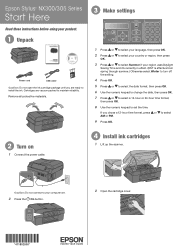
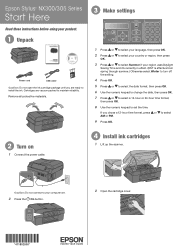
Cartridges are ready to install the ink.
Remove all protective materials.
3 Make settings
Stop/ Clear Settings
B&W /Fax
Color
1 Press or to select your language, then press OK.... numeric keypad to set the time.
If you are vacuum packed to maintain reliability. Epson Stylus® NX300/305 Series
Start Here
Read these instructions before using your product.
1 Unpack
Power cord
USB cable...
Start Here - Page 4
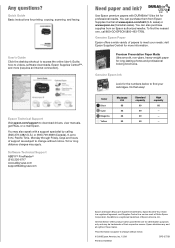
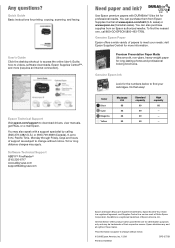
... any and all rights in XXXXXX
CPD-27759 To find your needs; Genuine Epson Ink
Look for
professional results. DuraBrite is subject to 6 PM, Pacific Time, Monday...
© 2009 Epson America, Inc. 12/09 Printed in those marks.
Toll or long distance charges may apply.
Epson and Epson Stylus are subject to videos, software downloads, Epson Supplies CentralSM...
Similar Questions
How To Replace Ink Cartridge Epson Stylus Nx415
(Posted by davidknami 10 years ago)
How Do You Print In B &w When A Color Cartridge Needs Replacement?
(Posted by rskerr42 11 years ago)

