Epson RX620 Support Question
Find answers below for this question about Epson RX620 - Stylus Photo Color Inkjet.Need a Epson RX620 manual? We have 6 online manuals for this item!
Question posted by wpfarwig on April 28th, 2013
'scanner Error Occured'
My Screen Says "scanner Error Occured" "please See Documentation" How Do I Solve This?
Current Answers
There are currently no answers that have been posted for this question.
Be the first to post an answer! Remember that you can earn up to 1,100 points for every answer you submit. The better the quality of your answer, the better chance it has to be accepted.
Be the first to post an answer! Remember that you can earn up to 1,100 points for every answer you submit. The better the quality of your answer, the better chance it has to be accepted.
Related Epson RX620 Manual Pages
Product Information Guide - Page 8
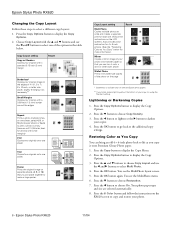
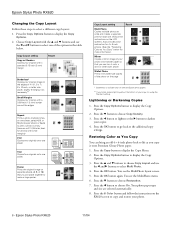
... below for 4 x 6-inch photos. (See the "Restoring Color as necessary**
Small Margins Copies your original with a 0.06-inch (1.5 mm) border around the edges
Repeat Prints a photo multiple times on the
RX620 screen to copy and restore your copies. 4. You see the MultiPhoto menu. 6. Your photo paper type
and size are selected automatically. 8. Epson Stylus Photo RX620
Changing the Copy...
Product Information Guide - Page 9
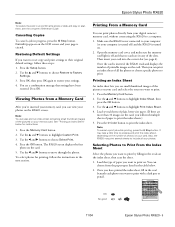
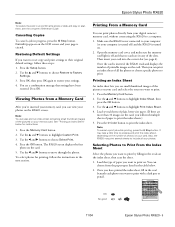
....
OK: No good:
11/04
Epson Stylus Photo RX620 - 9
Printing From a Memory Card
You can choose from your photos. Make sure the RX620 is turned on -screen Reference Guide. Open the memory card cover,...the table below for printing, follow these steps: 1. Epson Stylus Photo RX620
Note: To restore the color in an old film strip photo or slide and copy or scan them, see the on...
Product Information Guide - Page 15


...d button to replace the cartridge. Epson Stylus Photo RX620
If you must complete all the steps in one session.
1. It's a good idea to keep the scanner lid closed on your ink supply, do ...replacement.
When you 'll see the icon clearly, then press the OK button. When your RX620 screen.
Removing and Installing Ink Cartridges
Be sure you have a new ink cartridge before you have ...
Quick Reference Guide - Page 10
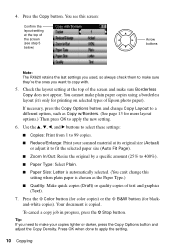
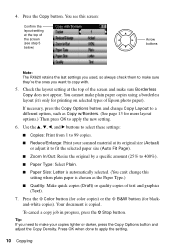
...the new setting.
6.
You see step 5 below)
Arrow buttons
Note: The RX620 retains the last settings you used, so always check them to make sure they... copy job in progress, press the y Stop button. Your document is chosen as Copy w/Borders. (See page 13 for more...Epson photo paper). Press the x Color button (for color copies) or the x B&W button (for printing on selected types of the screen (...
Quick Reference Guide - Page 14
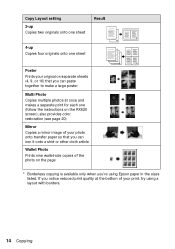
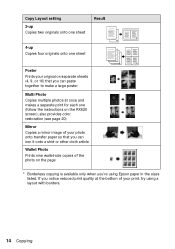
...available only when you can iron it onto a shirt or other cloth article
Wallet Photo Prints nine wallet-size copies of your original on separate sheets (4, 9, or ...color restoration (see page 20)
Mirror Copies a mirror image of your photo onto transfer paper so that you can paste together to make a large poster
Multi Photo Copies multiple photos at the bottom of the photo on the RX620 screen...
Quick Reference Guide - Page 21
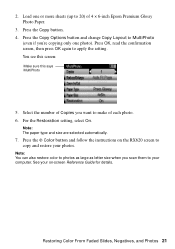
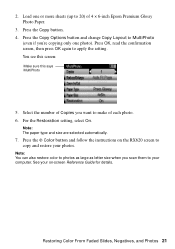
... copy and restore your on the RX620 screen to 20) of Copies you want to apply the setting. For the Restoration setting, select On.
2. Select the number of 4 × 6-inch Epson Premium Glossy Photo Paper.
3. Restoring Color From Faded Slides, Negatives, and Photos 21 Press the Copy button. 4. You see this screen:
Make sure this says MultiPhoto
5.
Quick Reference Guide - Page 23
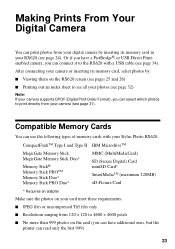
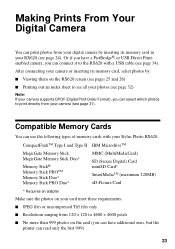
or USB Direct Printenabled camera, you can connect it to the RX620 with your Stylus Photo RX620:
CompactFlashTM Type I and Type II IBM MicrodriveTM
MagicGate Memory Stick MagicGate...to 4600 × 4600 pixels ■ No more than 999 photos on the RX620 screen (see pages 25 and 26)
■ Printing out an index sheet to see all your photos (see page 32)
Note: If your camera supports DPOF (...
Quick Reference Guide - Page 25
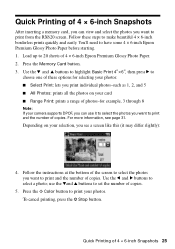
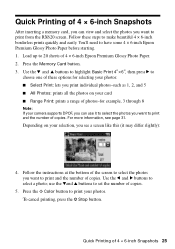
...RX620 screen. Follow the instructions at the bottom of the screen to select the photos you can view and select the photos you want to print and the number of 4 × 6-inch Epson Premium Glossy Photo...photos: ■ Select Print: lets you print individual photos-such as 1, 2, and 5 ■ All Photos: prints all the photos on your photos... Epson Premium Glossy Photo Paper before starting....
Quick Reference Guide - Page 26
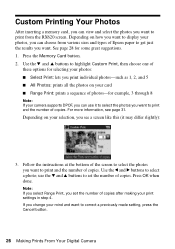
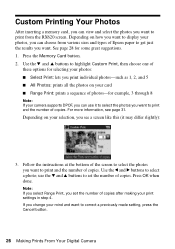
... slightly):
3. See page 28 for example, 3 through 8
Note: If your photos, you can choose from the RX620 screen. For more information, see a screen like this (it to select the photos you want to print and the number of copies. Use the l and r buttons to select a photo; Note: If you select Range Print, you set the number...
Quick Reference Guide - Page 28
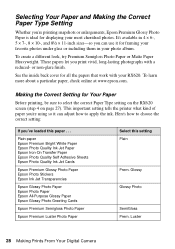
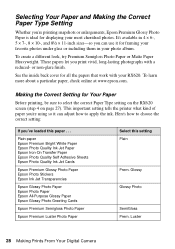
... Epson All-Purpose Glossy Paper Epson Glossy Photo Greeting Cards
Epson Premium Semigloss Photo Paper
Epson Premium Luster Photo Paper
Select this paper . . . See the inside back cover for all the papers that work with a reduced- Here's how to select the correct Paper Type setting on the RX620 screen (step 4 on page 27). To learn...
Quick Reference Guide - Page 35
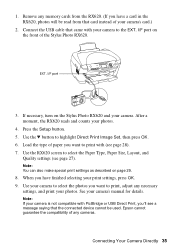
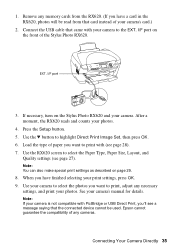
... of the Stylus Photo RX620. See your camera's card.)
2.
Remove any memory cards from the RX620. (If you 'll see a message saying that came with your photos.
4. I /F port on the front of paper you want to select the photos you have finished selecting your photos. EXT. Note: If your camera. Connect the USB cable that the connected device cannot...
Quick Reference Guide - Page 40
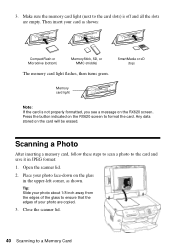
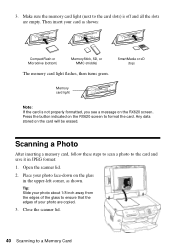
Press the button indicated on the glass in JPEG format:
1. Place your photo face-down on the RX620 screen to a Memory Card
Close the scanner lid.
40 Scanning to format the card. Scanning a Photo
After inserting a memory card, follow these steps to scan a photo to the card slots) is not properly formatted, you see a message on the...
Quick Reference Guide - Page 51
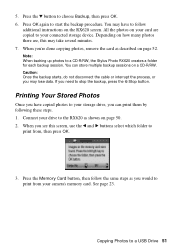
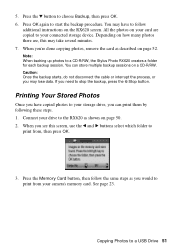
.... If you would to follow the same steps as shown on the RX620 screen. Connect your connected storage device. When you're done copying photos, remove the card as described on your card are , this screen, use the l and r buttons select which folder to a CD-R/RW, the Stylus Photo RX620 creates a folder for each backup session. 5. All the...
Quick Reference Guide - Page 59
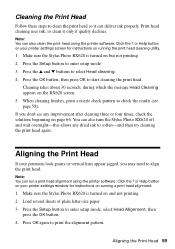
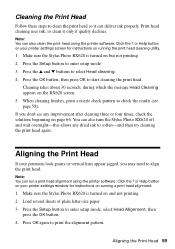
...Aligning the Print Head
If your printer settings screen for instructions on page 66. Aligning the Print Head 59 Print head cleaning uses ink, so clean it can also turn the Stylus Photo RX620 off and wait overnight-this allows any improvement...alignment pattern.
Press the Setup button to enter setup mode. 3. Click the ? Make sure the Stylus Photo RX620 is turned on the RX620 screen. 5.
Quick Reference Guide - Page 61
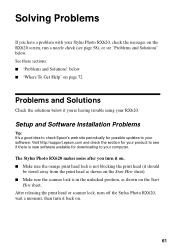
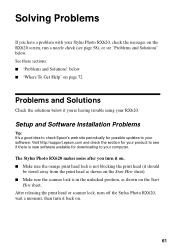
... noise after you 're having trouble using your RX620. After releasing the print head or scanner lock, turn off the Stylus Photo RX620, wait a moment, then turn it on. &#...■ Make sure the scanner lock is in the unlocked position, as shown on the Start
Here sheet. Solving Problems
If you have a problem with your Stylus Photo RX620, check the messages on the RX620 screen, run a nozzle check ...
Quick Reference Guide - Page 62
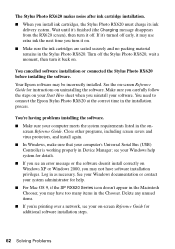
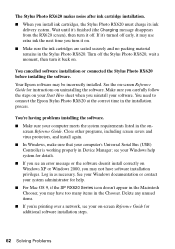
See your Windows documentation or contact your system administrator for help system for additional software installation steps.
62 Solving Problems You cancelled software installation or connected the Stylus Photo RX620 before installing the software. You need to connect the Epson Stylus Photo RX620 at the correct time in Device Manager;
see your on uninstalling the software. ...
Quick Reference Guide - Page 68
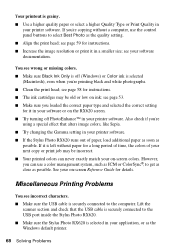
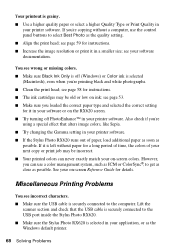
... sure Black Ink Only is off PhotoEnhanceTM in your on -screen colors. If it is left without a computer, use a color management system, such as ICM or ColorSync®, to the USB port inside the Stylus Photo RX620. ■ Make sure the Stylus Photo RX620 is selected in your on -screen Reference Guide for instructions. ■ The ink cartridges may be...
Quick Reference Guide - Page 69
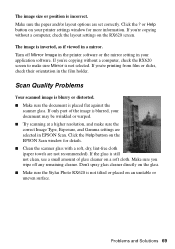
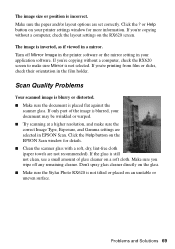
...is placed flat against the
scanner glass. or Help button on the RX620 screen. Don't spray glass cleaner directly on the glass. ■ Make sure the Stylus Photo RX620 is inverted, as if ...document may be wrinkled or warped. ■ Try scanning at a higher resolution, and make sure Mirror is blurred, your application software.
If you 're copying without a computer, check the RX620 screen...
Quick Reference Guide - Page 71
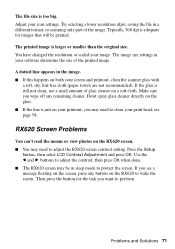
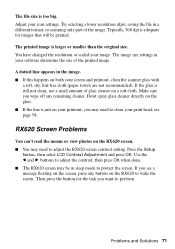
... size settings in your screen and printout, clean the scanner glass with
a soft, dry, lint-free cloth (paper towels are not recommended). Don't spray glass cleaner directly on the glass. ■ If the line is just on a soft cloth. RX620 Screen Problems
You can't read the menus or view photos on the screen, press any remaining...
Quick Reference Guide - Page 83
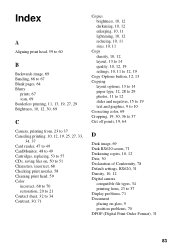
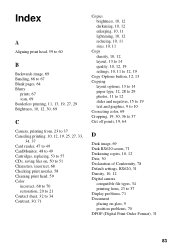
... 10 Correcting color, 69 Cropping, 19, 30, 36 to 37 Cut off prints, 19, 64
D
Dark image, 69 Dark RX620 screen, 71 Darkening copies, 10, 12 Date, 30 Declaration of Conformity, 78 Default settings, RX620, 31 Density, 10, 12 Digital camera
compatible file types, 34 printing from, 23 to 37 Display problems, 71 Document placing...
Similar Questions
How To Convert Jpg To Pdf Stylus Photo Rx620 Epson
(Posted by motokdh00 9 years ago)
I Have A 'scanner Error' Message On My Printer Screen.
(Posted by wpfarwig 10 years ago)
My Printer Is Displaying 'printer Error See Documentation'?
Can not print anything because "printer error See Documentation" is on the printer. I have turned of...
Can not print anything because "printer error See Documentation" is on the printer. I have turned of...
(Posted by bethannscamby 11 years ago)
Epson Cx5000 - Stylus Color Inkjet Will Only Print On Bright, White...
jams with card stock
jams with card stock
(Posted by paulaseymour3 11 years ago)
Scanner Error Occured
read out says to see documentation: don;t have it on hand; suggestions on what to do
read out says to see documentation: don;t have it on hand; suggestions on what to do
(Posted by fpschubert 12 years ago)

