Epson RX620 Support Question
Find answers below for this question about Epson RX620 - Stylus Photo Color Inkjet.Need a Epson RX620 manual? We have 6 online manuals for this item!
Question posted by motokdh00 on September 21st, 2014
How To Convert Jpg To Pdf Stylus Photo Rx620 Epson
The person who posted this question about this Epson product did not include a detailed explanation. Please use the "Request More Information" button to the right if more details would help you to answer this question.
Current Answers
There are currently no answers that have been posted for this question.
Be the first to post an answer! Remember that you can earn up to 1,100 points for every answer you submit. The better the quality of your answer, the better chance it has to be accepted.
Be the first to post an answer! Remember that you can earn up to 1,100 points for every answer you submit. The better the quality of your answer, the better chance it has to be accepted.
Related Epson RX620 Manual Pages
Product Brochure - Page 1


... paper type without ever turning on your computer
Restore faded color slides, negatives and photos Print photos without a PC Benefit from popular memory cards and PictBridgeenabled cameras or external CD-R, Zip and thumb drives
Scan photos and documents for traditional and digital photography, the Epson Stylus Photo RX620 is the only all-in-one that lasts. Copier. Card...
Product Brochure - Page 2
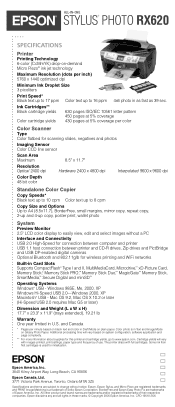
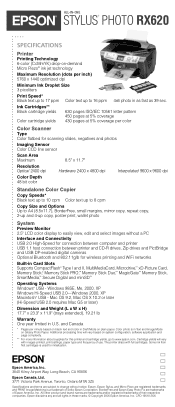
... fast as 39 sec. Windows 98SE, Me, 2000, XP Windows Hi-Speed USB 2.0-Windows 2000, XP Macintosh® USB - ALL-IN-ONE
EPSON® STYLUS® PHOTO RX620
SPECIFICATIONS
Printer Printing Technology 6-color (CcMmYK) drop-on-demand Micro Piezo® ink jet technology
Maximum Resolution (dots per inch) 5760 x 1440 optimized dpi
Minimum Ink Droplet...
Product Information Guide - Page 1


Epson Stylus Photo RX620
Epson Stylus Photo RX620 Parts
Paper support LCD screen
Scanner lid On (power) button
Output tray
Document mat
Scanner glass
Scanner transportation lock
USB cable
... inches)
Part number S041586
S041062 S041061 S041067 S041054
S041145 S041140 S041272 S041458/ S041809 S041141/ S041649/ S041272/ S041271 S041500
S041467 S041257 S041568
11/04
Epson Stylus Photo RX620 - 1
Product Information Guide - Page 2
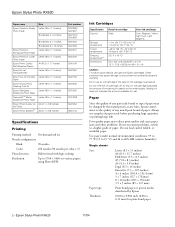
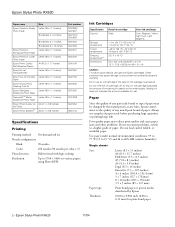
... supply.
Epson Stylus Photo RX620
11/04 Epson Stylus Photo RX620
Paper name
Epson Premium Glossy Photo Paper
Size Letter (8.5 × 11 inches)
Borderless 4 × 6 inches
Epson Premium Semigloss Photo Paper
Epson Premium Luster Photo Paper
Epson Photo Quality Self Adhesive Sheets
Epson Ink Jet Transparencies
Epson Iron-On Transfer Paper
Epson Glossy Photo Greeting Card Kit
Epson Semigloss...
Product Information Guide - Page 3


... type Photoelectric device Effective pixels
Document size
Scanning resolution Output resolution
Color separation Image data
Gamma correction Light source Interface Reliability
Integrated TPU
Flatbed color image scanner
Color CCD line...
Epson Stylus Photo RX620 - 3 reading area is selectable with software
2400 dpi (main), 4800 dpi (sub)
50 to 6400 dpi (adjustable in one-dpi increments)
RGB color ...
Product Information Guide - Page 4


...Epson Stylus Photo RX620
11/04 Do not use Asian language fonts to 999
* The DCF standard is the case with a DCF version 1.0 compliant digital camera (supports Exif Print v. 2.1 and 2.2)
Media format
DCF (Design rule for Printing Devices... and Information Technology Industries Association (JEITA).
Epson Stylus Photo RX620
Environmental
Temperature
Operation
50 to 95 °...
Product Information Guide - Page 5


...the tab.
5. Loading Paper
Single Sheets 1. Feeder guard
Output tray
3. Feeder guard
2.
Press the sides of the feeder guard.
11/04
Epson Stylus Photo RX620 - 5
It's usually
brighter or whiter. ❏ Always load the short edge first, even when printing on
4 × 6 inch... the instructions that
came with the printable side up. Open the output tray. Epson Stylus Photo RX620
6.
Product Information Guide - Page 6


... Load up . Heavyweight
Photo Paper Glossy Photo Paper
Placing the Original Document
Follow these guidelines:
For this paper
Plain paper sheets or envelopes Epson Iron-on page 5).
2. When you can remove the scanner lid. Open the output tray and flip the feeder guard forward (as shown. Epson Stylus Photo RX620
11/04 Epson Stylus Photo RX620
Envelopes
1. Avoid envelopes that...
Product Information Guide - Page 7


Epson Stylus Photo RX620
Copying Without a Computer
Follow the steps below .
Select a percentage to reduce or enlarge your copies from these settings:
Paper Type setting Plain
GlossyPhoto
SemiGloss Prem.Glossy Prem.Luster Matte
Color Life
Loaded paper
Plain paper Epson Premium Bright White Paper Epson Photo Quality Ink Jet Paper Epson Iron-On Transfer Paper Epson Photo Quality ...
Product Information Guide - Page 8
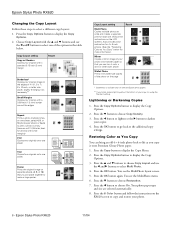
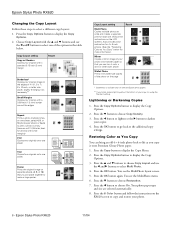
... of the options in the table below for 4 x 6-inch photos. (See the "Restoring Color as You Copy" below . Restoring Color as necessary**
Small Margins Copies your original with a standard 0.12...button. Press the d button to select a different copy layout:
1. Epson Stylus Photo RX620
11/04 Epson Stylus Photo RX620
Changing the Copy Layout
Follow these steps to choose Copy Density. 3.
...
Product Information Guide - Page 9
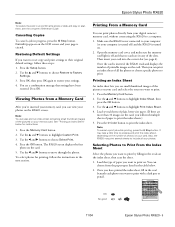
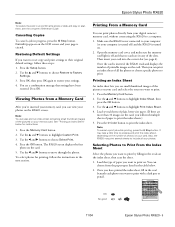
... the correct slot (see the on the card. 5. Then you want to print.
1. Epson Stylus Photo RX620
Note: To restore the color in an old film strip photo or slide and copy or scan them, see page 4). The RX620 screen displays the first
photo on -screen Reference Guide. Printing an Index Sheet
An index sheet lets you see...
Product Information Guide - Page 10


Epson Stylus Photo RX620
3.
Press the x Color button.
Selecting One or More Photos to Print
Follow these steps to print a single photo or selected photos on page 10 to finish laying out your photos and setting up your print job.
Press the Memory Card button. 2. Use the u and d buttons to highlight Scan Index Sheet.
7. Continue with "Printing the Selected Photos" on...
Product Information Guide - Page 11


... feature
Description Scans a photo and saves it launches for more . Then use the l and r buttons to Frame, etc.). Press the x Color button or x B&W button to Application
11/04
Epson Stylus Photo RX620 - 11
When you can also print photos stored on -screen Reference Guide for handling the scanned file. Printing From Other Devices
The RX620 can make further changes...
Product Information Guide - Page 12


... here
Select a file format here
Select this program for instructions.
5. You see the Quick Guide for this box
6. Epson Stylus Photo RX620
Smart Panel feature
Scan to E-mail
Description Scans a photo or document and attaches it to Epson's photo-sharing web site.
Note: Never open the scanner lid while scanning, or your scanned image: ❏ Full Auto...
Product Information Guide - Page 13


...and the images should snap into the holder with one of the scanner glass. Remove the cover for instructions.
11/04
Epson Stylus Photo RX620 - 13 Remove the film holder from 35 mm film strips and slides.
Continue with the duller (emulsion) side facing...14 (for scanning reflective documents later. See the User's Guide for the film strip holder.
2. Epson Stylus Photo RX620
8.
Product Information Guide - Page 14
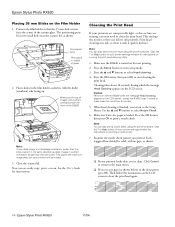
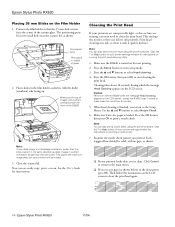
... nozzle check pattern you 're done. Click Cancel to return to the Setup Menu. Epson Stylus Photo RX620
Placing 35 mm Slides on the LCD screen. The positioning posts fit in the dot ... Cleaning the Print Head
If your printout looks okay, you printed.
Epson Stylus Photo RX620
11/04
Make sure the RX620 is loaded. When head cleaning is in portrait orientation (longer than ...
Product Information Guide - Page 15


... empty: Look at the icon in the upper right corner of ink available in one session.
1. Epson Stylus Photo RX620
If you don't see any dried ink to soften-and then try cleaning the print head again. You...move the print head by hand.
If ink gets on top.
11/04
Epson Stylus Photo RX620 - 15 Check the icon in the RX620 until you have a new ink cartridge before you may dry out. You ...
Product Information Guide - Page 16
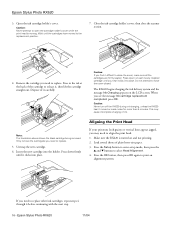
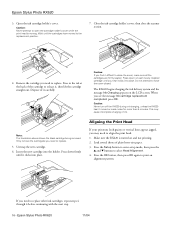
... 6 before continuing with the next step.
16 - Press down on the LCD screen.
Press the OK button, then press OK again to select Head Alignment. 4. Epson Stylus Photo RX620
3. Caution: Never attempt to close the scanner section.
4. When you find it difficult to open the cartridge holder's cover while the print head is turned...
Product Information Guide - Page 17
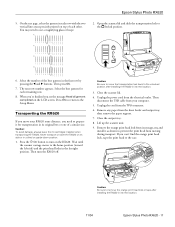
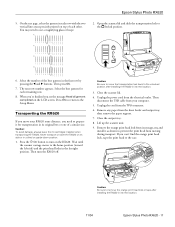
... the sheet feeder and output tray, then remove the paper support.
7.
Caution: Be sure to prevent the print head from its new location.
11/04
Epson Stylus Photo RX620 - 17 Open the scanner lid and slide the transportation lock to the home position (toward the left side) and the print head locks in the...
Product Information Guide - Page 18


... level as you notice a decline in the original box using the protective materials that came with them. Epson Stylus Photo RX620
10. Related Documentation
CPD-15868 CPD-15867 CPD-15866
Epson Stylus Photo RX620 Start Here sheet
Epson Stylus Photo RX620 Quick Guide
Epson Stylus Photo RX620 CD-ROM (includes on-screen Reference Guide)
18 - If you transport it clicks back into place.
11...
Similar Questions
How To Uninstall Epson Stylus Rx620 From Windows 8
(Posted by RoyLjbug 9 years ago)
How To Fix Remove Rx620 Printer Head
(Posted by brospri 9 years ago)
Where Can I Find The Set Of Ink Pads For My Ebson Stylus Photo Rx620
(Posted by pams1967rs 10 years ago)
Can Not Close Cartridge Lid Epson Rx620
(Posted by nickm10s 11 years ago)
Epson Cx5000 - Stylus Color Inkjet Will Only Print On Bright, White...
jams with card stock
jams with card stock
(Posted by paulaseymour3 11 years ago)

