Epson RX620 Support Question
Find answers below for this question about Epson RX620 - Stylus Photo Color Inkjet.Need a Epson RX620 manual? We have 6 online manuals for this item!
Question posted by RoyLjbug on July 18th, 2014
How To Uninstall Epson Stylus Rx620 From Windows 8
The person who posted this question about this Epson product did not include a detailed explanation. Please use the "Request More Information" button to the right if more details would help you to answer this question.
Current Answers
There are currently no answers that have been posted for this question.
Be the first to post an answer! Remember that you can earn up to 1,100 points for every answer you submit. The better the quality of your answer, the better chance it has to be accepted.
Be the first to post an answer! Remember that you can earn up to 1,100 points for every answer you submit. The better the quality of your answer, the better chance it has to be accepted.
Related Epson RX620 Manual Pages
Product Brochure - Page 1


... and negatives without using a PC
-
Key Features
View, select, crop and enlarge photos
- Delivers incredible color and detail with superior 6-color Photo Inks and up to 5760 x 1440 optimized dpi
- Card Reader
Epson Prints. ALL-IN-ONE
EPSON® STYLUS® PHOTO RX620
Great for beautiful reprints
-
Scans direct to a PC at up to 17 ppm*
Print and copy...
Product Brochure - Page 2
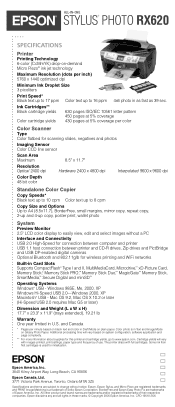
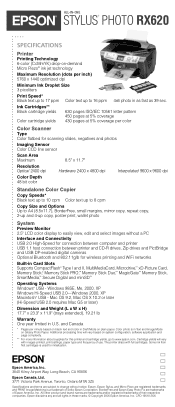
...,™ Secure Digital and miniSD™
Operating Systems Windows® USB - The printer ships with images printed, print settings, paper type and frequency of Seiko Epson Corporation. Some ink from first cartridges is a trademark of use. ALL-IN-ONE
EPSON® STYLUS® PHOTO RX620
SPECIFICATIONS
Printer Printing Technology 6-color (CcMmYK) drop-on-demand Micro Piezo®...
Product Information Guide - Page 1


Epson Stylus Photo RX620
Epson Stylus Photo RX620 Parts
Paper support LCD screen
Scanner lid On (power) button
Output tray
Document mat
Scanner glass
Scanner transportation lock
USB cable
... inches)
Part number S041586
S041062 S041061 S041067 S041054
S041145 S041140 S041272 S041458/ S041809 S041141/ S041649/ S041272/ S041271 S041500
S041467 S041257 S041568
11/04
Epson Stylus Photo RX620 - 1
Product Information Guide - Page 2
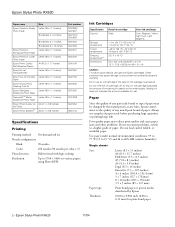
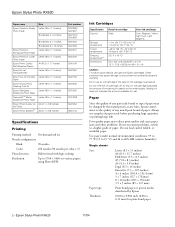
... plain bond paper
2 - Epson Stylus Photo RX620
11/04 Epson Stylus Photo RX620
Paper name
Epson Premium Glossy Photo Paper
Size Letter (8.5 × 11 inches)
Borderless 4 × 6 inches
Epson Premium Semigloss Photo Paper
Epson Premium Luster Photo Paper
Epson Photo Quality Self Adhesive Sheets
Epson Ink Jet Transparencies
Epson Iron-On Transfer Paper
Epson Glossy Photo Greeting Card Kit...
Product Information Guide - Page 3


...Epson Stylus Photo RX620 - 3
Before printing large jobs using certain special Epson papers.
lamp life: 10,000 hours
Supports transparencies up to 16 bits per pixel per color output
User defined 2 level
White cold cathode fluorescent lamp
USB 2.0 High Speed
30,000 cycles of the print, or these areas may be smeared. Scanning
Scanner type Photoelectric device... Epson Stylus Photo RX620
...
Product Information Guide - Page 4


... 999
* The DCF standard is the case with a DCF version 1.0 compliant digital camera (supports Exif Print v. 2.1 and 2.2)
Media format
DCF (Design rule for Printing Devices version 1.1; Epson Stylus Photo RX620
11/04
SmartMedia
Middle slot (left)
xD
Memory Stick Memory Stick PRO Memory Stick Duo* Memory Stick PRO Duo* MagicGate Memory Stick MagicGate Memory Stick...
Product Information Guide - Page 5


... edge guide together and slide it against the right edge of the feeder guard.
11/04
Epson Stylus Photo RX620 - 5
Also be sure to: ❏ Load all the way to the left edge ...10063; Do not load paper above the arrow on the left .
4. Loading Paper
Single Sheets 1. Epson Stylus Photo RX620
6. Feeder guard
2. Press the sides of the left edge guide together and slide it all paper ...
Product Information Guide - Page 6


... edges, as the Orientation setting
Selecting the Correct Media Type
Select the paper Type (Windows) or Media Type (Macintosh) setting according to scan or copy: 1. Select the following ...
Plain paper sheets or envelopes Epson Iron-on page 5).
2. Open the scanner lid. 2. Load up to turn off the RX620, and open the scanner lid completely. Epson Stylus Photo RX620
Envelopes
1. To scan or copy...
Product Information Guide - Page 7


....
Epson Stylus Photo RX620
Copying Without a Computer
Follow the steps below . Do not select this for
Epson
Epson ColorLife Photo Paper Epson Semigloss Scrapbook Photo Paper
❏ Paper Size: Choose the size of photos).
7.
Always select this when you want to make (1 to select a different setting, such as described on -screen Reference Guide.)
1. Press the x Color button...
Product Information Guide - Page 8
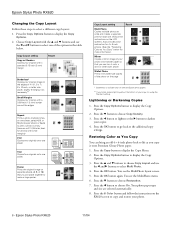
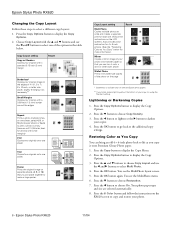
... the Standard setting. best for 4 x 6-inch photos. (See the "Restoring Color as you can bring an old 4 × 6-inch photo back to life as You Copy" below .
Press the Copy Options button to display the Copy Menu. 2. Press the Copy button to display the Copy Options.
2. Epson Stylus Photo RX620
Changing the Copy Layout
Follow these steps...
Product Information Guide - Page 9
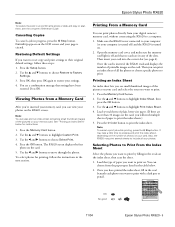
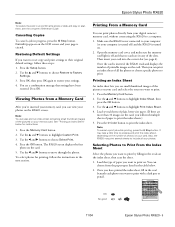
... insert your computer is turned on the card. 5.
Canceling Copies
To cancel a job in the ovals on -screen Reference Guide. Epson Stylus Photo RX620
Note: To restore the color in an old film strip photo or slide and copy or scan them, see the on the index sheet, then scan the sheet.
1. Note: You can also...
Product Information Guide - Page 10


... the
OK button. 4. Continue with "Printing the Selected Photos" on a memory card:
1. Printing the Selected Photos
1. Epson Stylus Photo RX620
3. Near the bottom of the sheet, select the type and size of Photos
You can select from these options:
Type and size options
Prem. Close the scanner lid.
6. Press the x Color button. Press the Memory Card button.
2. To...
Product Information Guide - Page 11


... or an Iomega
Zip drive ❏ Bluetooth-enabled device (requires an optional Bluetooth
Photo Print adapter) See the Quick Guide or on your computer. If you like, you choose which program it launches for more . Press the x Color button or x B&W button to Application
11/04
Epson Stylus Photo RX620 - 11 Press the u and d buttons to highlight Paper...
Product Information Guide - Page 12


... in
Smart Panel or see the Quick Guide for this option
5. Close the scanner lid. 3. Epson Stylus Photo RX620
11/04 For Windows, if you manually configure advanced image settings.
See the on using Epson Scan. see the online Smart Panel User Guide. Select a file format in the Type box.
7. Then check this box
6.
Place your...
Product Information Guide - Page 13


Epson Stylus Photo RX620
8. Placing Film or Slides on the film holder
Removing the Film Holder and Document Mat
1. ...holder so that the 35 mm film strip faces
the center of these sections:
5.
Remove the cover for instructions.
11/04
Epson Stylus Photo RX620 - 13 The positioning posts on page 14 (for scanning reflective documents later. Close the scanner lid. Set the mat aside ...
Product Information Guide - Page 14
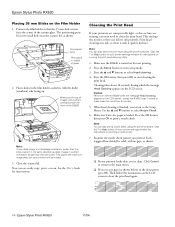
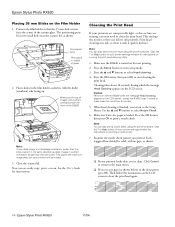
...should be rotated.
3. Close the scanner lid. Cleaning the Print Head
If your printer settings window for instructions on the LCD screen to clean the print head again.
14 - or Help...no gaps, as shown, with the duller (emulsion) side facing up. Epson Stylus Photo RX620
11/04 Caution: Never turn off the RX620 while the message Head Cleaning appears on printing a nozzle check.
7.
Cleaning...
Product Information Guide - Page 15


... Press the u and d buttons to select Ink Levels, then press the OK button. Epson Stylus Photo RX620
If you don't see any dried ink to soften-and then try cleaning the print head.... When a cartridge is low: Press the Setup button to replace it on top.
11/04
Epson Stylus Photo RX620 - 15 When you must complete all the steps in the print head nozzles may dry out.
You...
Product Information Guide - Page 16
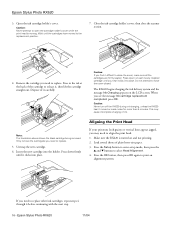
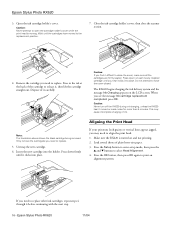
... system and the message Ink Charging appears on and not printing. 2.
Note: The illustration above shows the black cartridge being removed.
Make sure the RX620 is moving. Epson Stylus Photo RX620
3. Caution: Never attempt to force the cover closed. Do not attempt to open the cartridge holder's cover while the print head is turned on...
Quick Reference Guide - Page 62
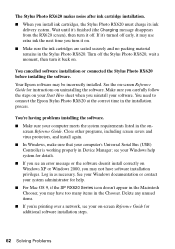
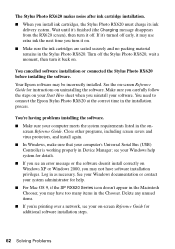
... additional software installation steps.
62 Solving Problems You need to connect the Epson Stylus Photo RX620 at the correct time in as necessary.
See your Windows documentation or contact your Windows help . ■ For Mac OS 9, if the SP RX620 Series icon doesn't appear in Device Manager; Delete any unused items. ■ If you turn it may not...
Quick Reference Guide - Page 65
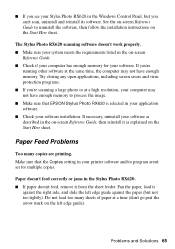
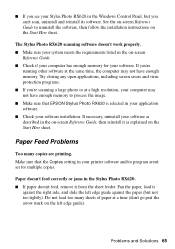
... enough memory to uninstall the software, then follow the installation instructions on the Start Here sheet.
Paper doesn't feed correctly or jams in the Stylus Photo RX620. ■ If paper doesn't feed, remove it as described in the on-screen Reference Guide, then reinstall it from the sheet feeder. Make sure that EPSON Stylus Photo RX620 is selected...
Similar Questions
How To Convert Jpg To Pdf Stylus Photo Rx620 Epson
(Posted by motokdh00 9 years ago)
How To Fix Remove Rx620 Printer Head
(Posted by brospri 9 years ago)
Epson Artisan 730 All In One Printer Cannot Recognize Color Inkjet All In One
(Posted by mormahdds 10 years ago)
Can Not Close Cartridge Lid Epson Rx620
(Posted by nickm10s 11 years ago)
Epson Cx5000 - Stylus Color Inkjet Will Only Print On Bright, White...
jams with card stock
jams with card stock
(Posted by paulaseymour3 11 years ago)

