Epson RX620 Support Question
Find answers below for this question about Epson RX620 - Stylus Photo Color Inkjet.Need a Epson RX620 manual? We have 6 online manuals for this item!
Question posted by brospri on June 5th, 2014
How To Fix Remove Rx620 Printer Head
The person who posted this question about this Epson product did not include a detailed explanation. Please use the "Request More Information" button to the right if more details would help you to answer this question.
Current Answers
There are currently no answers that have been posted for this question.
Be the first to post an answer! Remember that you can earn up to 1,100 points for every answer you submit. The better the quality of your answer, the better chance it has to be accepted.
Be the first to post an answer! Remember that you can earn up to 1,100 points for every answer you submit. The better the quality of your answer, the better chance it has to be accepted.
Related Epson RX620 Manual Pages
Product Brochure - Page 1


...
EPSON® STYLUS® PHOTO RX620
Great for traditional and digital photography, the Epson Stylus Photo RX620 is the only all-in-one that lasts. Prints directly from convenient individual ink cartridges
Printer. Scans direct to choose the photo, quantity, size, and paper type without ever turning on your computer
Restore faded color slides, negatives and photos Print photos without using...
Product Brochure - Page 2
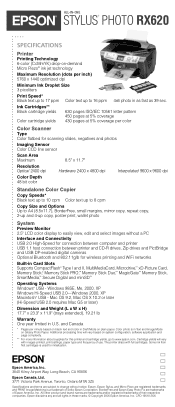
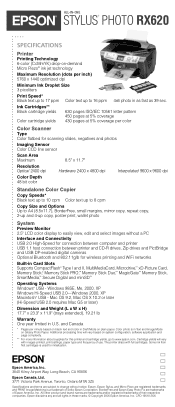
...19518 2/05 Epson, Epson Stylus, and Micro Piezo are trademarks and/or registered trademarks of use. BorderFree and Epson Easy Photo Fix are subject to easily view,...Windows 2000, XP Macintosh® USB - ALL-IN-ONE
EPSON® STYLUS® PHOTO RX620
SPECIFICATIONS
Printer Printing Technology 6-color (CcMmYK) drop-on-demand Micro Piezo® ink jet technology
Maximum Resolution...
Product Information Guide - Page 2
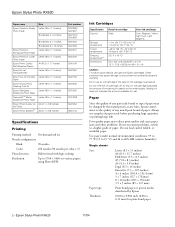
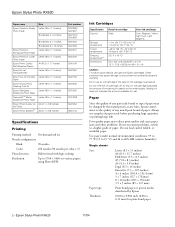
...printer not covered by Epson's warranty. Adding ink does not increase the amount available for plain bond paper
2 - Epson Stylus Photo RX620
Paper name
Epson Premium Glossy Photo...1440 on various papers using Photo RPM
Ink Cartridges
Specification Color(s)
Storage temperature Transit temperature Freezing temperature** Dimensions
Black ink cartridge
Color ink cartridges
Black
Cyan, ...
Product Information Guide - Page 10


...print. Press the x Color button. Press the Memory Card button. 2. Using DPOF to Select Your Photos
If your printer. Refer to the ...photo in the printer.
Use the u and d buttons to finish laying out your
photos and setting up your print job. Continue with the left edge of photos to choose Range Print, then press
the OK button. 4. Letter
Matte - Epson Stylus Photo RX620...
Product Information Guide - Page 14
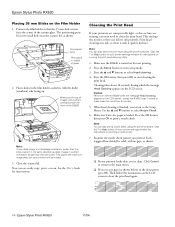
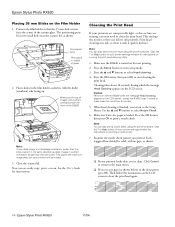
... slide section
faces the center of the RX620
Note: If your printouts are unexpectedly light, or dots or lines are ready copy, print, or scan. Epson Stylus Photo RX620
11/04 Epson Stylus Photo RX620
Placing 35 mm Slides on the LCD screen. Caution: Never turn off the RX620 while the message Head Cleaning appears on printing a nozzle check...
Product Information Guide - Page 15


....
Caution: To avoid damaging the printer, never move the print head by hand.
When your ink starts...head nozzles may need to enter setup mode.
2. Epson Stylus Photo RX620
If you don't see any dried ink to soften-and then try cleaning the print head...remaining in the RX620 until you have a new ink cartridge before you have obtained a replacement. Removing and Installing Ink ...
Product Information Guide - Page 16
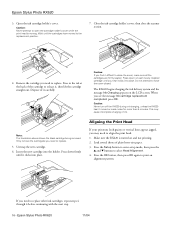
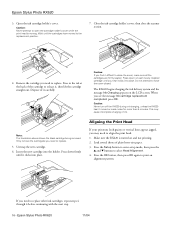
... head. 1. Do not attempt to select Head Alignment. 4.
Caution: Never turn off the RX620 during ink charging, unless the RX620 hasn't moved or made noise for more than 5 minutes. Epson Stylus Photo RX620
11...
Open the ink cartridge holder's cover. Remove the cartridge you see the message Ink cartridge replacement completed, press OK. The RX620 begins charging the ink delivery system and the...
Product Information Guide - Page 17
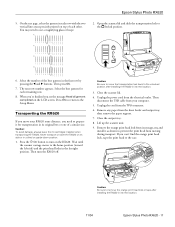
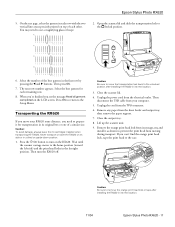
..., you move the transportation lock back to remove the orange print head lock or tape after installing the RX620 in each row with the two vertical lines most precisely printed on its new location.
11/04
Epson Stylus Photo RX620 - 17 If you see the message Head alignment completed on the RX620. You may need to prevent the...
Product Information Guide - Page 18


After transporting the RX620, remove the orange print head lock or tape securing the print head, unlock the transportation lock securing the scanner carriage, and print a test copy.
Epson Stylus Photo RX620
11/04 Caution: Keep the RX620 level as you notice a decline in the original box using the protective materials that came with them. Related Documentation
CPD-15868...
Quick Reference Guide - Page 7


... paper is designed to work with Color Restoration. If you can use your Epson Stylus® Photo RX620 to copy materials such as
newspaper clippings, scrapbooking elements, and 4 × 6 photos, without using a
computer. See these sections: ■ "Loading Paper" below ■ "Copying Text and Graphics" on page 9 ■ "Copying a Photo" on page 11 ■ "Making Prints...
Quick Reference Guide - Page 34


... sheet is highlighted, then press
the x Color button.
If you have additional ones, but
the printer can have more than one index sheet, wait for the RX620 to scan and print from 120 × 120 to the Stylus Photo RX620. Make sure your camera (you print your photos by connecting your photos are printed. On the control panel...
Quick Reference Guide - Page 41


... (see page 39), you see a confirmation screen. Caution: Do not remove the card or turn off the Stylus Photo RX620 while the memory card light is scanned and saved to your photos in color, select Max area)
■ Document type: select Graphics ■ Quality: select Photo 7. When scanning is finished, you can scan film or slides to...
Quick Reference Guide - Page 46


...to the "epscan"
folder on the card. 11. Press the x Color button. Choose Fine (for good quality) or Photo (for best quality) as the Quality
option. 9.
6. A checkmark ...photo indicates that it to a Memory Card The photo is being displayed, you see a confirmation screen. Click OK when done, then remove the card. Caution: Do not remove the card or turn off the Stylus Photo RX620...
Quick Reference Guide - Page 54
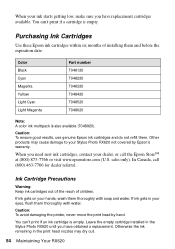
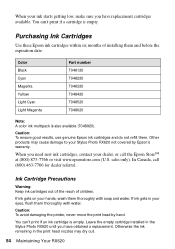
... T048520 T048620
Note: A color ink multipack is empty. Leave the empty cartridge installed in the print head nozzles may cause damage to your Stylus Photo RX620 not covered by hand. ....com (U.S. Caution: To avoid damaging the printer, never move the print head by Epson's warranty. Otherwise the ink remaining in the Stylus Photo RX620 until you have replacement cartridges available. sales ...
Quick Reference Guide - Page 59
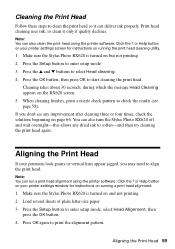
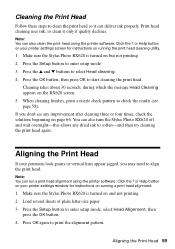
... appears on page 66. Aligning the Print Head
If your printer settings screen for instructions on running the print head cleaning utility.
1. Make sure the Stylus Photo RX620 is turned on running a print head alignment.
1. Aligning the Print Head 59 Note: You can run a print head alignment using the printer software. Press the OK button, then press OK to enter...
Quick Reference Guide - Page 63
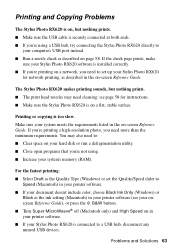
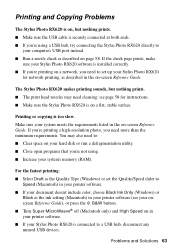
... For the fastest printing: ■ Select Draft as the Quality Type (Windows) or set up your system's memory (RAM).
Make sure your Stylus Photo RX620 is connected to
Speed (Macintosh) in your printer software. ■ If your document doesn't include color, choose Black Ink Only (Windows) or
Black as the ink setting (Macintosh) in your...
Quick Reference Guide - Page 64


...head nozzles may need cleaning; You may need to
preview your computer and plugged into a working power outlet. The printer prints blank pages. ■ Make sure the paper size settings are using a USB hub, try connecting the Stylus Photo RX620...'ve removed the white document mat
and that the film holder is connected to save power (sleep mode); Make sure the Stylus Photo RX620 is ...
Quick Reference Guide - Page 66


... left edge guide. Turn the Stylus Photo RX620 off and carefully remove the paper. The stack should never be above the arrow on , and press the x Color button. Then reload the paper....RX620 back on the inside , including any small pieces that may also have torn off. Caution: Clear paper jams by pulling the paper out of the printer in your printouts or copies.
■ Clean the print head...
Quick Reference Guide - Page 68
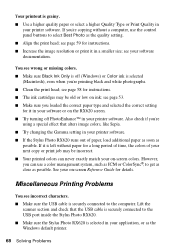
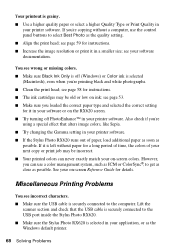
... print head; Your printout is grainy. ■ Use a higher quality paper or select a higher Quality Type or Print Quality in your printer software. see your next copy or print job may be incorrect. ■ Your printed colors can use the control panel buttons to the USB port inside the Stylus Photo RX620. ■ Make sure the Stylus Photo RX620...
Quick Reference Guide - Page 76


...Stylus Photo RX620, do not drink the ink. ■ Be careful when you remove it gets in place, and the scanner is secured by the operating instructions.
■ Before transporting the Stylus Photo RX620, make sure the print head...local regulations regarding disposal or recycling. Removing the cartridges can dehydrate the print head and may damage the printer. ■ Don't shake cartridges ...
Similar Questions
How To Clean Epson Rx620 Print Head
(Posted by soAlex 9 years ago)
How To Remove A Printer Head Epson Nx110
(Posted by gwmat 9 years ago)
How To Perform A Manual Head Cleaning On An Epson Rx620
(Posted by gregmMela 9 years ago)
How To Remove Epson Rx620 Print Head
(Posted by brynoAXI 10 years ago)

