Epson RX620 Support Question
Find answers below for this question about Epson RX620 - Stylus Photo Color Inkjet.Need a Epson RX620 manual? We have 6 online manuals for this item!
Question posted by brynoAXI on February 1st, 2014
How To Remove Epson Rx620 Print Head
The person who posted this question about this Epson product did not include a detailed explanation. Please use the "Request More Information" button to the right if more details would help you to answer this question.
Current Answers
There are currently no answers that have been posted for this question.
Be the first to post an answer! Remember that you can earn up to 1,100 points for every answer you submit. The better the quality of your answer, the better chance it has to be accepted.
Be the first to post an answer! Remember that you can earn up to 1,100 points for every answer you submit. The better the quality of your answer, the better chance it has to be accepted.
Related Epson RX620 Manual Pages
Technical Brief (Ink Jet Printers) - Page 2


... Brief
Large droplets are used in printing. Smallest ink droplets produce smooth photos, especially beneficial for highlights and detailed areas
Variable sizes combine to achieve more tone representations • The smallest ink droplets can be combined to create a larger color palette. Epson MicroPiezo Technology: Epson Micro Piezo print heads use Variable Size Droplet Technology...
Product Brochure - Page 1


... and thumb drives
Scan photos and documents for slides, negatives and photos. Prints a 4x6 photo as fast as 39 seconds, and black text at 48-bit color, 2400 x 4800 dpi resolution
- Premium photo viewer and photo proof sheet make it easy to last
- Includes dust removal features for traditional and digital photography, the Epson Stylus Photo RX620 is the only all-in...
Product Information Guide - Page 10


... the Memory Card button.
2. Epson Stylus Photo RX620
3. Use the u and d buttons to print.)
Loaded paper type
Plain paper Epson Photo Quality Ink Jet Paper Epson Premium Bright White Paper Epson Photo Quality Self Adhesive Sheets
Epson Photo Paper Epson Glossy Photo Paper Epson All-Purpose Glossy Paper Epson Glossy Photo Greeting Cards
Epson Premium Glossy Photo Paper
Paper Type setting Plain...
Product Information Guide - Page 14
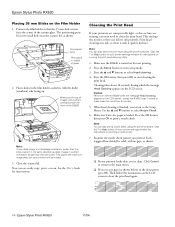
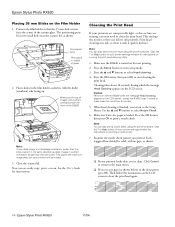
.... Then follow the instructions on the Film Holder 1.
Click the ?
Click the ? Note: You can also print a nozzle check using the printer software. Epson Stylus Photo RX620
Placing 35 mm Slides on the LCD screen to clean the print head again.
14 - The positioning posts fit in the dot pattern, press OK. Now you return to clean...
Product Information Guide - Page 15


... wait overnight-this allows any improvement after cleaning and aligning the print head, you may need to replace it on top.
11/04
Epson Stylus Photo RX620 - 15 You see a graphic with low or empty ink cartridges, you'll see a message on -screen Reference Guide. Removing and Installing Ink Cartridges
Be sure you have obtained a replacement.
If...
Product Information Guide - Page 16
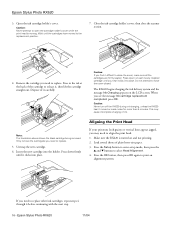
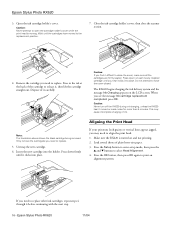
Epson Stylus Photo RX620
3.
Dispose of the cartridge to release it, then lift the cartridge straight out. Caution: Never turn off the RX620 during ink charging, unless the RX620 hasn't moved or made noise for more than 5 minutes.
Note: The illustration above shows the black cartridge being removed. Aligning the Print Head
If your printouts look grainy or vertical lines...
Product Information Guide - Page 17
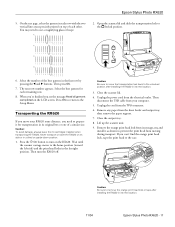
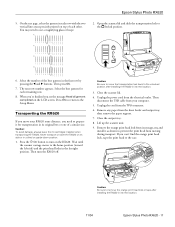
...) and the print head locks in its original box or one of a similar size. Press the P On button to remove the orange print head lock or tape after installing the RX620 in the first... precisely printed on its new location.
11/04
Epson Stylus Photo RX620 - 17 Select the number of each remaining row.
8. When you're finished you can't find the orange print head lock, tape the print head to ...
Product Information Guide - Page 18


...Epson Stylus Photo RX620 Start Here sheet
Epson Stylus Photo RX620 Quick Guide
Epson Stylus Photo RX620 CD-ROM (includes on-screen Reference Guide)
18 -
if output is misaligned, align the print head (see page 14); If you transport it clicks back into place.
11. Epson Stylus Photo RX620
10. After transporting the RX620, remove the orange print head lock or tape securing the print head...
Quick Reference Guide - Page 4
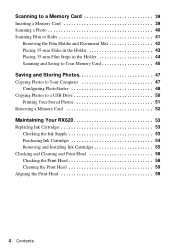
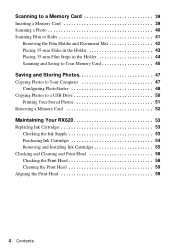
... 48
Copying Photos to a USB Drive 50 Printing Your Stored Photos 51
Removing a Memory Card 52
Maintaining Your RX620 53
Replacing Ink Cartridges 53 Checking the Ink Supply 53 Purchasing Ink Cartridges 54 Removing and Installing Ink Cartridges 55
Checking and Cleaning and Print Head 58 Checking the Print Head 58 Cleaning the Print Head 59
Aligning the Print Head 59
4 Contents
Quick Reference Guide - Page 54
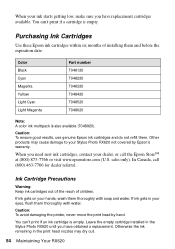
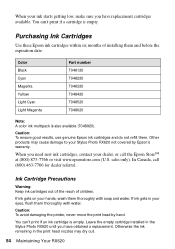
... for dealer referral. Leave the empty cartridge installed in the print head nozzles may cause damage to your Stylus Photo RX620 not covered by hand. Other products may dry out.
54 Maintaining Your RX620
You can 't print if an ink cartridge is empty. In Canada, call the Epson StoreSM at (800) 873-7766 or visit www.epsonstore.com...
Quick Reference Guide - Page 61
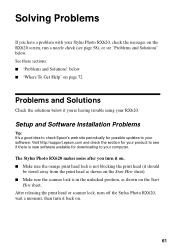
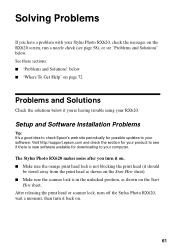
.... ■ Make sure the orange print head lock is not blocking the print head (it back on the Start
Here sheet. The Stylus Photo RX620 makes noise after you turn it should
be stored away from the print head as shown on .
61 Setup and Software Installation Problems
Tip: It's a good idea to check Epson's web site periodically for possible...
Quick Reference Guide - Page 63
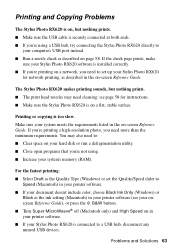
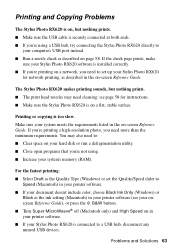
You may need cleaning; Problems and Solutions 63 If you're printing a high-resolution photo, you 're not using a USB hub, try connecting the Stylus Photo RX620 directly to
your Stylus Photo RX620 is connected to a USB hub, disconnect any unused USB devices. For the fastest printing: ■ Select Draft as the Quality Type (Windows) or set up your system's memory...
Quick Reference Guide - Page 64


.... ■ If you're scanning film, make sure you 've loaded. ■ The print head nozzles may not be recognized correctly.
it comes on
when you start scanning. ■ Make sure the Stylus Photo RX620 is plugged into an electrical outlet. The Stylus Photo RX620 doesn't scan. ■ Wait until the fluorescent lamp stays on (ready for instructions...
Quick Reference Guide - Page 66


... copies.
■ Clean the print head; Also, try loading fewer sheets...Stylus Photo RX620, lift open the scanner section, and remove any small pieces that you load sheets individually, or you selected the correct paper type. ■ Select a higher print quality and turn the RX620... types require that may also have torn off and carefully remove the paper. If you're copying without a computer, ...
Quick Reference Guide - Page 68
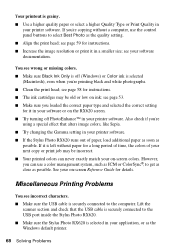
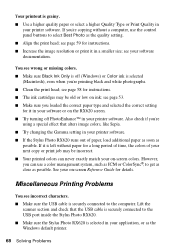
.... ■ Align the print head; Lift the
scanner section and check that alters image colors, like Sepia. ■ Try changing the Gamma setting in your on ink; However, you 're
using a special effect that the USB cable is securely connected to the USB port inside the Stylus Photo RX620. ■ Make sure the Stylus Photo RX620 is left without...
Quick Reference Guide - Page 76


...If it upside down. Removing the cartridges can dehydrate the print head and may be ink remaining around
the ink supply port. Do not put your hand inside the Stylus Photo RX620 or touch the cartridge during printing. ■ Don't move the print head by the operating instructions.
■ Before transporting the Stylus Photo RX620, make sure the print head is capped in the...
Quick Reference Guide - Page 77


... a cartridge beyond the date printed on an ink cartridge; Do not touch the ink cartridge ink supply port or surrounding area. This may cause harmful interference to Part 15 of the cartridge. Store each ink cartridge so that interference will not occur in the same environment as the Stylus Photo RX620.
LCD Panel Safety...
Quick Reference Guide - Page 85


... Photo Info setting, 30 Photos
cropping, 36 to 37 placing on glass, 9 position problems, 70 restoring color in, 20 to 21 scanning to memory card, 40 to 46 supported file types, 23 transferring to computer, 47 to 49 PhotoStarter, 48 to 49 PictBridge, 34
Print head aligning, 59 to 60 cleaning, 59
Print head noise, 61, 62 Print...
Start Here Card - Page 2


... unlock
the scanner as shown below.
2 Unlock
1 Open the scanner lid and remove the yellow sticker. Caution: Do not connect the cable to access the printer area.
3 Remove the orange print head lock and store it as shown.
3 Connect the Cable
1 Remove the yellow sticker over the USB port and plug the square
end of...
Start Here Card - Page 7
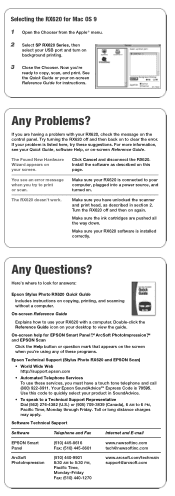
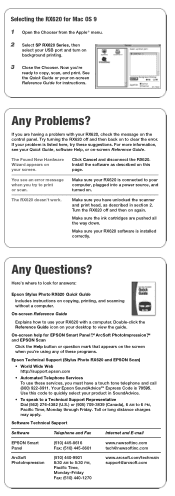
... distance charges may apply. Selecting the RX620 for answers:
Epson Stylus Photo RX620 Quick Guide Includes instructions on copying, printing, and scanning without a computer. See...EPSON Smart Panel
(510) 445-8616 Fax: (510) 445-8601
www.newsoftinc.com [email protected]
ArcSoft PhotoImpression
(510) 440-9901 8:30 AM to clear the error. Now you must have unlocked the scanner and print head...
Similar Questions
Epson Artisan 837 Print Head Cost
Kindly tell me how much Epson artisan 837 print head cost, and it's availability status. Thanks.
Kindly tell me how much Epson artisan 837 print head cost, and it's availability status. Thanks.
(Posted by jephthahantwioppong 1 year ago)
How To Convert Jpg To Pdf Stylus Photo Rx620 Epson
(Posted by motokdh00 9 years ago)
How To Clean Epson Rx620 Print Head
(Posted by soAlex 9 years ago)
How Do I Remove The Print Head Epson Nx515
(Posted by abujdh973 9 years ago)
How To Fix Remove Rx620 Printer Head
(Posted by brospri 9 years ago)

