Epson RX620 Support Question
Find answers below for this question about Epson RX620 - Stylus Photo Color Inkjet.Need a Epson RX620 manual? We have 6 online manuals for this item!
Question posted by gregmMela on July 11th, 2014
How To Perform A Manual Head Cleaning On An Epson Rx620
The person who posted this question about this Epson product did not include a detailed explanation. Please use the "Request More Information" button to the right if more details would help you to answer this question.
Current Answers
There are currently no answers that have been posted for this question.
Be the first to post an answer! Remember that you can earn up to 1,100 points for every answer you submit. The better the quality of your answer, the better chance it has to be accepted.
Be the first to post an answer! Remember that you can earn up to 1,100 points for every answer you submit. The better the quality of your answer, the better chance it has to be accepted.
Related Epson RX620 Manual Pages
Product Information Guide - Page 2
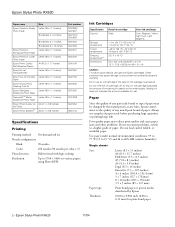
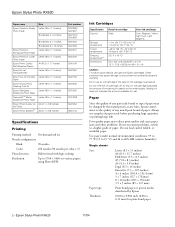
...jobs.
Epson Stylus Photo RX620
Paper name
Epson Premium Glossy Photo Paper
Size Letter (8.5 × 11 inches)
Borderless 4 × 6 inches
Epson Premium Semigloss Photo Paper
Epson Premium Luster Photo Paper
Epson Photo Quality Self Adhesive Sheets
Epson Ink Jet Transparencies
Epson Iron-On Transfer Paper
Epson Glossy Photo Greeting Card Kit
Epson Semigloss Scrapbook Photo Paper
PremierArtTM...
Product Information Guide - Page 5


... with the printable side up.
Press the sides of the left .
4. Open the output tray.
Insert your paper against the paper (but not too tightly).
Epson Stylus Photo RX620
6. Also be sure to: ❏ Load all the way to the left edge guide together and slide it against the right edge of the feeder...
Product Information Guide - Page 6


... loading, or load one envelope at a time, short edge first, flap edge left edge guide together and slide it flat on page 5).
2. Epson Stylus Photo RX620
Envelopes
1.
Place your photo or document against the edge of the glass, the edges of the left , and printable side up to scan or copy: 1. Close the scanner lid...
Product Information Guide - Page 7


... original.
11/04
Epson Stylus Photo RX620 - 7 Canceling appears on -screen Reference Guide.)
1. Do not select this when you want BorderFree copying. Press the x Color button (for color copies) or the...Epson Stylus Photo RX620
Copying Without a Computer
Follow the steps below to choose the copy options listed below. Make sure you want BorderFree copying.
❏ Zoom In/Out: Manually...
Product Information Guide - Page 10


... press the OK button. Epson Stylus Photo RX620
11/04 Near the bottom of the sheet, select the type and size of paper you want to choose the type of Photos
You can select from these paper types
Epson Premium Glossy Photo Paper Epson Premium Semigloss Photo Paper
Epson Photo Paper Epson Glossy Photo Paper
Epson Matte Paper Heavyweight Epson Double-Sided Matte Paper
4. Top...
Product Information Guide - Page 11


... an Iomega
Zip drive ❏ Bluetooth-enabled device (requires an optional Bluetooth
Photo Print adapter) See the Quick Guide or on these features:
Smart Panel feature
Description Scans a photo and saves it launches for handling the scanned file. Press the x Color button or x B&W button to Application
11/04
Epson Stylus Photo RX620 - 11
Copy Center
Scans your image...
Product Information Guide - Page 12


...Professional Mode lets you manually configure advanced image settings. Epson Scan provides three scanning modes for various types of control over your computer and RX620 are turned on ...format in
Smart Panel or see the Quick Guide for more information.
Epson Stylus Photo RX620
11/04
Place your computer, select EPSON Scan and click the Always use this program for your computer: 1. ...
Product Information Guide - Page 14
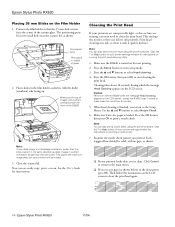
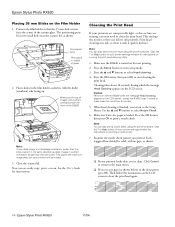
.... This copies the maximum image area, but not printing. 2. Click the ? Epson Stylus Photo RX620
Placing 35 mm Slides on running the print head cleaning utility.
1. Position the film holder so that the 35 mm slide section
faces the center of glass
2. Epson Stylus Photo RX620
11/04 Cleaning the Print Head
If your slide image is loaded. Note: You can also...
Product Information Guide - Page 15


...graphic with low or empty ink cartridges, you'll see a message on top.
11/04
Epson Stylus Photo RX620 - 15
Removing and Installing Ink Cartridges
Be sure you have replacement cartridges available. You can ...
If you 're done checking the ink levels, press the OK button. Epson Stylus Photo RX620
If you don't see any dried ink to soften-and then try cleaning the print head again.
Product Information Guide - Page 18


...-15866
Epson Stylus Photo RX620 Start Here sheet
Epson Stylus Photo RX620 Quick Guide
Epson Stylus Photo RX620 CD-ROM (includes on-screen Reference Guide)
18 -
Epson Stylus Photo RX620
10. Caution: Keep the RX620 level as you notice a decline in the original box using the protective materials that came with them. Repack the RX620 and its attachments in quality, clean the print head...
Quick Reference Guide - Page 12


...white
photos.
Color inks can be combined for improved results over black ink alone. Tip:
For best results, press the x Color button even if you need to apply the setting.
12 Copying
Luster
Epson Matte Paper Heavyweight Epson Double-Sided Matte Paper PremierArtTM Matte Scrapbook Photo Paper for Epson
Matte
Epson ColorLife® Photo Paper Epson Semigloss Scrapbook Photo Paper
Color...
Quick Reference Guide - Page 20


Before printing, make sure Restoration is copied.
20 Copying Restoring 4 × 6 Photos
Follow these steps to have some 4 × 6-inch Epson Premium Glossy Photo Paper before starting.
You'll need to restore faded 4 × 6-inch photos. Restoring Slides or Negatives
To restore color from faded slides or negatives, follow the instructions on page 15 to place...
Quick Reference Guide - Page 21
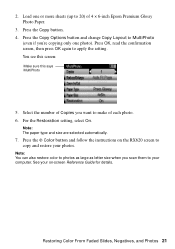
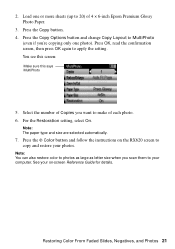
... the confirmation screen, then press OK again to make of each photo. 6. Select the number of 4 × 6-inch Epson Premium Glossy Photo Paper.
3.
Restoring Color From Faded Slides, Negatives, and Photos 21 For the Restoration setting, select On. Note: You can also restore color to photos as large as letter size when you scan them to copy...
Quick Reference Guide - Page 25
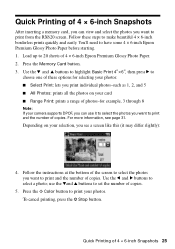
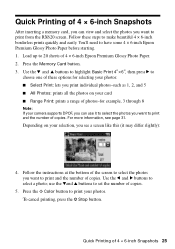
... card ■ Range Print: prints a range of photos-for selecting your photos: ■ Select Print: lets you print individual photos-such as 1, 2, and 5 ■ All Photos: prints all the photos on your photos. use it may differ slightly):
4. Press the x Color button to have some 4 × 6-inch Epson Premium Glossy Photo Paper before starting. 1. Quick Printing of copies. You...
Quick Reference Guide - Page 28
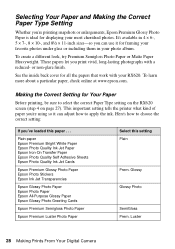
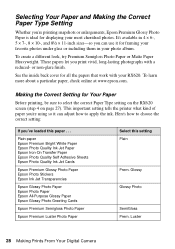
... Sheets Epson Photo Quality Ink Jet Cards
Epson Premium Glossy Photo Paper Epson Photo Stickers Epson Ink Jet Transparencies
Epson Glossy Photo Paper Epson Photo Paper Epson All-Purpose Glossy Paper Epson Glossy Photo Greeting Cards
Epson Premium Semigloss Photo Paper
Epson Premium Luster Photo Paper
Select this paper . . .
Making the Correct Setting for displaying your RX620. This...
Quick Reference Guide - Page 29


... top half of the sheet Greeting: your photo prints on page 27).
Epson Matte Paper Heavyweight Epson Double-Sided Matte Paper PremierArt Matte Scrapbook Photo Paper for Epson
Epson ColorLife Photo Paper Epson Semigloss Scrapbook Photo Paper
Select this paper . . . If you've loaded this setting Matte
Color Life
Selecting the Layout
These photo layouts are available when making your print...
Quick Reference Guide - Page 32


... image quality and two-sided printing with no show-through.
1. Epson Matte Paper Heavyweight (letter-size) Heavyweight, ultra-smooth, brightwhite finish;
Use plain paper to make borderless prints on your most cherished photos.
Epson Double-Sided Matte Paper (lettersize)
Ideal for printing portraits or scenic color photos. looks and feels like traditional photography paper.
Quick Reference Guide - Page 33


...
Printing From an Index Sheet 33 Epson Premium Glossy Photo Paper Epson Premium Semigloss Photo Paper
Epson Photo Paper Epson Glossy Photo Paper Epson Matte Paper Heavyweight Epson Double-Sided Matte Paper
Choose one ... 8 × 10 in the oval beneath each photo you want to print selected photos from the index sheet. 1. Glossy Photo - Press the x Color button to print with
a dark pen or pencil...
Quick Reference Guide - Page 59
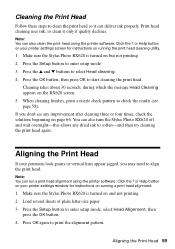
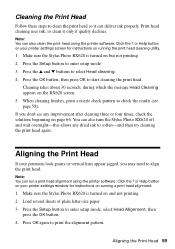
... print head cleaning utility.
1. Make sure the Stylus Photo RX620 is turned on and not printing. 2. Aligning the Print Head 59 Cleaning takes about 30 seconds, during which the message Head Cleaning appears on page 66. Press the Setup button to start cleaning the print head. If you may need to soften-and then try cleaning the print head again. Cleaning the Print Head
Follow...
Quick Reference Guide - Page 90


...: Light Magenta: Yellow:
T048120 T048220 T048520 T048320 T048620 T048420
Note: A color ink multipack is also available (T048920). How To Order Epson Ink and Paper
To order Epson ink cartridges and paper, contact your dealer or call (800) 463-7766 for Epson Epson Photo Quality Ink Jet Cards Epson Photo Stickers
Size Letter (8.5 x 11 inches) Letter (8.5 x 11 inches) A4...
Similar Questions
How To Do Printer Head Cleaning On Epson Stylus Nx127
(Posted by bobsmpe 9 years ago)
How To Convert Jpg To Pdf Stylus Photo Rx620 Epson
(Posted by motokdh00 9 years ago)
How To Clean Epson Rx620 Print Head
(Posted by soAlex 9 years ago)
Epson Stylus Nx330 Nozzle Check And Head Cleaning
I can't get the nozzel check and head cleaning function to work on my Epson Stylus nx330. I thought ...
I can't get the nozzel check and head cleaning function to work on my Epson Stylus nx330. I thought ...
(Posted by schnauzer4 9 years ago)
How To Remove Epson Rx620 Print Head
(Posted by brynoAXI 10 years ago)

