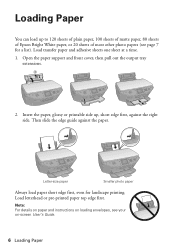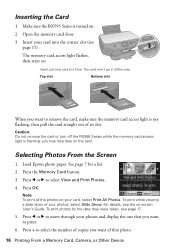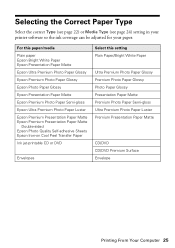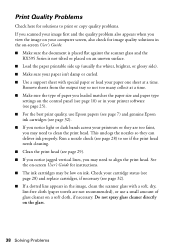Epson RX595 Support Question
Find answers below for this question about Epson RX595 - Stylus Photo Color Inkjet.Need a Epson RX595 manual? We have 4 online manuals for this item!
Question posted by jjpro on December 31st, 2013
Epson Rx595 Printer Won't Pull Paper
The person who posted this question about this Epson product did not include a detailed explanation. Please use the "Request More Information" button to the right if more details would help you to answer this question.
Current Answers
Related Epson RX595 Manual Pages
Similar Questions
Epson Stylus Nx130 Printer Is Loaded With Paper. Thscreen Is Saying Paper Is No
epson stylus nx130 printer is loaded with paper.the screen is saying paper is not loaded
epson stylus nx130 printer is loaded with paper.the screen is saying paper is not loaded
(Posted by pallnz 6 years ago)
Epson Rx595 Printer How To Scan
(Posted by aejuliem 9 years ago)
Can I Make An Epson Rx595 Printer A Wifi Printer
(Posted by meeeesimonm 9 years ago)
Just Bought Epson Rx595 Printer And Cant Get Paper Jam
(Posted by jodajarame 10 years ago)
My Printer Has Stopped Feeding Paper From The Tray
It worked yesterday, but now will not feed paper. Any suggestions. All the mechanisms appear to be t...
It worked yesterday, but now will not feed paper. Any suggestions. All the mechanisms appear to be t...
(Posted by llherrmann 10 years ago)