Epson RX595 Support Question
Find answers below for this question about Epson RX595 - Stylus Photo Color Inkjet.Need a Epson RX595 manual? We have 4 online manuals for this item!
Question posted by meeeesimonm on May 24th, 2014
Can I Make An Epson Rx595 Printer A Wifi Printer
The person who posted this question about this Epson product did not include a detailed explanation. Please use the "Request More Information" button to the right if more details would help you to answer this question.
Current Answers
There are currently no answers that have been posted for this question.
Be the first to post an answer! Remember that you can earn up to 1,100 points for every answer you submit. The better the quality of your answer, the better chance it has to be accepted.
Be the first to post an answer! Remember that you can earn up to 1,100 points for every answer you submit. The better the quality of your answer, the better chance it has to be accepted.
Related Epson RX595 Manual Pages
Epson Scan ICM Updater v1.20 (PSB.2008.07.001) - Page 1


... latest ICM
module and are not affected. Follow the onscreen prompts to select ICM Adobe RGB, Apple RGB or ColorMatch RGB color profiles from the Epson Scan ICM pull-down menu (under Color tab in Epson Scan when Adobe's Color Management Module (CMM) has also been installed on a computer that fixes a problem with using ICM...
Product Information Guide - Page 1


Epson Stylus Photo RX595 Series
Product Parts
Edge guide
Control panel buttons
Output tray lever
CD/DVD tray guide
...slots
USB connector (for USB flash drive, or camera or external storage device cable)
Scanner
Ink cartridge holder (in printer damage. For best printing results, use , and temperature. The use genuine Epson® cartridges and do not refill them.
Power inlet (for power cable...
Product Information Guide - Page 3


...Epson Stylus Photo RX595 Series
Product Specifications
Printing
Paper path
Sheet feeder, top entry
Sheet feeder capacity Approx. 120 sheets at 20 lb (75 g/m2)
Scanning
Scanner type Photoelectric device Effective pixels Document size Scanning resolution Output resolution Image data
Light source
Flatbed color...inches)
Plain paper Special papers distributed by Epson
0.003 to 0.004 inch (0.08 to...
Product Information Guide - Page 4


Epson Stylus Photo RX595 Series
Memory Cards
Compatible memory cards
...215; 80 pixels to 60.5 Hz 0.6 A (1.2 A maximum)
15 W 4W 1.3 W 0.2 W
4
5/07 Color
Cyan, Magenta, Yellow, Light Cyan, Light Magenta, Black
Part number
78 or 77 (High Capacity)
Cartridge life
Opened ...
Number of ink remains in printer damage. Yields vary considerably based on .
The use , and temperature.
Product Information Guide - Page 5


...Epson Bright White Paper
Epson Photo Paper Glossy Epson Premium Photo Paper Glossy Epson Ultra Premium Photo Paper Glossy Epson Ultra Premium Photo Paper Luster Epson Premium Photo Paper Semi-gloss Epson Premium Presentation Paper Matte
Epson Premium Presentation Paper Matte Double-sided
Epson Photo Quality Self-adhesive Sheets Epson Iron-on paper. Epson Stylus Photo RX595...-Speed (Device Class for...
Product Information Guide - Page 6


Epson Stylus Photo RX595 Series
4. Then slide the edge guide against the right side. If you don't move the original. Copying a Document or Photo
Placing an Original on the Scanner ...Documents 1. Press the Copy button to select Color or B&W copies.
7.
Press l or r to enter copy mode, if necessary.
5. Load letter-size plain paper or Epson specialty paper in the
sheet feeder. See...
Product Information Guide - Page 7


... settings displayed on 4 × 6-inch borderless Premium Photo Paper Glossy or Semi-gloss, press x Start. Press the P On button to select Color or B&W copies.
7. If you loaded.
To copy...on the screen, press x Menu. follow the screen instructions to the next step.
9. Epson Stylus Photo RX595 Series
8. Press d, then press r to copy each original.
❏ Repeat Copy copies...
Product Information Guide - Page 8


...it .
First burn files, music, or video onto your printed photo if you may see how the label will appear. Make sure the tray is beneath the guide rails. Always remove the ...your disc on plain paper to prevent errors.
2. Push in the output tray. Load CD/DVD
1. Epson Stylus Photo RX595 Series
❏ To change the paper size, select Paper Size and choose the size of paper you ...
Product Information Guide - Page 9


...a CD or DVD
You can use due to differences in place. to select the number (up to select Color or B&W copies.
6. Press l or r to 99).
5. Printing on your printed CD/DVD, select ...the scanner glass as described on -screen User's Guide for photos. (Do not select Text when copying onto a CD/DVD.)
7. Epson Stylus Photo RX595 Series
Placing an Original CD/DVD on the Scanner Glass
You...
Product Information Guide - Page 11


...card at a time in all photos on a memory card ❏ Viewing photos as described on the RX595 Series. 2. Epson Stylus Photo RX595 Series
Printing From a Memory Card
You can print photos directly from your card into ... 9200 × 9200 pixels Up to 999
You can print other device
Compatible Memory Cards and Files
Make sure your memory card is flashing or you have into the correct slot...
Product Information Guide - Page 16


...Fasten the ink cartridge holder to avoid damaging the printer.
7. Close the scanner.
8. After unpacking the RX595 Series, remove the tape securing the ink cartridge... brush. 6. Related Documentation
CPD-23917 CPD-23918 CPD-23919
Epson Stylus Photo RX595 Series Start Here
Epson Stylus Photo RX595 Series Quick Guide
Epson Stylus Photo RX595 Series CD-ROM with a soft, non-abrasive microfiber-type ...
Quick Reference Guide - Page 21


... the File menu, and select Print. Tip: It's a good idea to check for details.
Note: If you see a Setup, Printer, or Options button, click it.
Select EPSON Stylus Photo RX595 Series Click here to your printer software
2. To install your Windows® or Macintosh® computer. Printing From Your Computer
This section describes basic printing from...
Quick Reference Guide - Page 24


...) Select Color or Grayscale output Select higher quality or faster printing (if available)
Select Automatic mode
Note: In certain programs, you can select Print Settings.
Select Stylus Photo RX595, choose Print Settings from the pop-up menu, and select the following print settings:
Pop-up menu Select your print job, click the printer icon in...
Quick Reference Guide - Page 32


Replacing Ink Cartridges
Make sure you have a new ink cartridge before you see a message on the display screen, press the ...Cartridge and press OK.
2. Squeeze the tab on the display screen. Dispose of children.
32 Maintaining Your All-in the Epson Stylus Photo RX595 Series until you are vacuum packed to maintain reliability. If a cartridge is low or expended, you are ready to the paper...
Quick Reference Guide - Page 35


... Problems 35 Display screen message A printer error has occurred. A scanner error has occurred.
If the error is not resolved, contact Epson for help (see page 39).
Display Screen Messages
Follow the instructions on . Also select EPSON Scan and click EPSON Stylus Photo RX595 Series Scanner Driver Update. Turn the RX595 Series off , make sure no paper is jammed inside...
Quick Reference Guide - Page 36


... or
may be a problem with the card or media in the printer Parts inside the RX595 Series are installed correctly (see page 32).
other device due to print. storage medium (see the User's Guide) and try again.
36 Solving Problems
Check your device and
the photo you 're printing from the connected camera or other...
Quick Reference Guide - Page 37


... not load paper with the edge guide against the back left corner of your RX595 Series is positioned against it out from the edges slightly.
■ Make sure your Epson Stylus Photo RX595 Series. If paper is loaded printable side up .
■ Make sure the top of the scanner glass. Press x Start to save power. Then open...
Quick Reference Guide - Page 38
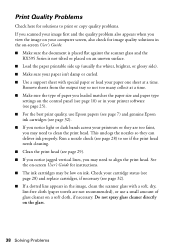
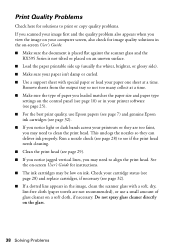
... dotted line appears in the on-screen User's Guide. ■ Make sure the document is placed flat against the scanner glass and the
RX595 Series is not tilted or placed on an uneven surface. ■... too many collect at a time. Check your printer software (see page 25). ■ For the best print quality, use Epson papers (see page 7) and genuine Epson ink cartridges (see page 29). ■ If...
Quick Reference Guide - Page 40
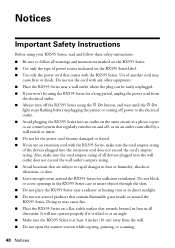
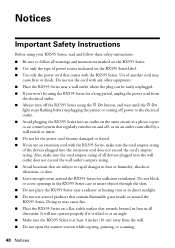
...the printer or cutting off power to rapid changes in heat or humidity, shocks or vibrations, or dust. ■ Leave enough room around the RX595 Series. Use of power source indicated on the RX595 Series... Do not use the cord with the RX595 Series, make sure the total ampere rating of the devices plugged into an outlet on the same circuit as a photo copier or air control system that regularly ...
Start Here - Page 6


... you see this screen, click
Open the Printer List. Assurez-vous que l'appareil RX595 Series est sous tension et correctement raccordé.
5 When you 're done, eject the CD.
Insérez le CD-ROM RX595 Series dans le lecteur.
2 Double-click the Epson icon. Make sure the RX595 Series is securely connected and turned on...
Similar Questions
How To Fix Waste Ink Error On Epson Rx595 Printer
(Posted by escelli 9 years ago)
Epson Artisan 730 All In One Printer Cannot Recognize Color Inkjet All In One
(Posted by mormahdds 10 years ago)
Just Bought Epson Rx595 Printer And Cant Get Paper Jam
(Posted by jodajarame 10 years ago)
Epson Rx595 Printer Won't Pull Paper
(Posted by jjpro 10 years ago)

