Epson RX595 Support Question
Find answers below for this question about Epson RX595 - Stylus Photo Color Inkjet.Need a Epson RX595 manual? We have 4 online manuals for this item!
Question posted by aejuliem on August 4th, 2014
Epson Rx595 Printer How To Scan
The person who posted this question about this Epson product did not include a detailed explanation. Please use the "Request More Information" button to the right if more details would help you to answer this question.
Current Answers
There are currently no answers that have been posted for this question.
Be the first to post an answer! Remember that you can earn up to 1,100 points for every answer you submit. The better the quality of your answer, the better chance it has to be accepted.
Be the first to post an answer! Remember that you can earn up to 1,100 points for every answer you submit. The better the quality of your answer, the better chance it has to be accepted.
Related Epson RX595 Manual Pages
Product Information Guide - Page 1


...when you order or purchase new ink cartridges:
Ink color Black Cyan Light Cyan Magenta Light Magenta Yellow
Part... recommend that you use genuine Epson® cartridges and do not refill them.
Epson Stylus Photo RX595 Series
Product Parts
Edge guide
Control...drive, or camera or external storage device cable)
Scanner
Ink cartridge holder (in printer damage.
Yields vary considerably based on...
Product Information Guide - Page 3


... Avoid printing in the expanded printable area.
Epson Stylus Photo RX595 Series
Product Specifications
Printing
Paper path
Sheet feeder, top entry
Sheet feeder capacity Approx. 120 sheets at 20 lb (75 g/m2)
Scanning
Scanner type Photoelectric device Effective pixels Document size Scanning resolution Output resolution Image data
Light source
Flatbed color
CIS
10,200 × 14,040 pixels...
Product Information Guide - Page 4


... products may affect your print quality and could result in printer damage.
The use genuine Epson cartridges and do not refill them. For print quality, ...07
Color
Cyan, Magenta, Yellow, Light Cyan, Light Magenta, Black
Part number
78 or 77 (High Capacity)
Cartridge life
Opened package: Within 6 months
Unopened package:
Do not use if the date on . Epson Stylus Photo RX595 Series
...
Product Information Guide - Page 6


...printing photos on the scanner glass, with the top against the back left .
4. Epson Stylus Photo RX595 ...RX595 Series. 2. Copying Documents 1. Place your original face-down on plain paper.
6
5/07 Note: For details on paper and instructions on loading envelopes, see page 5.
3. To print more than 1 copy, press + or - If you don't move the original. to select the number (up to select Color...
Product Information Guide - Page 7


... number of paper. ❏ 2-up to copy each photo. ❏ Repeat Copy copies a small photo as many times as described on the RX595 Series.
2. Glossy
Epson Premium Photo Paper Semi-gloss
Epson Ultra Premium Photo Paper Glossy Ultra Glossy
Epson Photo Paper Glossy
Photo Paper
5/07
7 Epson Stylus Photo RX595 Series
8. follow the screen instructions to copy each original...
Product Information Guide - Page 9


... paper to select Color or B&W copies.
6. To print more than 1 copy, press + or - Select Graphics for illustrations or Photo for CD/DVD printing.)
3.
Place your original printed photo, illustration, or ...the center of the label, press x Menu and see page 5) into the RX595 Series.
2. Epson Stylus Photo RX595 Series
Placing an Original CD/DVD on the Scanner Glass
You can place a ...
Product Information Guide - Page 10


... original photo on the screen, press x Menu and see a preview of image expansion when printing borderless photos, select Expansion and choose Standard, Min, or Mid. See page 6. After scanning, you...RX595 Series.
2. Epson Stylus Photo RX595 Series
Restoring, Cropping, and Copying Multiple Photos
1. Note: To copy two photos, place them 1/4 inch (5 mm) apart as shown on Color Restoration.)
6.
Product Information Guide - Page 11


... other device ❏ Scanning to 999
You can print other device
Compatible Memory Cards and Files
Make sure your memory card is flashing or you have into the correct slot. Insert the type of the following memory card operations: ❏ Printing all the way.) The memory card access light flashes, then stays lit. Epson Stylus Photo RX595...
Product Information Guide - Page 12


... press y Back to change any of copies you want to print a color photo in black and white or sepia tone, select Filter and select B&W or...photo.
4. Press l or r to the right for details.)
7. Press OK. Paper type
Paper Type setting
Epson Premium Photo Paper Glossy
Prem.
Epson Stylus Photo RX595 Series
Printing Photos
Select Individual Photos for Printing
You can select individual photos...
Product Information Guide - Page 13


..., turn on -screen User's Guide. 1. Select Ink Levels and press OK. Epson Stylus Photo RX595 Series
Note: PhotoEnhance uses a sophisticated face recognition technology to optimize photos that supports PictBridge printing, you can connect it to the RX595 Series and print your photos directly from the camera.
If your photo includes a face with an intentional color cast, such as you scan.
Product Information Guide - Page 16


... Guide
Epson Stylus Photo RX595 Series CD-ROM with a soft, non-abrasive microfiber-type cloth.
9. If print quality has declined when you may damage it .
1. Disconnect the USB cable. 4. Lift up the scanner and check that the ink cartridge holder
is all the paper. 5. Keep the RX595 Series level during transportation to avoid damaging the printer...
Quick Reference Guide - Page 2
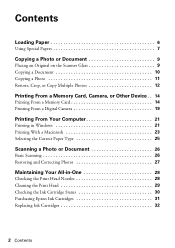
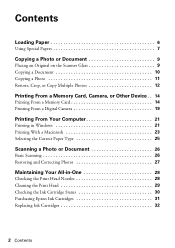
... From a Memory Card, Camera, or Other Device . . 14
Printing From a Memory Card 14 Printing From a Digital Camera 19
Printing From Your Computer 21
Printing in Windows 21 Printing With a Macintosh 23 Selecting the Correct Paper Type 25
Scanning a Photo or Document 26
Basic Scanning 26 Restoring and Correcting Photos 27
Maintaining Your All-in-One...
Quick Reference Guide - Page 4


...photos (including automatic color photo restoration, borderless photos, and instant photo reprints)
See this Quick Guide for details. See the on-screen User's Guide for the basics.
Introduction
After you set up your Epson Stylus® Photo RX595 Series (see the Start Here sheet), turn to your computer (print and scan... photo, design, or another external device (USB flash drive, ...
Quick Reference Guide - Page 5
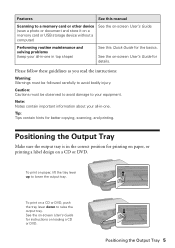
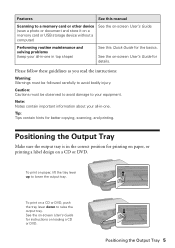
...the Output Tray
Make sure the output tray is in top shape)
See this manual
Scanning to a memory card or other device (scan a photo or document and store it on a memory card or USB storage device without a computer)
See the on a CD or DVD. Positioning the Output Tray....
See the on-screen User's Guide for instructions on -screen User's Guide for better copying, scanning, and printing.
Quick Reference Guide - Page 14


... Other Device
The Epson Stylus Photo RX595 Series all -in -one and a computer or other memory card operations, see page 19) ■ A connected USB flash drive or other external storage device, or wirelessly
from your on performing these other device
14 Printing From a Memory Card, Camera, or Other Device Printing From a Memory Card
Your RX595 Series can print photos directly...
Quick Reference Guide - Page 21


...on -screen User's Guide. See "Checking for Software Updates" on -screen User's Guide for instructions. Select EPSON Stylus Photo RX595 Series Click here to your software, see a Setup, Printer, or Options button, click it. Printing From Your Computer 21
Select EPSON Stylus Photo RX595 Series and click the Preferences or Properties button. Printing From Your Computer
This section describes...
Quick Reference Guide - Page 24


...Stylus Photo RX595, choose Print Settings from the pop-up menu. button.
6. Cancel printing Pause or resume printing Select the print job
24 Printing From Your Computer To monitor your Media Type (see page 25) Select Color...-up menu Select your print job, click the printer icon in the dock (or click the
Print Center icon and double-click SP RX595 Series on -screen User's Guide for details.
...
Quick Reference Guide - Page 26


... scanner glass
(see page 27). Do one of the following to start Epson Scan directly from any TWAIN-compliant application-such as you can start Epson Scan:
■ Windows: Double-click the EPSON Scan icon on your computer or other device.
Scanning a Photo or Document
You can use your Epson Stylus Photo RX595 Series to scan a photo or document and save your image to a file. 1.
Quick Reference Guide - Page 27
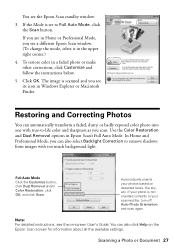
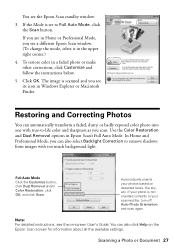
... Explorer or Macintosh Finder. Note: For detailed instructions, see the Epson Scan standby window:
3. You can also select Backlight Correction to -life color and sharpness as you can also click Help on the Epson Scan screen for information about all the available settings. Restoring and Correcting Photos
You can automatically transform a faded, dusty, or badly exposed...
Quick Reference Guide - Page 35


... or , select Programs or All Programs, select EPSON, and click EPSON Stylus Photo RX595 Series Driver Update. Display screen message A printer error has occurred. A scanner error has occurred.
Turn the RX595 Series off , make sure no paper is not resolved, contact Epson for help . If the error is not resolved, contact Epson for help (see page 39).
Checking for...
Similar Questions
Epson Rx595 Printer Cannot Recognize Cartridge
(Posted by mgrfah 9 years ago)
How To Fix Waste Ink Error On Epson Rx595 Printer
(Posted by escelli 9 years ago)
Does Epson Workforce 545 Printer Scan Slides And Negatives
(Posted by abPollyp 10 years ago)
Why Does Magenta Ink Override On Epson Rx595 Printer
(Posted by mcrasV 10 years ago)

