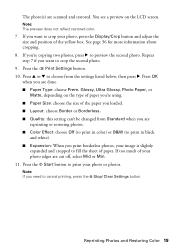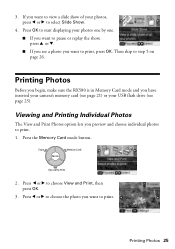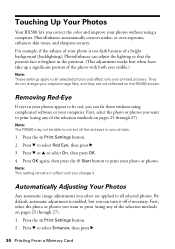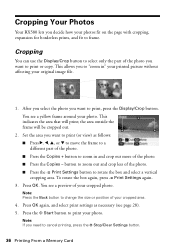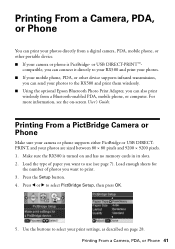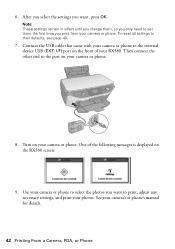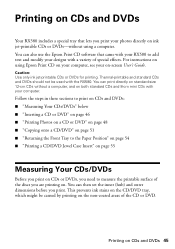Epson RX580 Support Question
Find answers below for this question about Epson RX580 - Stylus Photo Color Inkjet.Need a Epson RX580 manual? We have 6 online manuals for this item!
Question posted by mikeco on March 24th, 2014
Epson Rx580 Won't Print
The person who posted this question about this Epson product did not include a detailed explanation. Please use the "Request More Information" button to the right if more details would help you to answer this question.
Current Answers
Related Epson RX580 Manual Pages
Similar Questions
Epson Stylus Photo Rx580 Can Print On Canvas
(Posted by Colntvs 9 years ago)
My Epson Photo Rx580 Won't Print
(Posted by dedewanh 9 years ago)
How To Print Double Sided With Photo Rx580
(Posted by armygaryga 10 years ago)
How Do I Print A Photo On A 4x 6 Paper On A Workforce 545
I want to take a photo from my computer and print on photo paper 4X6
I want to take a photo from my computer and print on photo paper 4X6
(Posted by Info50609 11 years ago)
Epson Cx5000 - Stylus Color Inkjet Will Only Print On Bright, White...
jams with card stock
jams with card stock
(Posted by paulaseymour3 11 years ago)