Epson RX580 Support Question
Find answers below for this question about Epson RX580 - Stylus Photo Color Inkjet.Need a Epson RX580 manual? We have 6 online manuals for this item!
Question posted by dedewanh on August 12th, 2014
My Epson Photo Rx580 Won't Print
The person who posted this question about this Epson product did not include a detailed explanation. Please use the "Request More Information" button to the right if more details would help you to answer this question.
Current Answers
There are currently no answers that have been posted for this question.
Be the first to post an answer! Remember that you can earn up to 1,100 points for every answer you submit. The better the quality of your answer, the better chance it has to be accepted.
Be the first to post an answer! Remember that you can earn up to 1,100 points for every answer you submit. The better the quality of your answer, the better chance it has to be accepted.
Related Epson RX580 Manual Pages
Technical Brief (Ink Jet Printers) - Page 2


... achieving print quality. Also, Epson's variable ink droplet sizes and high resolutions combine to improve color ranges and accuracy because Epson printers ...photos and laser sharp text.
High Print Resolution: Resolution, which expands and is involved in the low-density or highlight areas, reducing the visibility of print head nozzles
Page 2 Smallest ink droplets produce smooth photos...
Basics Guide - Page 5


... a quick copy of a document or photo ■ Restore color in faded photos ■ Print photos stored on a memory card ■ Print photos directly from your camera, mobile phone, or PDA ■ Print on CDs or DVDs ■ Print a basic document or photo from your computer ■ Scan a document or photo ■ Back up your Epson Stylus® Photo RX580 all-in-one as you read...
Basics Guide - Page 11


... or stored.
The special Epson Claria™ inks designed for your printer provide the ultimate combination of photo quality and longevity when used with all photographs, keep your prints away from direct sunlight.
■ Keep your prints away from high temperature.
■ For proper storage, keep your RX580 will minimize color changes and lengthen display life...
Basics Guide - Page 16
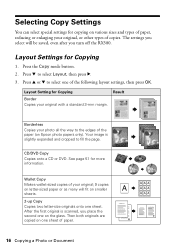
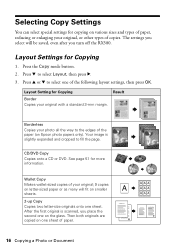
...Copying a Photo or Document Your image is scanned, you turn off the RX580. Selecting ...Copy Settings
You can select special settings for more information.
Then both originals are copied on one on letter-sized paper or as many will be saved, even after you place the second one sheet of copies. Press d to fill the page. See page 51 for copying on Epson photo...
Basics Guide - Page 28


...selected photos, and the RX580 will...print layout, as described below :
For this paper
Epson Premium Photo Paper Glossy Epson Premium Glossy Photo Paper
Epson Ultra Premium Photo Paper Glossy Epson Ultra Premium Glossy Photo Paper
Epson Photo Paper Glossy Epson Glossy Photo Paper
Plain paper Epson Bright White Paper Epson Iron-on Cool Peel Transfer Paper
Epson Premium Presentation Paper Matte Epson...
Basics Guide - Page 56


... on the Start Here sheet. Load paper (see the on-screen User's Guide. Open the photo or document in your printer software and change settings
56 Printing From Your Computer
You see a window like this one:
Select EPSON Stylus Photo RX580 Series
Click here to your Windows or Macintosh computer. Open the File menu and select...
Basics Guide - Page 57


4.
Make sure EPSON Stylus Photo RX580 Series is selected, then click the Preferences or Properties button.
(If you need help with. On the Main tab, select the basic print settings:
Select the type of document you are using.
Then click Preferences or Properties on the next screen.)
5. See page 62 for more information about print settings, click...
Basics Guide - Page 61


... it appears in the Printer List window. If you're using Mac OS X 10.2.x, click the Print Center icon instead, then double-click EPSON Stylus Photo RX580 in the dock on the bottom of your desktop. Printing From a Macintosh 61 Click Print.
10.
8. For more information on selected papers, you 're finished, close the printer window or...
Basics Guide - Page 62


... Premium Presentation Paper Matte Double-sided Epson Double-sided Matte Paper Epson Presentation Paper Matte Epson Photo Quality Ink Jet Paper Epson Photo Quality Self Adhesive Sheets Epson Ultra Premium Photo Paper Luster Epson Premium Luster Photo Paper Envelopes
Select this paper . . . For this Type or Media Type setting . . . This tells the RX580 what kind of paper you're using, so...
Basics Guide - Page 69


... select Maintenance, then press OK.
5. Maintaining Your RX580 69 Follow the steps below ) ■ "Cleaning the Print Head" on page 70 ■ "Replacing Ink Cartridges" on page 71 ■ "Aligning the Print Head" on but not printing. 2. Make sure the Epson Stylus Photo RX580 is turned on page 77
Checking the Print Head Nozzles
If your printouts are faint...
Basics Guide - Page 72


...to replace the ink cartridge, press l or r to the previous screen. See page 73 for each color in your ink starts getting low, make sure you can still use any combination of installing them and ...(Black), LC (Light Cyan), LM (Light Magenta), M (Magenta), C (Cyan). sales) or www.epson.ca (Canadian sales).
72 Maintaining Your RX580
You cannot print if a cartridge is expended. When your...
Product Information Guide - Page 1


... devices)
Memory card slots
Scanner unit
Cartridge cover
CD/DVD tray
Copy a photo or document View and print photos on memory card; Product Parts
Sheet feeder Feeder guard
Paper support
Edge guide
LCD screen
Document cover
Control panel
Tray lever Front tray
Front tray extensions
Epson Stylus Photo RX580
AC inlet
USB port
Document table
EXT. maintain the RX580; print photo...
Product Information Guide - Page 2


...Premium Presentation Paper Matte Double-sided
Letter (8.5 × 11 inches)
S041568
Epson Double-sided Matte Paper
Epson Presentation Paper Letter (8.5 × 11 inches) Matte
S041062
Epson Photo Quality Ink Jet Paper
Epson Iron-on the package. Epson Stylus Photo RX580
Accessories
Ink Cartridges
Cartridge Black Cyan Magenta Yellow Light Cyan Light Magenta High-Capacity Black High-Capacity...
Product Information Guide - Page 3


...type
Flatbed color
Photoelectric
device
CIS
...Epson Stylus Photo RX580
Product Specifications
Printing
Printing method On-demand ink jet
Ink Configuration Six individual ink cartridges in 1 dpi increments)
Scanning speed 1200 dpi B/W: Approximately 10 msec per line
1200 dpi Color: Approximately 28 msec per line
Image data
16 bits per pixel per color internal
8 bits per pixel per color...
Product Information Guide - Page 4


...® Microdrive™
Envelopes
* User-supplied adapter required
4 - Epson Stylus Photo RX580
11/06 C The minimum bottom margin is 0.79 inch (20.0 mm).
* When you print with the short edge first. Epson Stylus Photo RX580
Humidity (without condensation)
Operation 20 to 80% RH
Storage
5 to 85% RH
Interfaces
USB 2.0 Hi-Speed (Device Class for computers), based on Universal Serial Bus...
Product Information Guide - Page 5


... Cool Peel Transfer paper Epson Photo Quality Self Adhesive Sheets
One sheet
2. It's often brighter or whiter than the other side.
❏ Always load the short edge first, even when printing in the upper left ... 999
❏ Don't load paper above the arrow mark on top of the RX580.
Epson Stylus Photo RX580
Memory card slots:
CF Type II card slot Memory Stick/Memory Stick PRO card ...
Product Information Guide - Page 6


... settings, even after you want to the edges of special Epson papers for more information. After the first original is turned on page 5. Epson Stylus Photo RX580
11/06 Place your photo all the way to restore the color in color or black and white, using 4 × 6 Epson Premium Photo Paper Glossy. Press the Copy mode button.
5. If you turn...
Product Information Guide - Page 7


... Copies + or - Press u or d to select one sheet. Reprinting Photos and Restoring Color
If you have faded photos (up to 5 × 7 inches), you 're copying two photos, press r to preview the second photo. Press the x Print Settings button.
11/06
Epson Stylus Photo RX580 - 7 Or select Auto Fit Page for borderless printing and resizing the image to fit standard paper sizes...
Product Information Guide - Page 8


... or DVDs, you print customized text, graphics, and photos directly on and several minutes, the LCD screen turns off , select Mid or Min.
11. See your photo or photos. Thermal-printable and regular CDs and DVDs should indicate five copies. 6. Epson Stylus Photo RX580
11/06 Press the x Start button to print in color) or B&W (to print your on-screen User...
Product Information Guide - Page 9
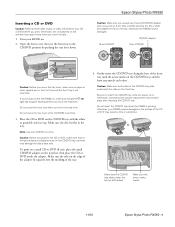
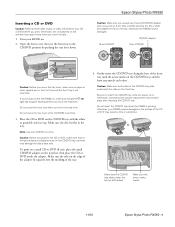
... on the tray; Epson Stylus Photo RX580
Caution: Make sure you always use the small CD/DVD adapter when you position the CD or DVD, make sure no foreign particles or substances are on the surface may become dirty or scratched. Note: Use one CD/DVD at a time. Caution: Before you print on 8-cm CDs...
Similar Questions
Epson Stylus Photo Rx580 Can Print On Canvas
(Posted by Colntvs 9 years ago)
How To Print Double Sided With Photo Rx580
(Posted by armygaryga 10 years ago)
Epson Stylus Nx230 How To Print Document When Color Ink Is Empty
(Posted by hobrodm 10 years ago)
Epson Stylus Photo Rx580
Feeding problem The printer grabs more than 2 sheets at a time.
Feeding problem The printer grabs more than 2 sheets at a time.
(Posted by gregorymackasey 11 years ago)
Epson Cx5000 - Stylus Color Inkjet Will Only Print On Bright, White...
jams with card stock
jams with card stock
(Posted by paulaseymour3 11 years ago)

