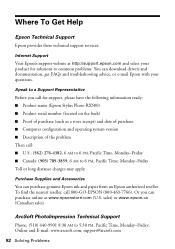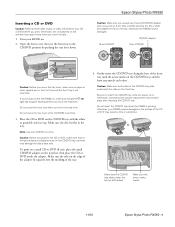Epson RX580 Support Question
Find answers below for this question about Epson RX580 - Stylus Photo Color Inkjet.Need a Epson RX580 manual? We have 6 online manuals for this item!
Question posted by gregorymackasey on February 1st, 2013
Epson Stylus Photo Rx580
Current Answers
Answer #1: Posted by tintinb on February 2nd, 2013 11:27 AM
1. Thin paper materials - This is the most common reason of your problem. Thin paper materials cannot be sorted by the machine that is why it grabs 2 or more papers.
2. Paper not properly loaded - The paper is not properly loaded into the paper tray. Make sure that proper loading of papers for printing is made to avoid this issue.
Finally, read the user's manual for additional information about the device. You can download the user's manual for this device here:
If you have more questions, please don't hesitate to ask here at HelpOwl. Experts here are always willing to answer your questions to the best of our knowledge and expertise.
Regards,
Tintin
Related Epson RX580 Manual Pages
Similar Questions
documentation and call service
jams with card stock