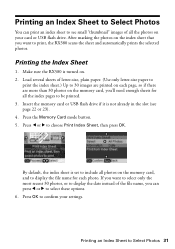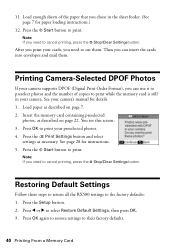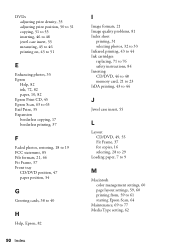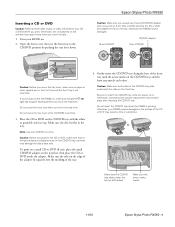Epson RX580 Support Question
Find answers below for this question about Epson RX580 - Stylus Photo Color Inkjet.Need a Epson RX580 manual? We have 6 online manuals for this item!
Question posted by armygaryga on April 24th, 2014
How To Print Double Sided With Photo Rx580
The person who posted this question about this Epson product did not include a detailed explanation. Please use the "Request More Information" button to the right if more details would help you to answer this question.
Current Answers
Related Epson RX580 Manual Pages
Similar Questions
Epson Stylus Photo Rx580 Can Print On Canvas
(Posted by Colntvs 9 years ago)
My Epson Photo Rx580 Won't Print
(Posted by dedewanh 9 years ago)
Epson Stylus Photo Rx580
Feeding problem The printer grabs more than 2 sheets at a time.
Feeding problem The printer grabs more than 2 sheets at a time.
(Posted by gregorymackasey 11 years ago)
Problem Printing Double-sided
I can't select the double-sided option when printing word documents and pdfs. The option is there un...
I can't select the double-sided option when printing word documents and pdfs. The option is there un...
(Posted by amurray 11 years ago)
How To Print Double Sided Pdf File Mac Mountain Lion
Title pretty much sums it up, how can I get it to print double sided when printing a PDF, the print ...
Title pretty much sums it up, how can I get it to print double sided when printing a PDF, the print ...
(Posted by trvrclements 11 years ago)