Epson R380 Support Question
Find answers below for this question about Epson R380 - Stylus Photo Color Inkjet Printer.Need a Epson R380 manual? We have 5 online manuals for this item!
Question posted by joanne7410 on January 1st, 2012
Printer Paper Comes Out With No Print On It.
Will my printer print if I only have a black filled cartridge and I am printing only black writing.
Current Answers
There are currently no answers that have been posted for this question.
Be the first to post an answer! Remember that you can earn up to 1,100 points for every answer you submit. The better the quality of your answer, the better chance it has to be accepted.
Be the first to post an answer! Remember that you can earn up to 1,100 points for every answer you submit. The better the quality of your answer, the better chance it has to be accepted.
Related Epson R380 Manual Pages
Technical Brief (Ink Jet Printers) - Page 1


... Produces precise ink droplet size
and placement
Epson Papers Epson papers are designed to receive
Epson inks and offer the optimal output quality
High Resolution Printing
High resolution allows the printer to produce greater detail in photos
and sharper text and line art
High Quality Halftoning
Generates fast, color-accurate results with higher optical density and...
Technical Brief (Ink Jet Printers) - Page 3


... to swap an ink cartridge to get sharp black text, superb photo quality photos, or both on breathtaking large format prints, Epson has the right ink for applying ink droplets to receive Epson inks. High Quality Halftoning: Every ink jet printer uses a method referred to as halftoning, that produces fast, high-quality, color-accurate output.
Other product...
Printer Basics - Page 3


... 5
Using the Printer's Control Panel 6
Loading Paper 7
Using Special Papers 10
Printing From a Memory Card 12
Compatible Cards and Image Formats 13 Inserting the Card 14 Printing From a USB Flash Drive 15 Viewing Photos 16 Printing Photos 16 Touching Up Your Photos 24 Cropping Your Photos 26 Restoring Default Settings 27
Printing From a Camera or Phone 28
Printing From a PictBridge...
Printer Basics - Page 5
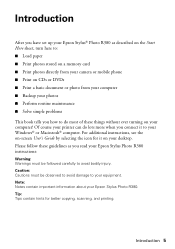
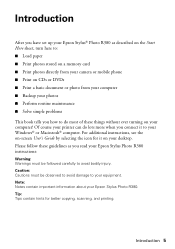
... set up your Epson Stylus® Photo R380 as you read your Epson Stylus Photo R380. Tip: Tips contain hints for it to your desktop. Of course your printer can do most of these guidelines as described on the Start Here sheet, turn here to: ■ Load paper ■ Print photos stored on a memory card ■ Print photos directly from your computer...
Printer Basics - Page 11
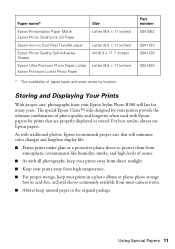
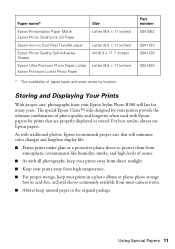
...your printer provide the ultimate combination of photo quality and longevity when used with traditional photos, Epson recommends proper care that are properly displayed or stored.
Using Special Papers 11
Part number S041062
S041153 S041106
S041405
Storing and Displaying Your Prints
With proper care, photographs from your Epson Stylus Photo R380 will last for your prints in a photo album...
Printer Basics - Page 21
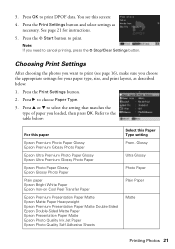
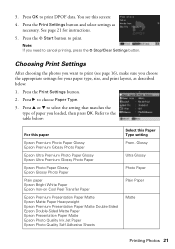
... to print. Press r to print (see this Paper Type setting Prem. 3. Press the Print Settings button and select settings as described below :
For this paper
Epson Premium Photo Paper Glossy Epson Premium Glossy Photo Paper
Epson Ultra Premium Photo Paper Glossy Epson Ultra Premium Glossy Photo Paper
Epson Photo Paper Glossy Epson Glossy Photo Paper
Plain paper Epson Bright White Paper Epson...
Printer Basics - Page 30


... on the printer.
The maximum data rate is 4 M bits/second.
30 Printing From a Camera or Phone See your photos. Printing From a Mobile Phone
If your mobile phone or PDA has a camera and an infrared port, you can send up to transmit if direct sunlight or fluorescent light is shining onto either of paper you want...
Printer Basics - Page 31


...or DVD" on page 32
■ "Printing Memory Card Photos on a CD or DVD" on page 34
■ "Returning the Output Tray to the Paper Position" on page 36
■ "Printing a Jewel Case Insert" on page 37
...CD/DVD tray, which might be used with the printer. Printing on CDs and DVDs
Your printer includes a special tray that came with your printer to measure the inner and
Outer
outer dimensions as...
Printer Basics - Page 38
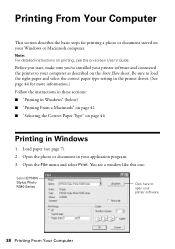
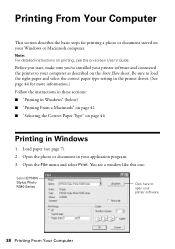
.... Open the photo or document in your printer software
38 Printing From Your Computer Load paper (see the on-screen User's Guide. Be sure to your Windows or Macintosh computer. Open the File menu and select Print.
Note: For detailed instructions on printing, see page 7). 2.
You see a window like this one:
Select EPSON Stylus Photo R380 Series
Click here...
Printer Basics - Page 40
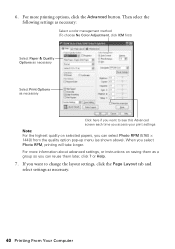
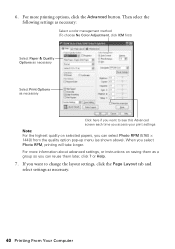
Then select the following settings as necessary:
Select a color management method (To choose No Color Adjustment, click ICM first)
Select Paper & Quality Options as necessary
Select Print Options as necessary
Click here if you want to see this Advanced screen each time you access your print settings
Note: For the highest quality on saving them as...
Printer Basics - Page 42
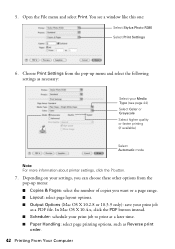
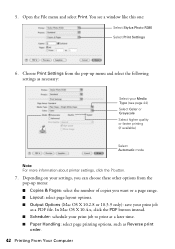
... Type (see a window like this one:
Select Stylus Photo R380 Select Print Settings
6. button.
7. Open the File menu and select Print. You see page 44) Select Color or Grayscale Select higher quality or faster printing (if available)
Select Automatic mode
Note: For more information about printer settings, click the ? Choose Print Settings from the pop-up menu and select...
Printer Basics - Page 43
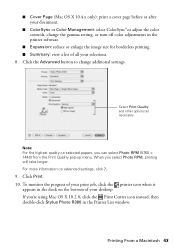
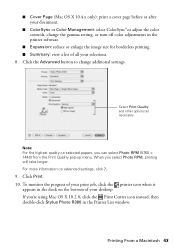
...: select ColorSync® or adjust the color controls, change additional settings.
Printing From a Macintosh 43 When you 're using Mac OS X 10.2.8, click the Print Center icon instead, then double-click Stylus Photo R380 in the Printer List window. If you select Photo RPM, printing will take longer. Click Print. 10. Select Print Quality and other options as necessary
Note: For...
Printer Basics - Page 44


... the printer window or Print Center. Plain Paper / Bright White Paper
Ultra Premium Photo Paper Glossy
Premium Photo Paper Glossy
Premium Photo Paper Semi-Gloss
Photo Paper Glossy
44 Printing From Your Computer Plain paper Epson Bright White Paper Epson Iron-on Cool Peel Transfer paper
Epson Ultra Premium Photo Paper Glossy Epson Ultra Premium Glossy Photo Paper
Epson Premium Photo Paper Glossy...
Printer Basics - Page 64
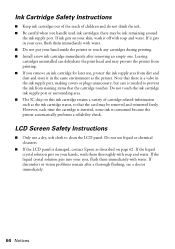
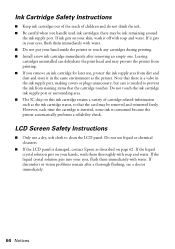
... port. If the liquid crystal solution gets into your hand inside the printer or touch any cartridges during printing. ■ Install a new ink cartridge immediately after a thorough flushing, see a doctor immediately.
64 Notices If the liquid crystal solution gets on this ink cartridge retains a variety of children and do not drink the ink. ■ Be...
Printer Basics - Page 69
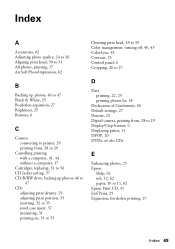
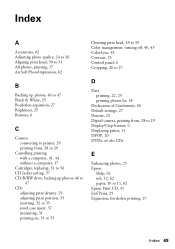
Index
A
Accessories, 62 Adjusting photo quality, 24 to 26 Aligning print head, 50 to 51 All photos, printing, 17 ArcSoft PhotoImpression, 62
B
Backing up photos, 46 to 47 Black & White, 25 Borderless expansion, 27 Brightness, 25 Buttons, 6
C
Camera connecting to printer, 29 printing from, 28 to 29
Cancelling printing with a computer, 41, 44 without a computer, 17
Cartridges, replacing, 51 to 56...
Printer Basics - Page 71
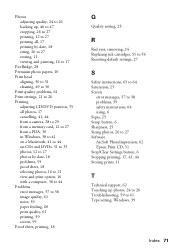
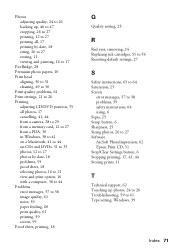
... proof sheet, 18 selecting photos, 16 to 21 view and print option, 16 with a computer, 38 to 44 Problems error messages, 57 to 58 image quality, 61 noise, 59 paper feeding, 60 print quality, 61 printing, 59 screen, 59 Proof sheet, printing, 18
Q
Quality setting, 25
R
Red eyes, removing, 24 Replacing ink cartridges, 51 to 56 Resetting...
Product Information Guide - Page 2
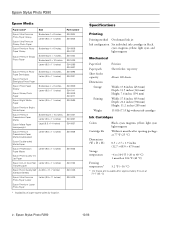
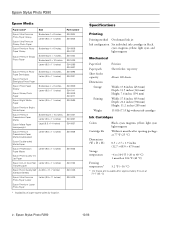
...;C)
* Ink thaws and is usable after approximately 3 hours at 77 °F (25 °C)
2 - Epson Stylus Photo R380
Epson Media
Paper name*
Epson Ultra Premium Photo Paper Glossy
Epson Ultra Premium Glossy Photo Paper
Epson Premium Photo Paper Glossy
Epson Premium Glossy Photo Paper
Size Borderless 4 × 6 inches Letter (8.5 × 11 inches)
Borderless 4 × 6 inches
Borderless 5 ×...
Product Information Guide - Page 4
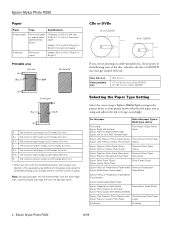
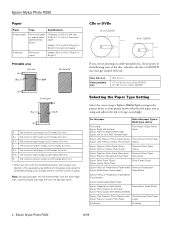
... borderless setting, print a single sheet to confirm printout quality. Selecting the Paper Type Setting
Select the correct paper Type or Media Type setting in the printer driver so your printer knows what kind of the disc; B-R The minimum right margin is 0.12 inches (3.0 mm). D-L The minimum left margin is 0.12 inches (3.0 mm). Epson Stylus Photo R380
10/06...
Product Information Guide - Page 5
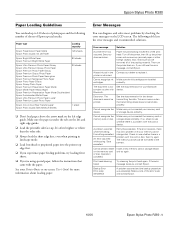
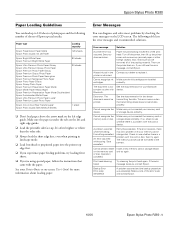
....
10/06
Epson Stylus Photo R380 - 5 correctly. or storage device correctly. Epson Stylus Photo R380
Paper Loading Guidelines
You can diagnose and solve most problems by checking the error messages on the LCD screen. Make a note of the print head. It's often brighter or whiter than the other foreign objects. Error message
Solution
A printer error has occurred.
Paper may be...
Product Information Guide - Page 7
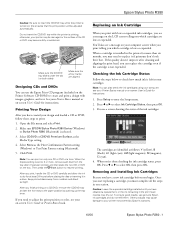
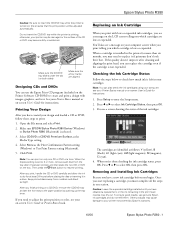
... tray and set to 2 or more than six months, you begin. When a cartridge is installed in the printer for more , remove each disc from moisture and direct sunlight. Click Print. Do not insert the CD/DVD tray while the printer is selected.
3. Epson Stylus Photo R380
Caution: Be sure to insert the CD/DVD tray while the...
Similar Questions
New Ink Cartridges Ink Cartridges Cannot Be Recognized. Epson Stylus Photo R380
(Posted by aithaSpo 9 years ago)
How Do I Change My Epson R280 Printer To Black Ink Only
(Posted by slRP9114 10 years ago)
How To Refill Epson Stylus Photo R380 Black
(Posted by JUMAMaxi 10 years ago)
Epson R380 Paper Jam
constant paper jam message although there's no paper jam, paper goes through easily
constant paper jam message although there's no paper jam, paper goes through easily
(Posted by tdudash 12 years ago)
How Do I Stop The Printer With The Ink Cartridges In A Position To Remove Them?
(Posted by hhowansky 12 years ago)

