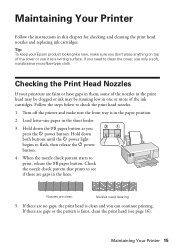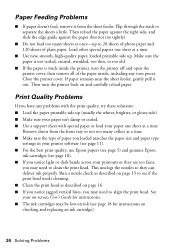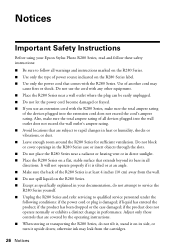Epson R280 Support Question
Find answers below for this question about Epson R280 - Stylus Photo Color Inkjet Printer.Need a Epson R280 manual? We have 5 online manuals for this item!
Question posted by orazioarcaro on February 20th, 2013
We Have An Epson Tv Projection Lcd Model Ls57p2c And Will Not Turn
Current Answers
Answer #1: Posted by tintinb on March 5th, 2013 11:45 PM
http://www.helpowl.com/manuals/Epson/R280/5363
If you have more questions, please don't hesitate to ask here at HelpOwl. Experts here are always willing to answer your questions to the best of our knowledge and expertise.
Regards,
Tintin
Related Epson R280 Manual Pages
Similar Questions
Doeas anyone know if there is firmware update to enable the R-300 series printer to be able to read ...
Epson Stylus Photo 2200 InkJet Printer When I first bought the 2200 years ago I ran about 20 print...