Epson R1800 Support Question
Find answers below for this question about Epson R1800 - Stylus Photo Color Inkjet Printer.Need a Epson R1800 manual? We have 6 online manuals for this item!
Current Answers
There are currently no answers that have been posted for this question.
Be the first to post an answer! Remember that you can earn up to 1,100 points for every answer you submit. The better the quality of your answer, the better chance it has to be accepted.
Be the first to post an answer! Remember that you can earn up to 1,100 points for every answer you submit. The better the quality of your answer, the better chance it has to be accepted.
Related Epson R1800 Manual Pages
Technical Brief (Ink Jet Printers) - Page 3


...content, selected output quality, and paper type. Epson Printer + Epson Ink + Epson Paper Delivers Epson Quality
6. High Quality Halftoning: Every ink jet printer uses a method referred to as halftoning, that produces fast, high-quality, color-accurate output. Epson printers use an advanced error diffusion technology to primarily print photos with Epson printers and genuine Epson inks so when...
Product Brochure - Page 1
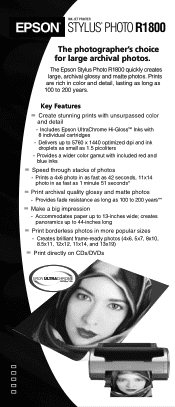
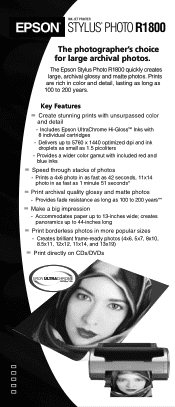
... 8 individual cartridges - creates panoramics up to 13-inches wide; Accommodates paper up to 200 years**
Make a big impression
-
Includes Epson UltraChrome Hi-Gloss™ Inks with unsurpassed color and detail
- The Epson Stylus Photo R1800 quickly creates large, archival glossy and matte photos. Provides a wider color gamut with included red and blue inks
Speed through stacks of...
Product Brochure - Page 2
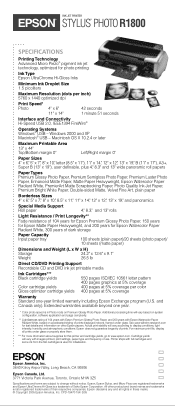
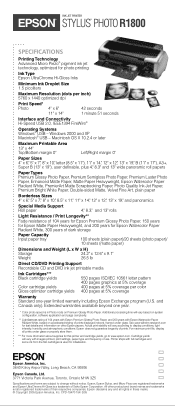
...at 5% coverage
Warranty Standard one year.
* Color photo speed is a trademark of their respective companies...Paper Radiant White, based on Premium Glossy Photo Paper. For maximum print life, display all rights in Photo mode on accelerated testing of prints. CPD-19470 15K 3/05 Actual print stability will vary according to change without notice. INK JET PRINTER
EPSON® STYLUS...
Product Information Guide - Page 2
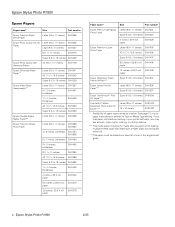
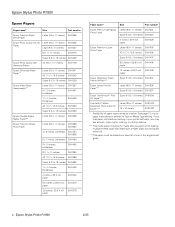
Epson Stylus Photo R1800
2/05 Epson Stylus Photo R1800
Epson Papers
Paper name*
Size
Part number
Epson Premium Bright White Paper
Letter (8.5 x 11 inches) S041586
Epson Photo Quality Ink Jet Letter (8.5 x 11 inches)
Paper
Legal (8.5 x 14 inches)
S041062 S041067
B (11 x 17 inches)
S041070
Super B (13 x 19 inches) S041069
Epson Photo Quality Self Adhesive Sheets
A4 (8.3 x 11.7 ...
Product Information Guide - Page 3
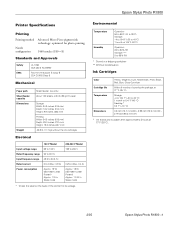
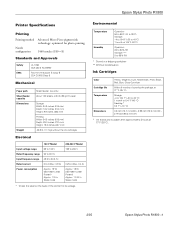
...Stored in a shipping container ** Without condensation
Ink Cartridges
Color Cartridge life Temperature
Dimensions
Yellow, Magenta, Cyan, Matte Black, Photo Black, Red, Blue, Gloss Optimizer
Within 6 months of...Paper path Sheet feeder capacity Dimensions
Weight
Sheet feeder, top entry
About 120 sheets at 77°F (25°C).
2/05
Epson Stylus Photo R1800 - 3 Epson Stylus Photo R1800
Printer...
Product Information Guide - Page 5
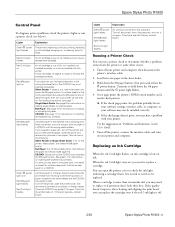
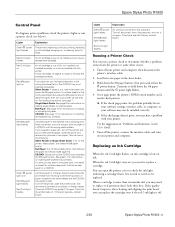
... red H ink light is blocking print head movement, or you may need to replace a cartridge. Turn off your printer. Roll Paper: Cut off .
2/05
Epson Stylus Photo R1800 - 5
If the quality doesn't improve after cleaning and aligning the print head, you can run a printer check (see below). CD/DVD: See page 11 for instructions on ink. Red...
Product Information Guide - Page 9
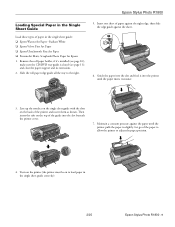
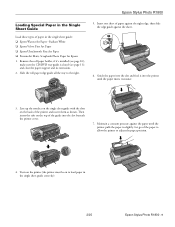
... sheet guide correctly).
2/05
Epson Stylus Photo R1800 - 9
Epson Stylus Photo R1800
Loading Special Paper in the Single Sheet Guide
Load these types of the printer and insert them as shown. Remove the roll paper holder, if it into the slot beneath the printer cover.
7. Maintain a constant pressure against the sheet.
6. Turn on the printer (the printer must be on the top...
Product Information Guide - Page 11
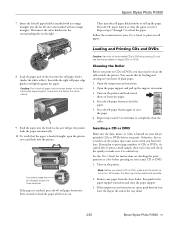
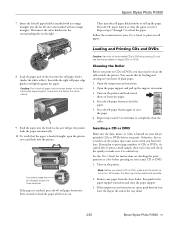
... the surface may need to fit lightly against the paper. Load the paper part of the tray down.
2/05
Epson Stylus Photo R1800 - 11 Push the paper into the roll paper feeder (under the white rollers), then slide the right roll paper edge guide to clean the roller inside the printer.
Do not use thermal-printable or regular CDs or...
Product Information Guide - Page 13
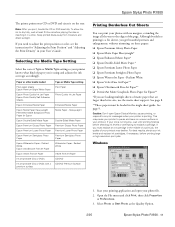
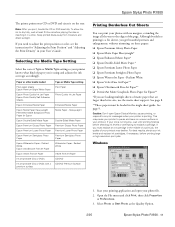
... ejects it in the single sheet guide. Windows
1. Epson Stylus Photo R1800
The printer prints your ink levels and replace ink cartridges, if necessary, before printing large or high-resolution print jobs.
Paper or other media loaded
Plain paper sheets Epson Premium Bright White Paper
Epson Photo Quality Ink Jet Paper Epson Photo Quality Self Adhesive Sheets
Epson Enhanced Matte...
Product Information Guide - Page 16
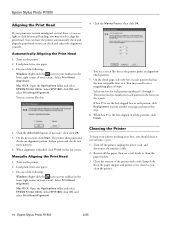
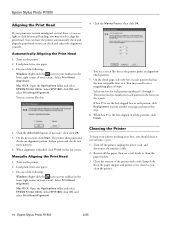
... a screen like this as you clean the printer.
16 - Then enter the box number for each pattern in the lower right corner of the printer with a soft, damp cloth. Load plain, letter-size paper. 3. Keep the paper support and printer cover closed as the printer prints an alignment check pattern: 5. Epson Stylus Photo R1800
Aligning the Print Head
If your...
Product Information Guide - Page 17
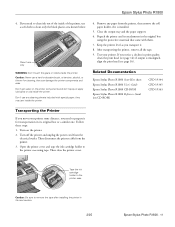
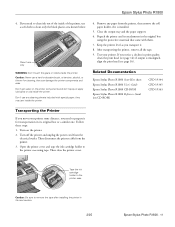
... only WARNING: Don't touch the gears or rollers inside of the printer, use any paper from the printer, then remove the roll paper holder, if it for cleaning; Follow these steps:
1.
Epson Stylus Photo R1800
4. Then disconnect the printer cable from the electrical outlet. Open the printer cover and tape the ink cartridge holder to remove the tape after installing...
User's Guide - Page 11


... a variety of paper types in your printer, as described in these sections:
Paper/Media
Plain paper
Epson Ultra Premium Photo Paper Glossy Epson Ultra Premium Glossy Photo Paper
Epson Premium Photo Paper Glossy Epson Premium Glossy Photo Paper
Epson Ultra Premium Photo Paper Luster Epson Premium Luster Photo Paper
Epson Premium Photo Paper Semi-gloss Epson Premium Semigloss Photo Paper
Epson Ultra...
User's Guide - Page 17


Then insert the tabs on the back of the guide into the slot beneath the printer cover.
4. Turn on the printer (the printer must be on to the right.
3. Line up the notches on the single sheet guide with the slots on the top of the printer and insert them as shown. 2. Loading Paper 17
Slide the roll paper edge guide all the way to load paper in the single sheet guide correctly).
User's Guide - Page 25
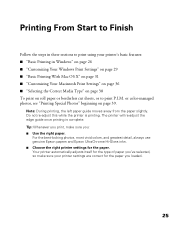
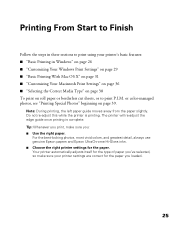
... Epson UltraChrome Hi-Gloss inks. ■ Choose the right printer settings for the type of paper you : ■ Use the right paper.
or color-managed photos, see "Printing Special Photos" beginning on roll paper or borderless cut sheets, or to print using your printer settings are correct for the paper you loaded.
25
Printing From Start to Finish
Follow...
User's Guide - Page 32


... Printing From Start to Finish For example, never choose a paper size wider than your printer's sheet feeder or longer than your printer. Choose the paper size
Choose a source setting
■ For prints on paper loaded in the sheet feeder with borders around the image, select just a paper size in the menu and submenu.
■ For borderless...
User's Guide - Page 82


... printer.
82 Maintaining Your Printer Remove all the paper, then use a soft cloth to clean
only the black plastic area shown below:
Clean here only
Warning: Don't touch the gears or rollers inside of the printer, use a soft brush to clean ink out of the printer with special paper; If you clean the printer. 4. Clean the exterior of the inside the printer. Cleaning the Printer...
User's Guide - Page 89
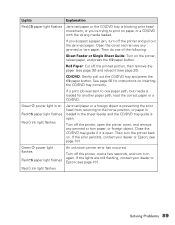
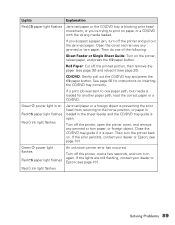
... in the sheet feeder and the CD/DVD tray guide is loaded for instructions on the printer,
reload paper, and press the ) paper button. Green P power light is on
Red ) paper light flashes Red H ink light flashes
Jammed paper or a foreign object is preventing the print head from returning to one of the following:
Sheet...
User's Guide - Page 95
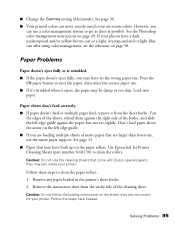
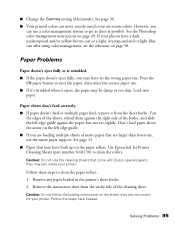
... these steps to clean the rollers. Remove the instruction sheet from the sheet feeder. However, you may jam inside your on page 49. If your printer. Load new paper. they may have a dark, underexposed and/or yellow-brown cast or a light, overexposed and or light-blue cast after using color management, see the solutions...
User's Guide - Page 97
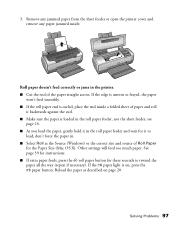
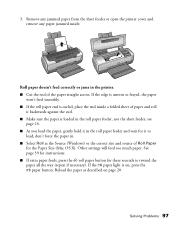
... against the curl. ■ Make sure the paper is loaded in the printer. ■ Cut the end of paper and roll
it to rewind the paper all the way (repeat if necessary).
don't force the paper in the roll paper feeder and wait for three seconds to
load; Roll paper doesn't feed correctly or jams in the...
User's Guide - Page 113
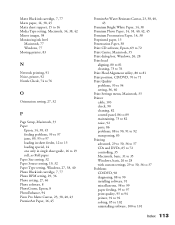
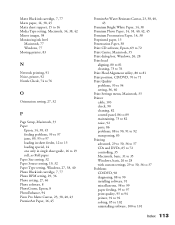
...Paper, 14, 38 Premium Photo Paper, 14, 38, 40, 42, 45 Premium Presentation Paper, 14, 38 Preprinted paper, 13 Presentation Paper, 38 Print CD software, Epson, 69 to 72 Print Center, Macintosh, 35 Print dialog box, Windows, 26, 28 Print head
aligning, 80 to 81 cleaning...setting, 36, 60 Print Settings menu, Macintosh, 33 Printer cable, 103 check, 90 cleaning, 82 control panel, 86 to 89 maintaining, 73...
Similar Questions
How To Get Colors To Pop With Epson 1400 Inkjet Printer
(Posted by sujadon12 9 years ago)
Stylus R1800 Won't Print
(Posted by zeDeser 9 years ago)
Epson Stylus Photo R1800 Won't Print Super B Sheets
(Posted by yroryon 9 years ago)
Epson R300 (m) Won't Read Sdhc Card
Doeas anyone know if there is firmware update to enable the R-300 series printer to be able to read ...
Doeas anyone know if there is firmware update to enable the R-300 series printer to be able to read ...
(Posted by U869 11 years ago)
How Can I Print From My Ipad To My Epson Stylus Nx410 Printer.
(Posted by lrfrazier1 12 years ago)

