Epson R1800 Support Question
Find answers below for this question about Epson R1800 - Stylus Photo Color Inkjet Printer.Need a Epson R1800 manual? We have 6 online manuals for this item!
Question posted by yroryon on June 24th, 2014
Epson Stylus Photo R1800 Won't Print Super B Sheets
The person who posted this question about this Epson product did not include a detailed explanation. Please use the "Request More Information" button to the right if more details would help you to answer this question.
Current Answers
There are currently no answers that have been posted for this question.
Be the first to post an answer! Remember that you can earn up to 1,100 points for every answer you submit. The better the quality of your answer, the better chance it has to be accepted.
Be the first to post an answer! Remember that you can earn up to 1,100 points for every answer you submit. The better the quality of your answer, the better chance it has to be accepted.
Related Epson R1800 Manual Pages
Product Brochure - Page 1
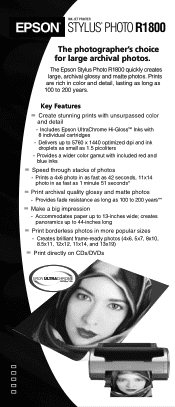
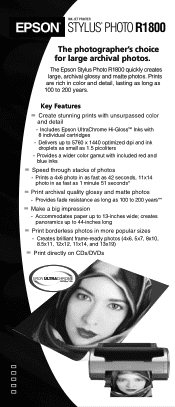
The Epson Stylus Photo R1800 quickly creates large, archival glossy and matte photos. Includes Epson UltraChrome Hi-Gloss™ Inks with included red and blue inks
Speed through stacks of photos
- Delivers up to 13-inches wide; Prints a 4x6 photo in as fast as 42 seconds, 11x14 photo in more popular sizes
- Provides a wider color gamut with 8 individual cartridges - Accommodates ...
Product Information Guide - Page 2
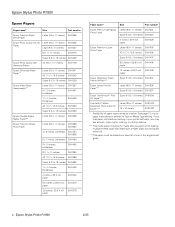
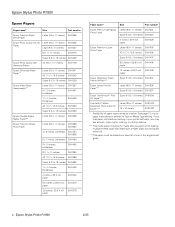
... sheet guide.
2 - Epson Stylus Photo R1800
2/05 Epson Stylus Photo R1800
Epson Papers
Paper name*
Size
Part number
Epson Premium Bright White Paper
Letter (8.5 x 11 inches) S041586
Epson Photo Quality Ink Jet Letter (8.5 x 11 inches)
Paper
Legal (8.5 x 14 inches)
S041062 S041067
B (11 x 17 inches)
S041070
Super B (13 x 19 inches) S041069
Epson Photo Quality Self Adhesive Sheets...
Product Information Guide - Page 3
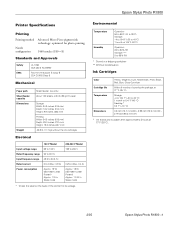
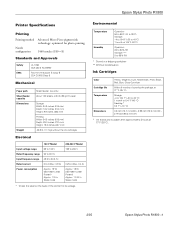
...Cartridges
Color Cartridge life Temperature
Dimensions
Yellow, Magenta, Cyan, Matte Black, Photo Black, Red, Blue, Gloss Optimizer
Within 6 months of the printer for photo printing
1440...°C).
2/05
Epson Stylus Photo R1800 - 3
Epson Stylus Photo R1800
Printer Specifications
Printing
Printing method
Nozzle configuration
Advanced Micro Piezo pigment ink technology, optimized for its...
Product Information Guide - Page 4
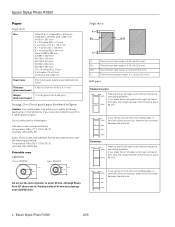
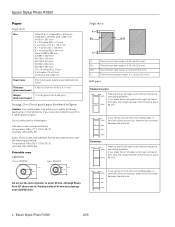
... after printing prints the cutting guideline. Epson Stylus Photo R1800
Paper
Single sheets
Size
Letter (8.5 × 11 inches[216 × 279 mm]) Legal (8.5 × 14inches [216 × 356 mm]) A4 (210 × 297 mm) 3 × 3.5 inches (89 × 127 mm) 4 x 6 inches (113.6 × 175.4 mm) 5 × 7 inches (127 × 178 mm) 8 x 10 inches (203 × 254 mm) Super...
Product Information Guide - Page 5
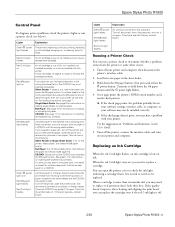
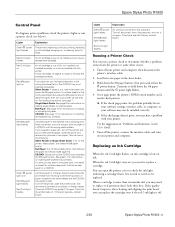
... and a nozzle check pattern.
❏ If the check page prints, the problem probably lies in the sheet feeder and the CD/DVD tray guide is preventing the print head from the printer or some other source.
1. Epson Stylus Photo R1800
Control Panel
To diagnose printer problems, check the printer's lights or run a printer check to
eject the paper, then turn your...
Product Information Guide - Page 6
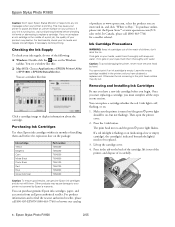
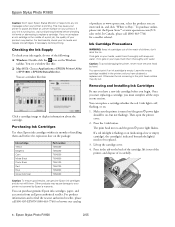
... in your hands, wash them . Press in one of children; Epson Stylus Photo R1800
Caution: Don't open the printer cover.
2. For best results, check your printer is empty. You see a window like this :
❏ Mac OS X: Choose Applications > EPSON Printer Utility > SP R1800 > EPSON StatusMonitor. Other products may cause your printer to Buy."
To purchase online, please visit the...
Product Information Guide - Page 7
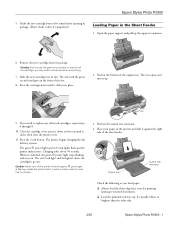
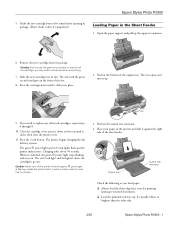
... opening its package. (Don't shake it after it's unpacked.)
Loading Paper in the printer and slide it clicks into its package. If you need to replace any other side.
2/05
Epson Stylus Photo R1800 - 7 Press the H ink button.
Place your paper in the Sheet Feeder
1.
you load paper:
❏ Always load the short edge first, even...
Product Information Guide - Page 8
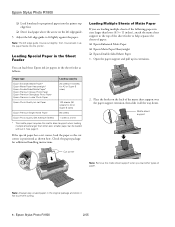
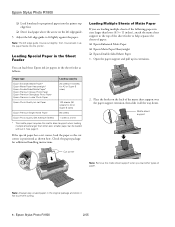
... Glossy Photo Paper Epson Premium Semigloss Photo Paper Epson Premium Luster Photo Paper
20 sheets (10 sheets for A3 or Super B sizes)
Epson Photo Quality Ink Jet Paper
100 sheets (50 sheets for additional handling instructions.
Note: Always keep unused paper in the sheet feeder as shown here. Epson Stylus Photo R1800
❏ Load letterhead or preprinted paper into the printer...
Product Information Guide - Page 10
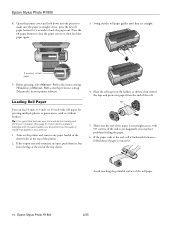
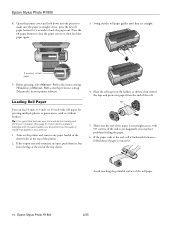
... button for printing multiple photos or panoramics, with roll paper loaded, you should remove the paper or marks may have problems feeding the paper.
6.
If the paper curls at the end of paper to uncurl it backwards between a folded sheet of the tray down into the printer to back the paper out. Epson Stylus Photo R1800
8.
Avoid touching...
Product Information Guide - Page 11
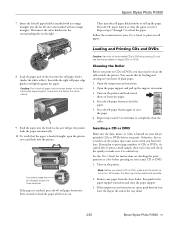
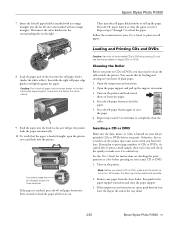
... on checking the print position or color before you plan to make sure the printer is burned on the right.
If you print. Press the )...printer and load several times to roll up the support extensions. 3. Repeat steps 4 and 5 several
sheets of the tray down.
2/05
Epson Stylus Photo R1800 - 11 the printer feeds the paper automatically.
10. See the User's Guide for printing...
Product Information Guide - Page 12
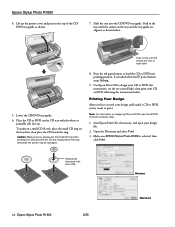
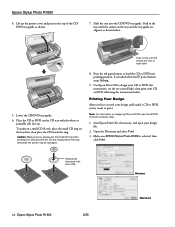
... the CD tray with 8-cm CDs
Windows
12 - Make sure EPSON Stylus Photo R1800 is loaded when the P power button stops flashing.
9. Slide the tray into printing position. Printing Your Design
After you always use this piece with the white or printable side face-up the printer cover and press in only until the arrows on the...
Product Information Guide - Page 13
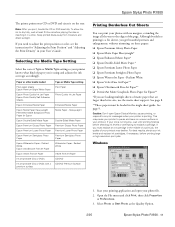
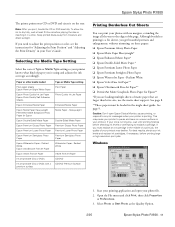
... an uneven surface on these papers: ❏ Epson Premium Glossy Photo Paper ❏ Epson Matte Paper Heavyweight* ❏ Epson Enhanced Matte Paper* ❏ Epson Double-Sided Matte Paper * ❏ Epson Premium Luster Photo Paper ❏ Epson Premium Semigloss Photo Paper ❏ Epson Watercolor Paper - Epson Stylus Photo R1800
The printer prints your CD or DVD and ejects it in...
Product Information Guide - Page 14
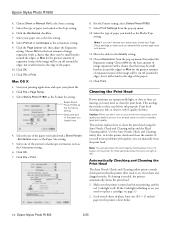
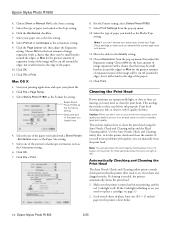
... sheets of the paper you loaded as the Orientation setting.
6. Click File > Page Setup. 3. Select one of the image will extend to see page 5.)
2. Click OK. 7.
If cleaning is flashing or on the printer for the least amount of the paper). 10. Epson Stylus Photo R1800
2/05 Click OK. 11. Move the slider to clean the print...
Product Information Guide - Page 15
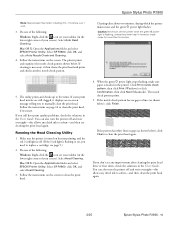
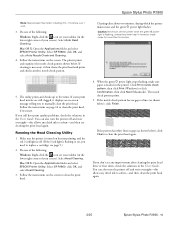
... wait overnight-this allows any improvement after cleaning the print head three or four times, check the solutions in the User's Guide. Epson Stylus Photo R1800
Note: Sizes smaller than 5 minutes.
5. Select Auto Head Cleaning. Mac OS X: Open the Applications folder and select EPSON Printer Utility. The utility prints and checks up to replace a cartridge; Running the Head...
Product Information Guide - Page 16
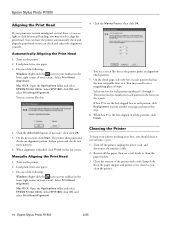
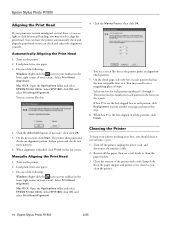
... your taskbar (in the lower right corner of your screen).
Do one of the following :
Windows: Right-click the icon on the screen. Epson Stylus Photo R1800
2/05 Automatically Aligning the Print Head
1. Cleaning the Printer
To keep your printouts contain misaligned vertical lines, or you see light or dark horizontal banding, you may need to...
Product Information Guide - Page 17
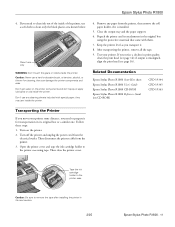
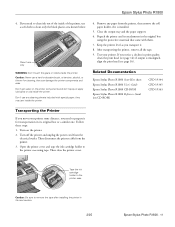
... the print head (see page 14); Remove any cleaning sheets included with them.
7. if output is installed.
5. Test your printer some distance, you notice a decline in its original box or a similar one. Repack the printer and its new location.
2/05
Epson Stylus Photo R1800 - 17 If you need to prepare it .
8. Epson Stylus Photo R1800
4. Related Documentation
Epson Stylus...
User's Guide - Page 74
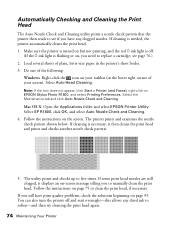
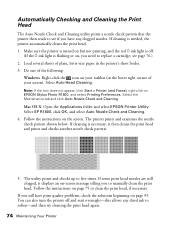
...try cleaning the print head again.
74 Maintaining Your Printer Select Auto Head Cleaning. Load several sheets of plain, ...EPSON Printer Utility. Follow the instructions on page 93. Note: If the icon does not appear, click Start > Printer (and Faxes), right-click on EPSON Stylus Photo R1800, and select Printing Preferences.
If cleaning is flashing or on your screen). The printer prints...
User's Guide - Page 75
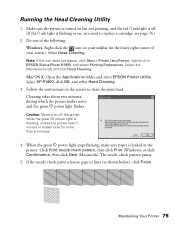
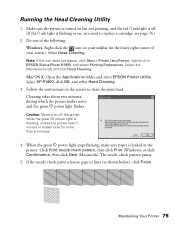
... loaded in the lower right corner of the following: Windows: Right-click the icon on EPSON Stylus Photo R1800, and select Printing Preferences. Note: If the icon does not appear, click Start > Printer (and Faxes), right-click on your taskbar (in the printer.
Running the Head Cleaning Utility
1. Select the Maintenance tab and click Head Cleaning. Maintaining...
User's Guide - Page 80
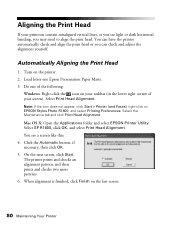
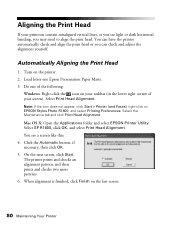
... click Start. Turn on EPSON Stylus Photo R1800, and select Printing Preferences. Do one of your printouts contain misaligned vertical lines, or you see a screen like this: 4. Select Print Head Alignment. Click the Automatic button, if necessary, then click OK. 5. Automatically Aligning the Print Head
1.
Note: If the icon does not appear, click Start > Printer (and Faxes), right...
User's Guide - Page 81


Turn on EPSON Stylus Photo R1800, and select Printing Preferences. Do one box for each pattern in each pattern that has the least noticeable lines in the lower right corner of the following:
Windows: Right-click the icon on the screen.
Mac OS X: Open the Applications folder and select EPSON Printer Utility. On the check page, select the...
Similar Questions
Epson Stylus Photo R220 Won't Print
(Posted by bbakemepa 9 years ago)
Stylus R1800 Won't Print
(Posted by zeDeser 9 years ago)
Epson Stylus Photo R280 Won't Print Black
(Posted by nateddi 10 years ago)
How Do I Clean The Feed Rollers On My R1800? Ther Is Much Slippage And The Paper
(Posted by rayhendershot 11 years ago)
How Can I Print From My Ipad To My Epson Stylus Nx410 Printer.
(Posted by lrfrazier1 12 years ago)

