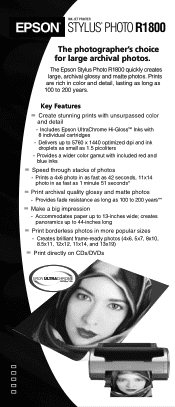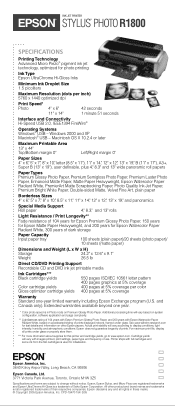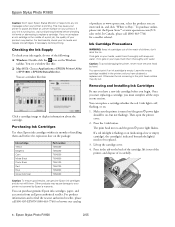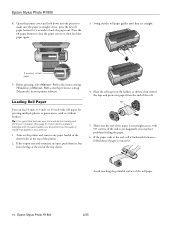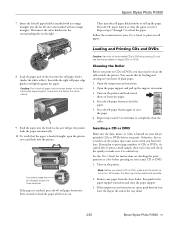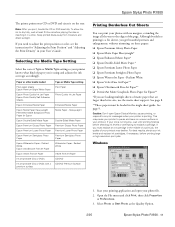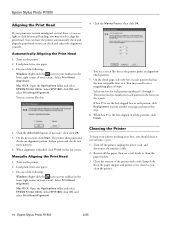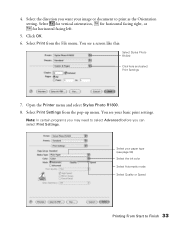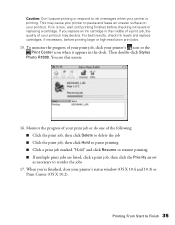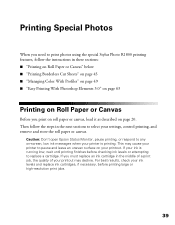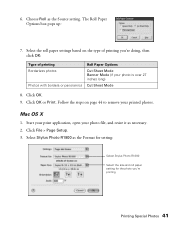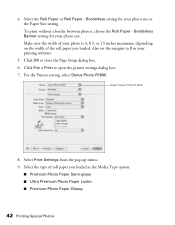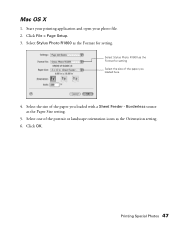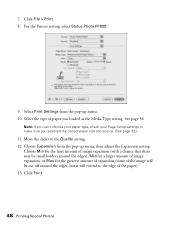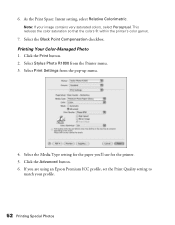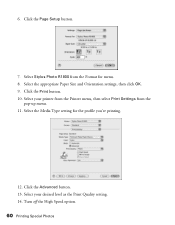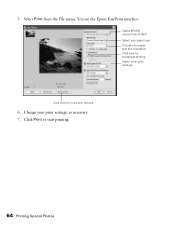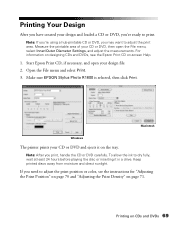Epson R1800 Support Question
Find answers below for this question about Epson R1800 - Stylus Photo Color Inkjet Printer.Need a Epson R1800 manual? We have 6 online manuals for this item!
Question posted by zeDeser on June 28th, 2014
Stylus R1800 Won't Print
The person who posted this question about this Epson product did not include a detailed explanation. Please use the "Request More Information" button to the right if more details would help you to answer this question.
Current Answers
Related Epson R1800 Manual Pages
Similar Questions
R1800 Won't Feed One Color Empty
(Posted by zikeTa 9 years ago)
How To Remove Epson R280 Print Head Photo Tip
(Posted by humWo 9 years ago)
Epson Stylus Photo R1800 Won't Print Super B Sheets
(Posted by yroryon 9 years ago)
Epson L200 Printing The Wrong Color.
My Epson L200 prints out the wrong color, only blue and green are used (so there are yellow too). H...
My Epson L200 prints out the wrong color, only blue and green are used (so there are yellow too). H...
(Posted by davidakashyper 11 years ago)
How Can I Print From My Ipad To My Epson Stylus Nx410 Printer.
(Posted by lrfrazier1 12 years ago)