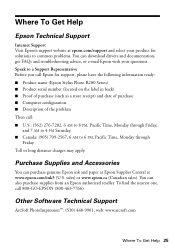Epson R280 Support Question
Find answers below for this question about Epson R280 - Stylus Photo Color Inkjet Printer.Need a Epson R280 manual? We have 5 online manuals for this item!
Question posted by nateddi on October 2nd, 2013
Epson Stylus Photo R280 Won't Print Black
The person who posted this question about this Epson product did not include a detailed explanation. Please use the "Request More Information" button to the right if more details would help you to answer this question.
Current Answers
Related Epson R280 Manual Pages
Similar Questions
Epson Stylus Photo R280 Won't Print Yellow Cartridge
(Posted by fer7upkim 9 years ago)
Epson Stylus Photo R280 Won't Print
(Posted by ewebr 10 years ago)
Epson Stylus Photo R280 Won't Print After Replacing Ink
(Posted by munelvi 10 years ago)
Will The Epson Stylus Photo R280 Print Only In Black Or Grayscale
(Posted by gioyhpi 10 years ago)
Epson Stylus Photos R280 Printer
Can I just replace one cartridges if I only want to use black ink only? Can I used genetic brand car...
Can I just replace one cartridges if I only want to use black ink only? Can I used genetic brand car...
(Posted by juliageof 11 years ago)