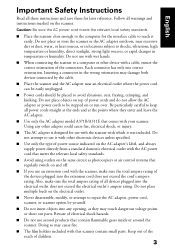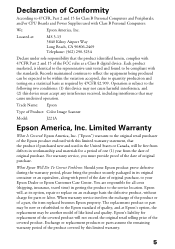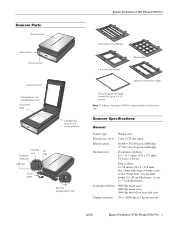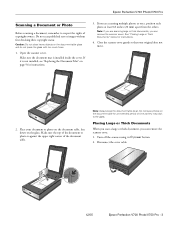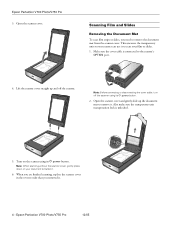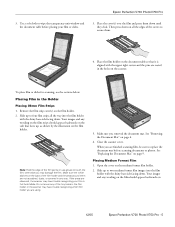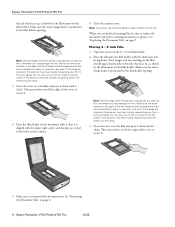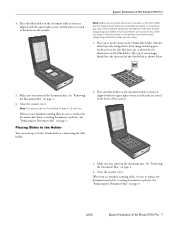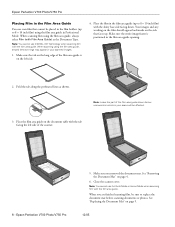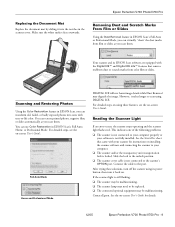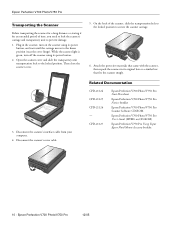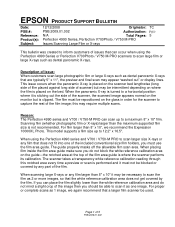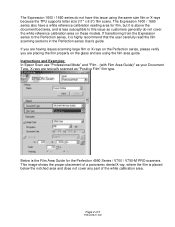Epson Perfection V750 Pro Support Question
Find answers below for this question about Epson Perfection V750 Pro - Perfection V750-M Pro Scanner.Need a Epson Perfection V750 Pro manual? We have 7 online manuals for this item!
Question posted by bpraytor on February 10th, 2020
Booting Scanner V-750 Pro
Current Answers
Answer #1: Posted by hzplj9 on February 11th, 2020 3:06 PM
This is a link to your device at Epson.
https://epson.com/Support/Scanners/Perfection-Series/Epson-Perfection-V750-Pro/s/SPT_B11B178061
Hope that helps.
Related Epson Perfection V750 Pro Manual Pages
Similar Questions
I have a MacBook Pro Mac OS X Version 10.4.11. It worked perfectly until recently.I have tried to un...
Hello, I have the Epson Scanner Pro GT-S50/S80 and cmae up with an error code 01: please asdvise wh...
The COPY function of myscanner will not scan a color document and output it to a black and white ima...
I can't copy using the Epson Perfection 1240U scanner. I get an error message each time.
I have an Epson Perfection 1250/1650 series scanner. I purchased a new HP pavilion 64 bit computer w...