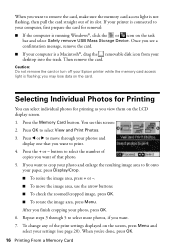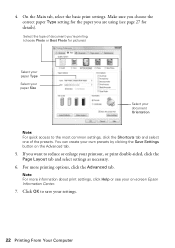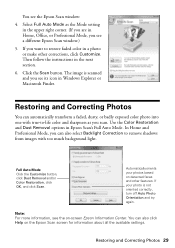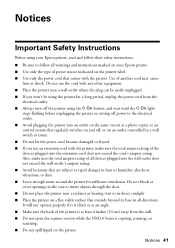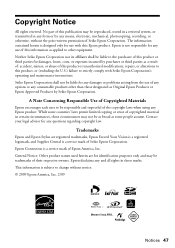Epson NX415 Support Question
Find answers below for this question about Epson NX415 - Stylus Color Inkjet.Need a Epson NX415 manual? We have 3 online manuals for this item!
Question posted by pcmcoug on September 16th, 2014
How To Use The Epson Nx415 Scanner On Mac
The person who posted this question about this Epson product did not include a detailed explanation. Please use the "Request More Information" button to the right if more details would help you to answer this question.
Current Answers
Related Epson NX415 Manual Pages
Similar Questions
Message Says I Need Wia Driver To Use The Scanner. Scanner Was Fine 2 Days Ago.
I don't know what has happened to my scanner. It is on WIFI and works fine on husband's computer, bu...
I don't know what has happened to my scanner. It is on WIFI and works fine on husband's computer, bu...
(Posted by jeanniecarraro 3 years ago)
Can't Connect Epson Stylus Nx415 Scanner To Computer
(Posted by epknmjackka 9 years ago)
Epson Stylus Nx415 C351c How To Use The Scanner
(Posted by treedawgla 9 years ago)
How To Use The Scanner Epson Stylus Nx215
(Posted by mumen 10 years ago)
Epson Stylus Nx415 Driver Mac Can't Be Installed
(Posted by bamr 10 years ago)