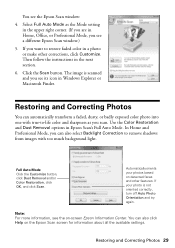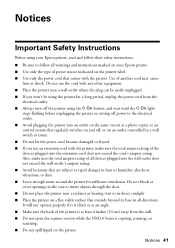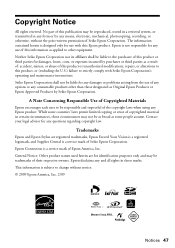Epson NX415 Support Question
Find answers below for this question about Epson NX415 - Stylus Color Inkjet.Need a Epson NX415 manual? We have 3 online manuals for this item!
Question posted by treedawgla on June 3rd, 2014
Epson Stylus Nx415 C351c How To Use The Scanner
The person who posted this question about this Epson product did not include a detailed explanation. Please use the "Request More Information" button to the right if more details would help you to answer this question.
Current Answers
Related Epson NX415 Manual Pages
Similar Questions
Can I Use High Capacity Color Cartridges In My Epson Stylus Nx415 Printer
(Posted by smedinzo 10 years ago)
Epson Stylus Photo Rx595 Using Scanner When Printer Needs Cartridge
(Posted by rnbtest 10 years ago)
How To Be Able To Use Espson Stylus Nx415 Use Color Ink 68
(Posted by Piermoh 10 years ago)
Install Scanner Or How To Use Scanner For Epson Workforce 435
Am trying to scan a document in order to attach it to an email. I cannot seem to work out how to fin...
Am trying to scan a document in order to attach it to an email. I cannot seem to work out how to fin...
(Posted by annbrook 11 years ago)
Epson Stylus Nx415 Printer
i have software how come when downloading it the scanner dosent . it troubleshoot it says can not fi...
i have software how come when downloading it the scanner dosent . it troubleshoot it says can not fi...
(Posted by alessandrigranitebayscapes 12 years ago)