Epson NX300 Support Question
Find answers below for this question about Epson NX300 - Stylus Color Inkjet.Need a Epson NX300 manual? We have 3 online manuals for this item!
Question posted by mdankhel on April 17th, 2014
Why Won't My Epson Xp-600 Printer Print Black
The person who posted this question about this Epson product did not include a detailed explanation. Please use the "Request More Information" button to the right if more details would help you to answer this question.
Current Answers
There are currently no answers that have been posted for this question.
Be the first to post an answer! Remember that you can earn up to 1,100 points for every answer you submit. The better the quality of your answer, the better chance it has to be accepted.
Be the first to post an answer! Remember that you can earn up to 1,100 points for every answer you submit. The better the quality of your answer, the better chance it has to be accepted.
Related Epson NX300 Manual Pages
Product Brochure - Page 1


...
• Get laser quality text and brilliant color images - Turn documents into editable text with convenient speed dial list
• Print black text fast - On plain or photo paper
• Print documents that you need - Built-in, 30-page Automatic Document Feeder
• Fax in -One
Epson Stylus® NX300
Print | Copy | Scan | Fax
Great features at a great...
Product Brochure - Page 2


...year limited warranty in these marks. Actual print stability will vary based on plain paper in Draft Mode on plain paper. For maximum print life, display all rights in the U.S. Epson Stylus NX300 Print | Copy | Scan | Fax
Printing Technology
4-color (CMYK) drop-on . Epson, Epson Stylus and MicroPiezo are subject to media, printed image, display conditions, light intensity, humidity...
Quick Guide - Page 1


Epson Stylus® NX300 Series
Quick Guide
Basic Printing, Copying, Scanning, and Faxing Maintaining Your All-in-One Solving Problems
Quick Guide - Page 4


... ■ Get the basic steps for better faxing, copying, scanning, and printing.
4 Introduction Caution: Cautions must be observed to avoid damage to your equipment. Note: Notes contain important information about your desktop. Introduction
After you have set up your Epson Stylus® NX300 Series as you connect it to your Windows® or Macintosh...
Quick Guide - Page 6
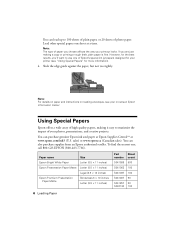
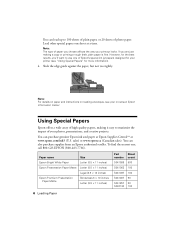
... the best results, you choose affects the way your printer (see your photos, presentations, and creative projects. You can purchase genuine Epson ink and paper at Epson Supplies CentralSM at a time. Using Special Papers
Epson offers a wide array of high quality papers, making a copy or printing a rough draft, plain paper is fine. You can load...
Quick Guide - Page 11


Press the P On button to make color or black-and-white copies. Place your original document(s) on the
scanner glass or...To change any other print settings, press u or d and select your paper).
or A4-size plain paper, Epson Bright White Paper, or Epson
Presentation Paper Matte in the sheet feeder (see page 8 or 9). 4.
Note: You cannot print borderless on the NX300 Series. 2. Press ...
Quick Guide - Page 12


... then Menu to exit settings.
9. Press the x B&W or x Color button to select Layout, and press OK.
12 Copying a Document or Photo
Load Epson photo paper in the sheet feeder (see page 8). 4. After you choose... Stop/Clear Settings. Copying a Photo
You can copy one or two photos on the NX300 Series. 2. it is printing; ■ To change the paper size, select Paper Size and choose the size of...
Quick Guide - Page 16


... get lost. Entering Your Sender Name
1. Press OK. You see the on-screen Epson Information Center. Press u or d to select Your Phone Number, then press OK..... 2. Use the numeric keypad to enter your sender
name or other settings or print fax reports, see the phone number input screen.
2.
Select Fax Header, then press... NX300 Series unplugged for instructions on setting the date and time.
Quick Guide - Page 21


... of a faxed document.
■ Contrast to which you select color. Press 1 to enter another fax machine to change any time....■ Press Speed Dial/Group Dial/Backspace to the NX300 Series, dial the number from the phone. You can...'re done selecting settings.
5. Note: If the recipient's fax machine prints only in black and white, your fax. (You cannot send another number, press 2 ...
Quick Guide - Page 24


... the on-screen Epson Information Center.
Select EPSON NX300 Series and click the Preferences or Properties button. Note: If you 've installed your printer software and connected the NX300 Series to your Windows or Macintosh computer. See "Checking for Software Updates" on page 40 for printing a photo or document stored on printing, see a Setup, Printer, or Options button...
Quick Guide - Page 26


... EPSON Stylus NX300 Click to start printing.
Open a photo or document in an application, open the File menu, and select Print.
2. This window appears and shows the progress of your Mac operating system. Check ink cartridge status
Cancel printing
Printing With a Macintosh
See the section below for your print job. Mac OS ® X 10.5
1. Select EPSON Stylus NX300 as the Printer setting...
Quick Guide - Page 28


... the File menu, and select Page Setup.
2. Select Stylus NX300 Select your Paper Size Select your print job, click the printer icon in the dock. Cancel printing Pause or resume printing Select the print job
Mac OS X 10.3 to 10.4
1. For borderless printing, choose a Sheet Feeder - Choose any other printing options you may need from the pop-up menu...
Quick Guide - Page 29


.... Note: For more information about printer settings, click the ? 5.
Printing With a Macintosh 29 Click Print. button.
6.
See the on advanced settings click ?.
8. Click the Advanced button to select Advanced before you can select Print Settings. For more information on -screen Epson Information Center for details.
7. Select Stylus NX300, choose Print Settings from the pop-up...
Quick Guide - Page 30


... Type
Select the correct Type (see page 25) or Media Type (see page 29) setting in your print job, click the printer icon in the dock (or click the Print Center icon and double-click Stylus NX300 on Cool Peel Transfer Paper
Envelopes
Select this setting Plain Paper/Bright White Paper
Ultra Premium Photo Paper...
Quick Guide - Page 35


...).
1. Note: You cannot clean the print head if an ink cartridge is low. Press u or d to clean it is clean.
Caution: Never turn off the printer during a cleaning cycle or you don't... help, contact Epson as described on the display screen. Cleaning the Print Head
If print quality has declined and the nozzle check indicates clogged nozzles, you do not use your NX300 Series and wait...
Quick Guide - Page 37
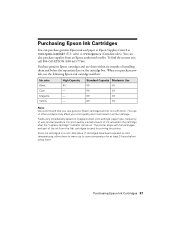
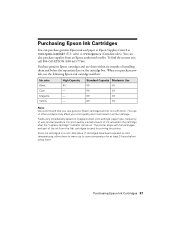
... affect your print quality and could result in printer damage. Store ink cartridges in the cartridge after the "replace cartridge" indicator comes on images printed, print settings, paper type, frequency of use of the ink from an Epson authorized reseller. Purchasing Epson Ink Cartridges 37 When you use the following Epson ink cartridge numbers:
Ink color Black Cyan Magenta...
Quick Guide - Page 41


... page 30). Note: If the screen shows only the clock, the NX300 Series is required to continue printing.
Error Indicators 41 If the error is not resolved, contact Epson for help (see page 44). The printer's ink pads are saturated, the printer stops and Epson support is in your documentation.
Load it back on. Turn the...
Quick Guide - Page 46
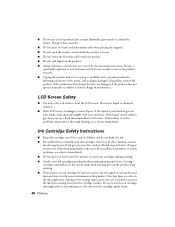
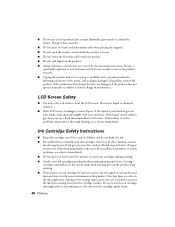
... same environment as
specifically explained in your hand inside the product or touch any cartridges during printing. ■ Install a new ink cartridge immediately after a thorough flushing, see a doctor ... ■ Do not open the scanner section while the product is damaged, contact Epson. Ink Cartridge Safety Instructions
■ Keep ink cartridges out of the reach of ...the printer.
Start Here - Page 6


... securely connected and turned on the NX300 Series.
6 Follow the on-screen instructions to print, copy, scan, and fax!...USB port on
your computer.
2 Insert the NX300 Series software CD. 3 Double-click the Epson icon. 4 Click Install and follow the on -screen...NX300 Series is NOT CONNECTED to step 10. Use any open USB port on .
6 Mac OS X 10.5 users: skip to your computer. See your NX300...
Start Here - Page 8


...) or at your cartridges. Epson and Epson Stylus are for scrapbooks, newsletters, and graphical presentations.
For the right supplies at www.epson.com/ink3 (U.S. To find your local reseller.
Epson NX300 Series Ink Cartridges
69 or 88 Black
69 88 or
Magenta
69 or 88 Cyan
69 or 88 Yellow
68 High Capacity Black
Printed in those marks.
You...
Similar Questions
Epson Stylus Nx300 Printer Driver Won't Print Black
(Posted by timanilk 10 years ago)
How To Make Epson 630 Printer Print Black And White
(Posted by shochu 10 years ago)
Why Wont My Epson Workforce 840 Printer Print Black And White With The Color
cartriage expended
cartriage expended
(Posted by afasdDurga 10 years ago)
Epson Stylus Nx300 Won't Print Black
(Posted by DINOaa 10 years ago)

