Epson NX300 Support Question
Find answers below for this question about Epson NX300 - Stylus Color Inkjet.Need a Epson NX300 manual? We have 3 online manuals for this item!
Question posted by nhaveca on September 20th, 2014
Epson Xp600 Won't Print Black
The person who posted this question about this Epson product did not include a detailed explanation. Please use the "Request More Information" button to the right if more details would help you to answer this question.
Current Answers
There are currently no answers that have been posted for this question.
Be the first to post an answer! Remember that you can earn up to 1,100 points for every answer you submit. The better the quality of your answer, the better chance it has to be accepted.
Be the first to post an answer! Remember that you can earn up to 1,100 points for every answer you submit. The better the quality of your answer, the better chance it has to be accepted.
Related Epson NX300 Manual Pages
Product Brochure - Page 1


... images - Built-in, 30-page Automatic Document Feeder
• Fax in -One
Epson Stylus® NX300
Print | Copy | Scan | Fax
Great features at a great value. One-touch copying...color images - With Auto Photo Correction
• Archive documents / photos with convenient speed dial list
• Print black text fast - Plain paper prints resist fading up to 31 ppm1
• Make multiple color...
Product Brochure - Page 2


... quality and longevity and could result in all rights in indoor display conditions. Copyright 2008 Epson America, Inc. Epson Stylus NX300 Print | Copy | Scan | Fax
Printing Technology
4-color (CMYK) drop-on images printed, print settings, paper type, frequency of use and temperature.
Actual print stability will vary based on . The use of other product and brand names are subject...
Quick Guide - Page 1


Epson Stylus® NX300 Series
Quick Guide
Basic Printing, Copying, Scanning, and Faxing Maintaining Your All-in-One Solving Problems
Quick Guide - Page 4


... or photo ■ Get the basic steps for better faxing, copying, scanning, and printing.
4 Introduction Please follow these things without ever turning on your desktop. Introduction
After you have set up your Epson Stylus® NX300 Series as you read your NX300 Series instructions:
Warning: Warnings must be followed carefully to avoid bodily injury. For...
Quick Guide - Page 6
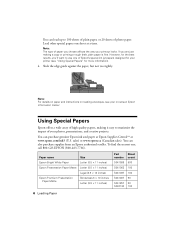
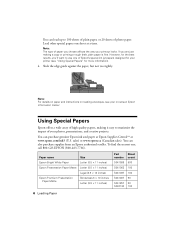
...your photos, presentations, and creative projects. Paper name Epson Bright White Paper Epson Presentation Paper Matte
Epson Premium Presentation Paper Matte
Size Letter (8.5 × 11...epson.ca (Canadian sales). You can purchase genuine Epson ink and paper at Epson Supplies CentralSM at a time. Using Special Papers
Epson offers a wide array of high quality papers, making a copy or printing...
Quick Guide - Page 11


..., or Epson
Presentation Paper Matte in the sheet feeder (see page 8 or 9). 4. To change any other print settings, press u or d and select your original document(s) on the NX300 Series. 2. Copying a Document or Photo 11 Press the P On button to select Layout, and press OK. Press the Copy/Fax button to make color or black-and...
Quick Guide - Page 12


... 3. Place one or two photos onto 4 × 6-inch, 5 × 7-inch, or letter-size Epson photo paper (various types available) for plain paper only).
■ To adjust the darkness or lightness of paper...
9. it is printing;
Note: Not all Paper Type, Paper Size, Layout, and Quality settings may be available depending on the NX300 Series. 2. Press the x B&W or x Color button to select ...
Quick Guide - Page 21


...to enter another fax machine to which you used. Press 1 to the NX300 Series, dial the number from another number, press 2 to continue with ...the fax number. Note: If the recipient's fax machine prints only in black and white, your fax is displayed on the screen....button to use, then press OK. Press Menu when you select color. The last fax number is automatically sent in step 5.
4. You...
Quick Guide - Page 25
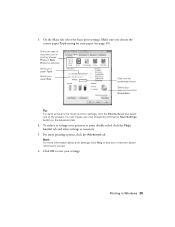
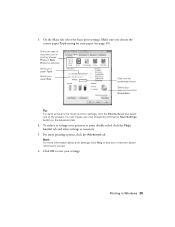
Select the type of the presets. For more information about print settings, click Help or see page 30). 3. Printing in Windows 25
To reduce or enlarge your own presets by clicking the Save Settings button on -screen Epson Information Center.
6. Click OK to the most common settings, click the Shortcuts tab and select one...
Quick Guide - Page 26


... the section below for your print job. Select EPSON Stylus NX300 Click to expand the Print window, if necessary.
26 Printing From Your Computer Mac OS ® X 10.5
1. Click the arrow to expand
3. Click OK or Print to start printing.
Open a photo or document in an application, open the File menu, and select Print.
2. Select EPSON Stylus NX300 as the Printer setting...
Quick Guide - Page 27
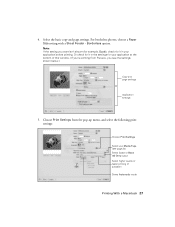
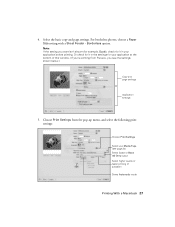
... the settings for it in your application before printing. Choose Print Settings from the pop-up menu, and select the following print settings:
Choose Print Settings
Select your application at the bottom of this window. (If you're printing from Preview, you see page 30) Select Color or Black Ink Only output Select higher quality or faster...
Quick Guide - Page 28


..., and select Page Setup.
2. Click OK. 4. Click Print. 8. Select Stylus NX300 Select your Paper Size Select your print job, click the printer icon in the dock. 6. See the on-screen Epson Information Center for details.
7. Select the following basic page settings. Cancel printing Pause or resume printing Select the print job
Mac OS X 10.3 to 10.4
1. Choose any...
Quick Guide - Page 29


...:
Select your Media Type (see page 30) Select Color or Grayscale output Select higher quality or faster printing (if available)
Select Automatic mode
Note: In certain programs, you can select Print Settings.
For more information on -screen Epson Information Center for details.
7. Click Print. Select Stylus NX300, choose Print Settings from the pop-up menu. Click the Advanced...
Quick Guide - Page 30


...(or click the Print Center icon and double-click Stylus NX300 on Cool Peel Transfer Paper
Envelopes
Select this paper/media
Plain paper Epson Bright White Paper Epson Presentation Paper Matte
Epson Ultra Premium Photo Paper Glossy
Epson Premium Photo Paper Glossy
Epson Photo Paper Glossy
Epson Premium Photo Paper Semi-gloss
Epson Premium Presentation Paper Matte Epson Premium Presentation Paper...
Quick Guide - Page 34


... your on-screen Epson Information Center.
See page 35 for checking and cleaning the print head nozzles and replacing ink cartridges. Follow the steps below to select Maintenance, then press OK. 4. Press u or d to
see your printouts are gaps or the pattern is clean and you can continue printing. Maintaining Your NX300 Series
Follow...
Quick Guide - Page 35


... select Head Cleaning, then
press the x Color button. Then try printing again. Cleaning lasts around 1 minute. Press 1 to finish or 2 to maintain good print quality. Print head cleaning uses ink, so clean it is... cleaning the print head three times, turn off your NX300 Series and wait at least once a month to run a nozzle check and confirm that doesn't help, contact Epson as described...
Quick Guide - Page 37
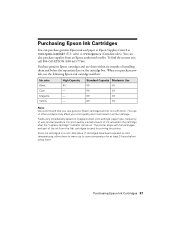
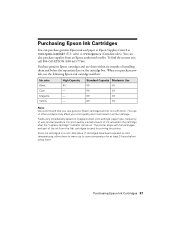
... months of installing them and before using them.
For print quality, a small amount of other products may affect your print quality and could result in the cartridge after the "... 800-GO-EPSON (800-463-7766). Store ink cartridges in a cool, dark place.
The printer ships with full cartridges and part of use the following Epson ink cartridge numbers:
Ink color Black Cyan Magenta Yellow...
Quick Guide - Page 48
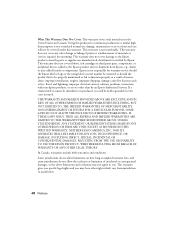
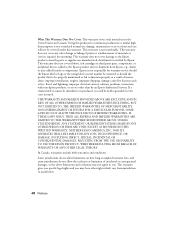
... warranty does not cover any color change or fading of prints or reimbursement of misuse, abuse, improper installation, neglect, improper shipping, damage caused by disasters such as fire, flood, and lightning, improper electrical current, software problems, interaction with non-Epson products, or service other rights which vary from Epson, e.g., dealer or user-added boards...
Start Here - Page 1


...to maintain reliability. Start Here
Epson Stylus® NX300 Series
1 Unpack
(Included for Canada only)
If anything is missing, contact Epson as described on the NX300 Series
1 Connect the power... cable.
Caution: Do not connect to your computer yet.
2 Press the On button.
3 Choose your settings
Copy/Fax
Stop/ Clear Settings
B&W Color...
Start Here - Page 8


... can also purchase supplies from an Epson authorized reseller. Epson and Epson Stylus are for scrapbooks, newsletters, and graphical presentations. Epson disclaims any and all rights in XXXXXX
Epson NX300 Series Ink Cartridges
69 or 88 Black
69 88 or
Magenta
69 or 88 Cyan
69 or 88 Yellow
68 High Capacity Black
Printed in those marks. sales) or www...
Similar Questions
Epson Stylus Nx300 Printer Driver Won't Print Black
(Posted by timanilk 10 years ago)
Epson 435 Won't Let Me Print Black Without Color
(Posted by nwrCirce 10 years ago)
Epson Stylus Nx300 Won't Print Black
(Posted by DINOaa 10 years ago)

