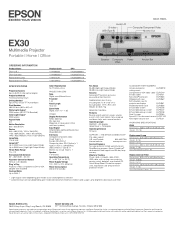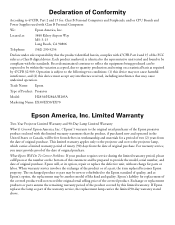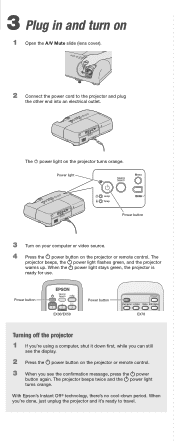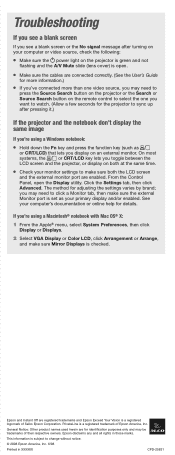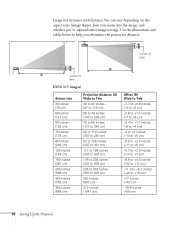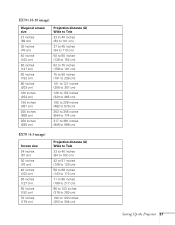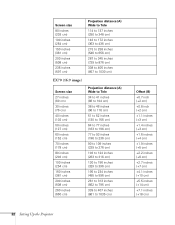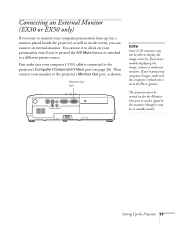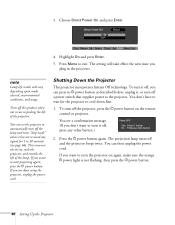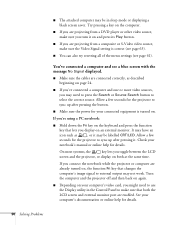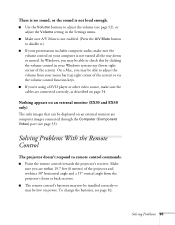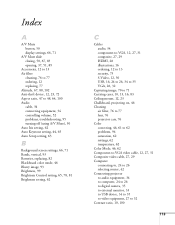Epson EX30 Support Question
Find answers below for this question about Epson EX30 - EX 30 SVGA LCD Projector.Need a Epson EX30 manual? We have 7 online manuals for this item!
Question posted by execdiroutback on August 6th, 2012
Monitor Out Plug?
need to order an Epson projector monitor out plug for model # H284A
Current Answers
Answer #1: Posted by hzplj9 on August 6th, 2012 1:56 PM
Check out the Epson website link here for the user guide which gives you all the details of the accessories and connections you require. Most connectors can be bought from local electronic retailers or replacement cables ordered direct from Epson.
Related Epson EX30 Manual Pages
Similar Questions
How To Replace An Lcd Panel On An Epson Projector Ex30
(Posted by sulocJetSe 9 years ago)
Is The Epson Emp 73 Lcd Projector Hdmi Enable ?
is the epson emp 73 lcd projector hdmi enable ? do i need to use an hdmi convertor using the 15 pin ...
is the epson emp 73 lcd projector hdmi enable ? do i need to use an hdmi convertor using the 15 pin ...
(Posted by davidans 11 years ago)
Epson H284a Lcd Projector No Light Being Projected Out.
Epson H284A LCD Projector no light being projected out, but power light was on (green). Is this a bu...
Epson H284A LCD Projector no light being projected out, but power light was on (green). Is this a bu...
(Posted by tleslie 11 years ago)
Where Can I Find Free Download Driver That Works For My Epson Projector Ex30?
I am strugleling to find a driver for my EX30, can you you send me a link or the proper driver on my...
I am strugleling to find a driver for my EX30, can you you send me a link or the proper driver on my...
(Posted by silvanacampanholo 11 years ago)
Where Is Your Epson Elp-5500 Lcd Projector Software?
I need Epson ELLP-5500 LCD Projector Software.Please send my mail [email protected].
I need Epson ELLP-5500 LCD Projector Software.Please send my mail [email protected].
(Posted by kingmen007 12 years ago)