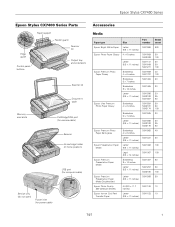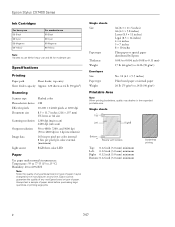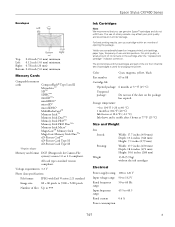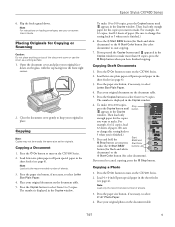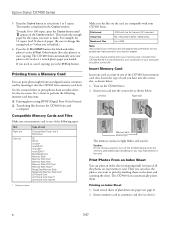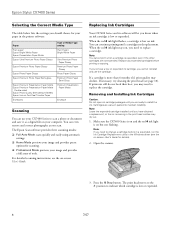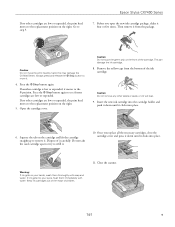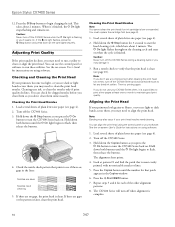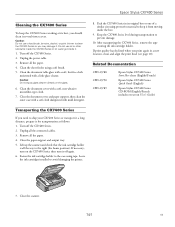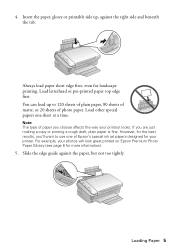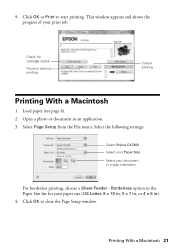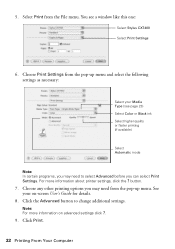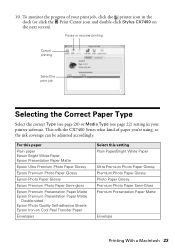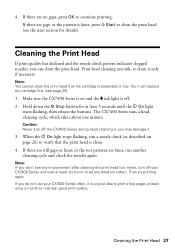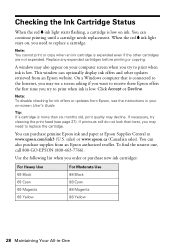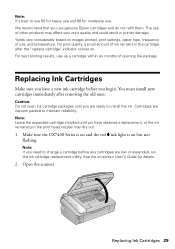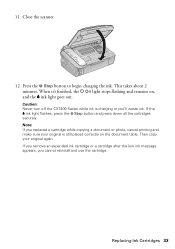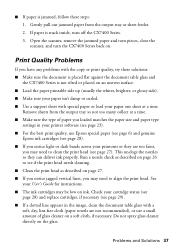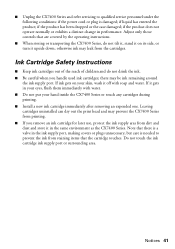Epson CX7400 Support Question
Find answers below for this question about Epson CX7400 - Stylus Color Inkjet.Need a Epson CX7400 manual? We have 4 online manuals for this item!
Question posted by ehl2 on March 17th, 2020
How Do I Make The Printer Display Ink Volumes Remaining In The Cartridges?
Current Answers
Answer #1: Posted by Odin on March 17th, 2020 12:32 PM
If you require further advice or if this is not your model, you'll have to consult Epson. (You can if necessary find contact information at https://www.contacthelp.com.)
Hope this is useful. Please don't forget to click the Accept This Answer button if you do accept it. My aim is to provide reliable helpful answers, not just a lot of them. See https://www.helpowl.com/profile/Odin.
Related Epson CX7400 Manual Pages
Similar Questions
how do i replace an unspent ink cartridge ?
how do you run ink cartridge replacement utility?
I have just replaced black ink cartridge but printer will not recognise it. I have tried 2 other new...
is there a way to select to print only in Black as the default and to then to resort to Colour when ...