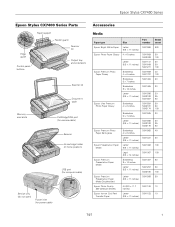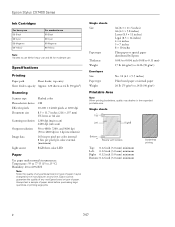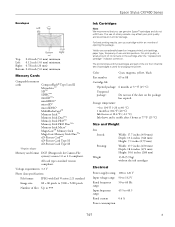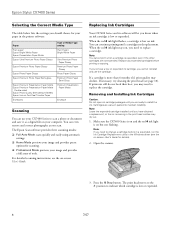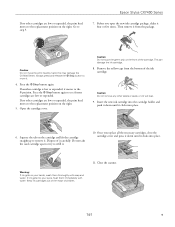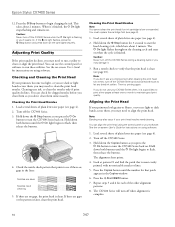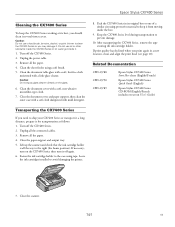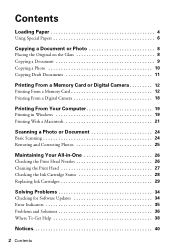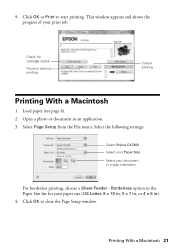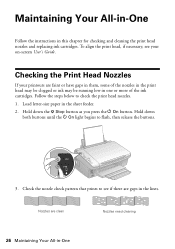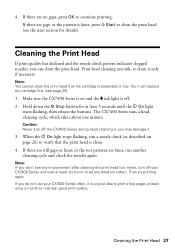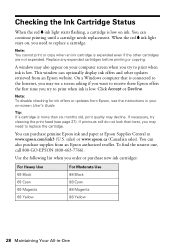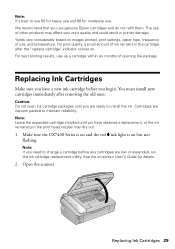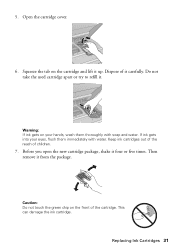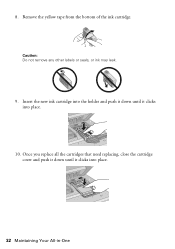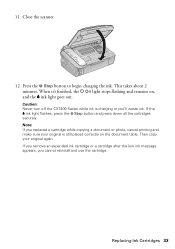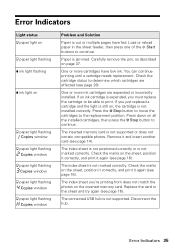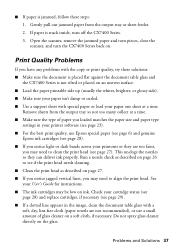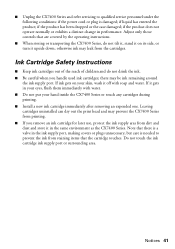Epson CX7400 Support Question
Find answers below for this question about Epson CX7400 - Stylus Color Inkjet.Need a Epson CX7400 manual? We have 4 online manuals for this item!
Question posted by Anonymous-123040 on October 21st, 2013
Ink Cartridge Replacement Utility
how do you run ink cartridge replacement utility?
Current Answers
Related Epson CX7400 Manual Pages
Similar Questions
How Do I Replace Unspent An Unspent Ink Cartridge?
how do i replace an unspent ink cartridge ?
how do i replace an unspent ink cartridge ?
(Posted by rb24cp313 5 years ago)
Epson Cx7400 64 Bit Operating On 8.1 Won't Allow Me To Check Ink Levels
I have an Epson CX7400 64 bit stylus operating on windows 8.1 and have downloaded the 8.1 driver for...
I have an Epson CX7400 64 bit stylus operating on windows 8.1 and have downloaded the 8.1 driver for...
(Posted by mommabear9932 9 years ago)
Epson Artisan 730 All In One Printer Cannot Recognize Color Inkjet All In One
(Posted by mormahdds 10 years ago)
Epson Cx5000 - Stylus Color Inkjet Will Only Print On Bright, White...
jams with card stock
jams with card stock
(Posted by paulaseymour3 11 years ago)