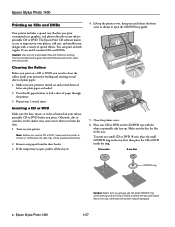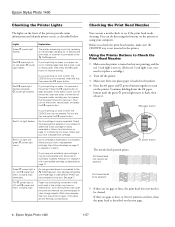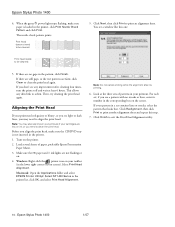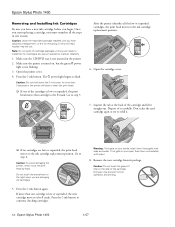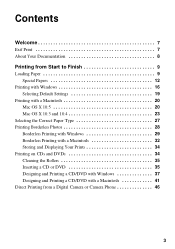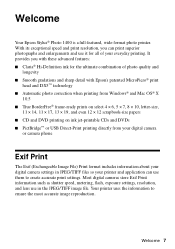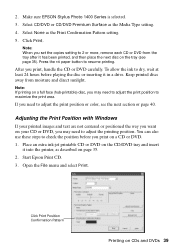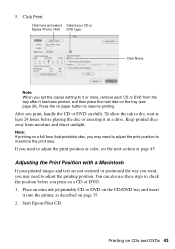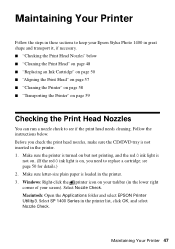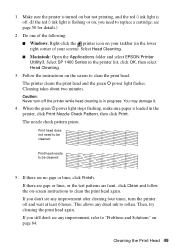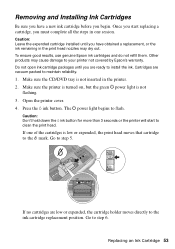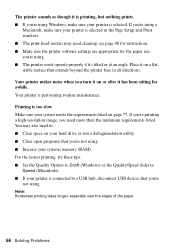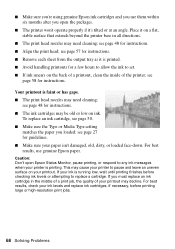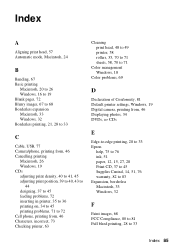Epson 1400 Support Question
Find answers below for this question about Epson 1400 - Stylus Photo Color Inkjet Printer.Need a Epson 1400 manual? We have 6 online manuals for this item!
Question posted by jdaniell on January 24th, 2012
Cd Tray Problems
Current Answers
Answer #1: Posted by kcmjr on January 24th, 2012 1:18 PM
Licenses & Certifications: Microsoft, Cisco, VMware, Novell, FCC RF & Amateur Radio licensed.
Answer #2: Posted by BusterDoogen on January 24th, 2012 1:08 PM
The Epson Stylus Photo Printers that offer direct CD/DVD printing capabilities are compatible with many different brands of inkjet printable CDs/DVDs. They include Memorex, Imation, Maxell, TDK, Verbatim, Mitsui, Ritek, Taiyo Yuden and others. However, results may vary as manufacturers of inkjet printable CDs/DVDs may alter the printable surface without notice. Epson does not guarantee consistent quality among all media types.
If all fail call:
Technical Support United States Phone Number: (562)276-4382 Hours: Mon.- Fri. 6AM-8PM (PT) Sat. 7AM-4PM (PT)Related Epson 1400 Manual Pages
Similar Questions
Hi everyone, I'm new to this page so please bear with me if my terminology isn't right! I've had my ...
L.S., I lost my cd/dvd tray from my epson 1400. Where can I get a new one? sincerely Fred Daemen