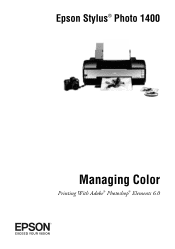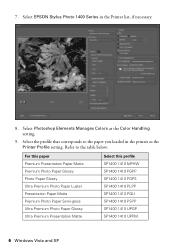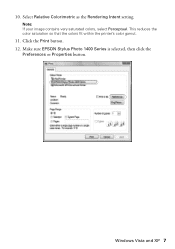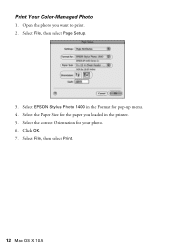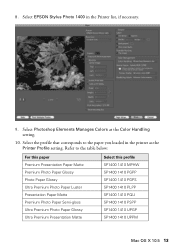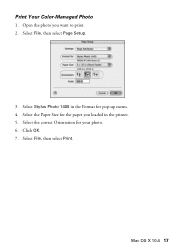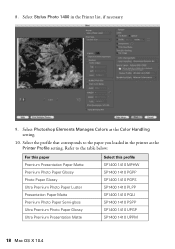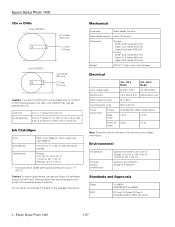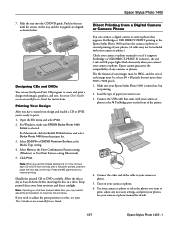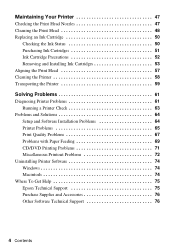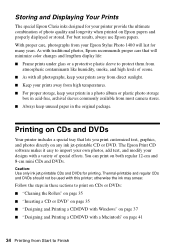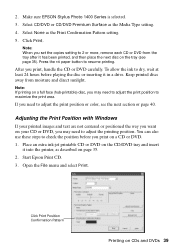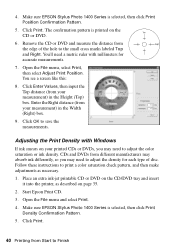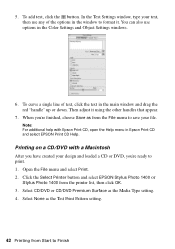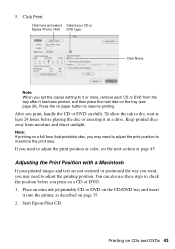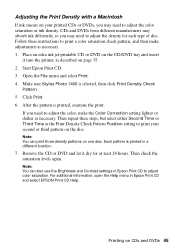Epson 1400 Support Question
Find answers below for this question about Epson 1400 - Stylus Photo Color Inkjet Printer.Need a Epson 1400 manual? We have 6 online manuals for this item!
Question posted by merida on April 14th, 2015
Problemas Con El Motor
requiero manual de armado y desarmado de la impresora epson 1400
Current Answers
Answer #1: Posted by Odin on April 14th, 2015 11:03 AM
Find a choice of manuals for this product at this Epson page.
Hope this is useful. Please don't forget to click the Accept This Answer button if you do accept it. My aim is to provide reliable helpful answers, not just a lot of them. See https://www.helpowl.com/profile/Odin.
Related Epson 1400 Manual Pages
Similar Questions
How To Convert Epson Stylus Photo 1400 Printer To Sublimination
(Posted by realsuh 9 years ago)
How To Get Colors To Pop With Epson 1400 Inkjet Printer
(Posted by sujadon12 9 years ago)
Epson R300 (m) Won't Read Sdhc Card
Doeas anyone know if there is firmware update to enable the R-300 series printer to be able to read ...
Doeas anyone know if there is firmware update to enable the R-300 series printer to be able to read ...
(Posted by U869 11 years ago)
2200 Won't Print
Epson Stylus Photo 2200 InkJet Printer When I first bought the 2200 years ago I ran about 20 print...
Epson Stylus Photo 2200 InkJet Printer When I first bought the 2200 years ago I ran about 20 print...
(Posted by colin1 11 years ago)
Can You Use 78 Series Ink Cartridges In A 1400 Photo Printer
(Posted by rjg3674 12 years ago)