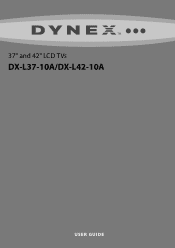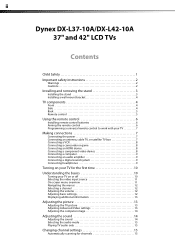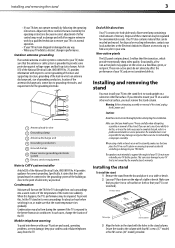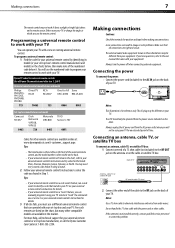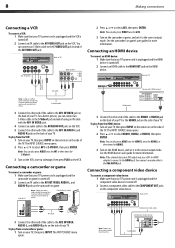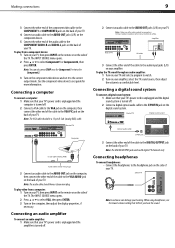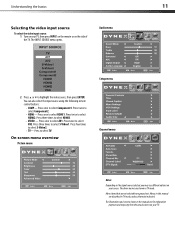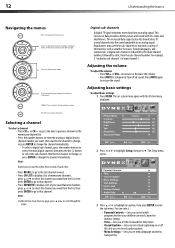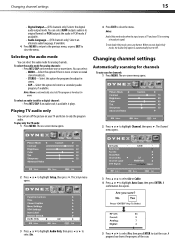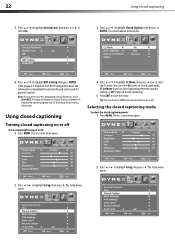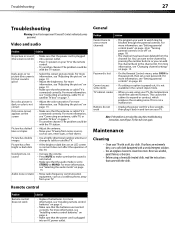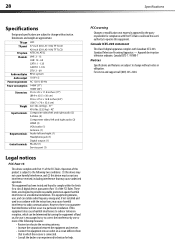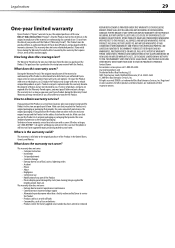Dynex DX-L42-10A Support Question
Find answers below for this question about Dynex DX-L42-10A - 42" LCD TV.Need a Dynex DX-L42-10A manual? We have 5 online manuals for this item!
Question posted by Anonymous-42829 on November 15th, 2011
Dynex Dx-l42-10a No Sound Good Picture
THIS DYNEX WILL POWER ON ANDTHE VIDEO IS GOOD BUT NO SOUND. AFTER A LONG POWERED OFF(9UNPLUGGED) TIME IT WILL COME ON WITH VIDEO AND AUDIO BUT AUDIO QUITS AFTER ABOUT 2 MINUTES.
Current Answers
Related Dynex DX-L42-10A Manual Pages
Similar Questions
Part Number Of Dynex Dx-l42-10a Power Cord And Where To Find One.
(Posted by eltylekim 11 years ago)
How Do I Hook Up My Logitech Wireless Keyboard To My Dynex Lcd Tv?
How do i hook up my logitech wireless keyboard to my dynex lcd tv? or is that not possible?
How do i hook up my logitech wireless keyboard to my dynex lcd tv? or is that not possible?
(Posted by kayannalee97 11 years ago)
Dynex Lcd Tv Dx-l26-10a
turn tv on says please wait then screen goes to a black screen. what can be the problem?
turn tv on says please wait then screen goes to a black screen. what can be the problem?
(Posted by jjhh 12 years ago)
My Picture Drops Out On My Tv. Sound Stays On Just No Picture. 42' Dynex Lcd Tv
(Posted by elmateo27 12 years ago)
Hooking Up Surround Sound To Dynex Lcd Tv?
I have tried hooking up my surround sound to my dynex tv in several different manners now. To no s...
I have tried hooking up my surround sound to my dynex tv in several different manners now. To no s...
(Posted by jacobthammond 13 years ago)