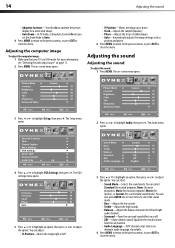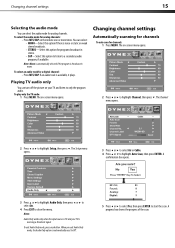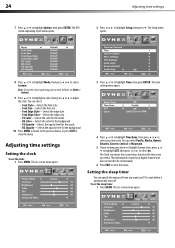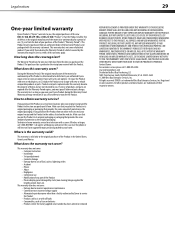Dynex DX-L22-10A Support Question
Find answers below for this question about Dynex DX-L22-10A - 22" LCD TV.Need a Dynex DX-L22-10A manual? We have 5 online manuals for this item!
Question posted by uquuv on August 12th, 2011
Dynax Screen Displays Hr In A Red Background Box. Can't Remove It.
The person who posted this question about this Dynex product did not include a detailed explanation. Please use the "Request More Information" button to the right if more details would help you to answer this question.
Current Answers
Related Dynex DX-L22-10A Manual Pages
Similar Questions
Dynex Lcd Tv Model Number Dx-32e250a12 Busted Screen
(Posted by alainahope08 9 years ago)
How Do I Change The Tv Source On My Dynex 19' Lcd Tv From Antenna To Cable Box?
(Posted by caroltiff1 11 years ago)
Dynex 22 Inch Flat Screen With Dvd Suddenly Stopped Working And Won't Turn On.
(Posted by lmaggi1 11 years ago)
Flip Share Compatibility
what cables do i use for flip share ultra on my dynex lcd tv. i tried the white/red/yellow but the p...
what cables do i use for flip share ultra on my dynex lcd tv. i tried the white/red/yellow but the p...
(Posted by susanerstein 12 years ago)
What Is Causing The Screen To Blink Constantly After It's Been On For An Hour?
(Posted by dbh671 13 years ago)