Dynex DX-L22-10A Support Question
Find answers below for this question about Dynex DX-L22-10A - 22" LCD TV.Need a Dynex DX-L22-10A manual? We have 5 online manuals for this item!
Question posted by susanerstein on July 19th, 2011
Flip Share Compatibility
what cables do i use for flip share ultra on my dynex lcd tv. i tried the white/red/yellow but the picture is jagged and not solid.
Current Answers
There are currently no answers that have been posted for this question.
Be the first to post an answer! Remember that you can earn up to 1,100 points for every answer you submit. The better the quality of your answer, the better chance it has to be accepted.
Be the first to post an answer! Remember that you can earn up to 1,100 points for every answer you submit. The better the quality of your answer, the better chance it has to be accepted.
Related Dynex DX-L22-10A Manual Pages
Warranty (English) - Page 1


...• Misuse • Abuse • Negligence • Commercial use • Modification of any part of the product • Plasma display panel damaged by static (non-moving) images applied for lengthy
periods (... COVER?
Make sure that you . If you notify Dynex during the Warranty Period. The Warranty Period lasts for a television with new or rebuilt parts; This warranty is determined ...
User Manual (English) - Page 1


15", 19", and 22" LCD TVs
DX-L15-10A/DX-L19-10A/DX-L22-10A
USER GUIDE
User Manual (English) - Page 2


...Dynex DX-L15-L19-L22-10A
15", 19", and 22" LCD TVs
Contents
Child Safety 1
Important safety instructions 2
Warnings 2 Cautions 2
Installing and removing the stand 3
Installing the stand 3 Adjusting the viewing angle of the TV 4 Removing the stand 4 Installing a wall-mount bracket 4
TV components 5
Front 5 Side 5 Back 5 Remote control 6
Using...the picture 13
Adjusting the TV picture ...
User Manual (English) - Page 3
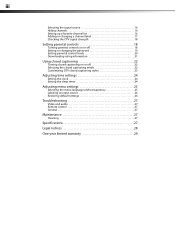
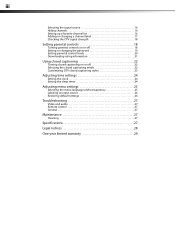
... on or off 18 Setting or changing the password 19 Setting parental control levels 20 Downloading rating information 21
Using closed captioning 22
Turning closed captioning on or off 22 Selecting the closed captioning mode 22 Customizing DTV closed captioning styles 23
Adjusting time settings 24
Setting the clock 24 Setting the sleep timer...
User Manual (English) - Page 4


...consumer electronics industry are mounting the TV is a growing trend, and larger TVs are required for safe wall mount installation. Use only a TV stand rated for proper use your flat panel display
As you enjoy your ...committed to be used as steps, such as suitable for the weight of TV stand does not fit all cords and cables so that has been recommended
by this TV manufacturer, listed in...
User Manual (English) - Page 5


...periods of time.
14 Refer all instructions.
5 Do not use caution
when moving the cart/apparatus combination to
avoid injury ... This symbol indicates that you do not remove any antenna or cable system. Make sure that there are covered by the manufacturer,... or water. • If your safety. Handling the LCD panel
• Your TV's screen is damaged or frayed. • If liquid has...
User Manual (English) - Page 6


... power cord. Non-active pixels
The LCD panel contains almost 3 million thin film transistors, which provide exceptionally sharp video quality. When using a table or bench as practical. Outdoor antenna grounding
If an outside antenna or cable system is connected to your TV exhibits a distinct change the location of cable entry as an aid to assembly, make...
User Manual (English) - Page 7
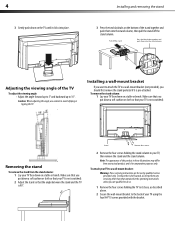
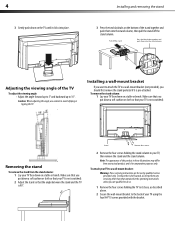
... sure that you put down a soft cushion or cloth so that your actual product, and is for use caution to avoid slipping or tipping the TV. Stand
Remove four screws
2 Remove the four screws holding the TV to its base, as described above.
2 Secure the wall-mount bracket to 10°.
Removing the...
User Manual (English) - Page 8


... when power cord is turned on page 9. Connect an antenna, cable TV, or a satellite box to put your TV is in standby mode. Connect an AV device to this jack, then connect audio cables to these jacks.
TV components
5
TV components
Back
Front
Model DX-L15-10A is used in this manual for audio left). Do not block.
2 Power...
User Manual (English) - Page 9


...select S-VIDEO. • Press TV to select TV.
3 Numbers/Dot(.) Press to enter channel numbers or the parental control password.
For more information, see "Adjusting the picture" on or off. For more... guide (if available).
For more information, see "Selecting the audio mode" on page 22.
13 ZOOM
Press to select the aspect ratio. For more information, see "Turning closed...
User Manual (English) - Page 10


... control's instructions for details.
3 If all Dynex TVs manufactured after Jan. 1, 2007)
Universal remote ...TV with your universal remote control's instructions and try several codes before finding a match.
2 Follow your TV. symbols in direct sunlight. Do not use a different universal remote control that the + and - Dynex TV codes for universal remote controls (for other compatible...
User Manual (English) - Page 11


... For a better picture, you have an HDMI connector, which can connect an S-Video cable to correct the ...using your equipment. Back of TV
RF jack
Antenna, cable TV, or satellite RF jack
RF coaxial cable (75 ohm)
2 Connect the other end of your TV's power cord is unplugged and the VCR is turned off when connecting external equipment.
Connect yellow to yellow, red to red, and white...
User Manual (English) - Page 12


... ENTER.
To play video from a computer: 1 Turn on your TV, then press INPUT. Tip: You can be a 15-pin D-Sub (analog RGB) cable.
Note: The audio cable should be used for more information. See the camcorder's or game's user guides for a better picture. Component video cable Component video device
3 Connect the other end of the component...
User Manual (English) - Page 13


When using headphones, use the lowest volume setting that you have .
7 Press to highlight Auto Scan, then press ENTER or to automatically scan for Daylight Saving Time), or Off (to select your time zone.
The initial Setup Wizard screen opens (only the first time you turn on your TV).
6 Press to highlight Air/Cable, then...
User Manual (English) - Page 14


... completely disconnect power, unplug the power cord. Press twice to select AV1. On-screen menu overview
Picture menu
Notes:
Depending on the signal source selected, you turn off your TV.
You can also select the input source using the following remote control buttons:
• COMP-Press to select Component. • HDMI-Press to...
User Manual (English) - Page 15


Digital sub-channels
A digital TV signal transmits more than an analog signal. to increase or ... basics
Navigating the menus
Press to close the menu. Press to display the main menu. Broadcasters may use these sub-channels to restore the sound. Press MUTE again to transmit a variety of main channel 5....interference.
This increase in data provides a better picture and sound with the...
User Manual (English) - Page 16


...TV picture
To adjust the picture: ...TV picture...the picture
&#...picture's reproduction rate when receiving DVI signals in VIDEO format. You can select Vivid (a bright and vivid picture), Standard (a standard picture), Sports (a dynamic picture), Theater (a finely detailed picture...Picture Mode-Selects the picture mode...picture... TV ...picture noise (snow). The on-screen menu opens with the Picture...
User Manual (English) - Page 17
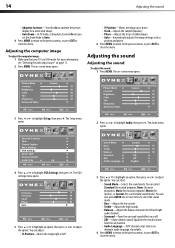
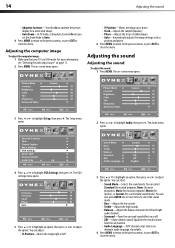
...Settings, then press . Adjusting the computer image
To adjust the computer image: 1 Make sure that your TV is in VGA mode. You can also press AUDIO one or more times to select the sound mode.
...14
Adjusting the sound
• Adaptive Contrast-Turn this On to optimize the picture display for a more vivid image.
• Auto Zoom-In TV mode, setting Auto Zoom to On lets you set the Zoom Mode to ...
User Manual (English) - Page 25
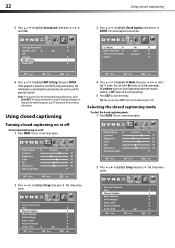
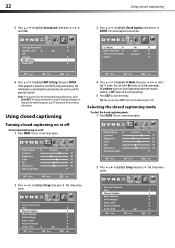
22
Using closed captioning on or off. Note: If you want to highlight Setup, then press .
The rating information is downloaded automatically and can be used for parental controls.
Tip:... You can select On (turns on closed captioning), CC on Mute (turns on closed captioning when the sound is broadcast by another program, your TV downloads ...
User Manual (English) - Page 30


... batteries" on your TV or the remote control.
• Try another channel. Audio... correctly. TV type LCD TV panel 15-inch (DX-L15-10A) TFT LCD
19-inch (DX-L19-10A) TFT LCD
TV system Channels
22-inch (DX-L22-10A) TFT LCD NTSC-M, ...Use an eyeglass cleaner to cable or satellite TV. For more information, see "Adjusting the picture" on page 7.
• Make sure that the antenna or cable TV...
Similar Questions
Tv Just Went Dark(no Picture,but Has Sound)
Tv just went dark(no picture,but has sound)
Tv just went dark(no picture,but has sound)
(Posted by Janbrikley 7 years ago)
I Need Tv Base For Dynex Lcd 22 Inch Model Dx-l-22 10 A
(Posted by patelmaster58 10 years ago)
Dynex 22 Inch Flat Screen With Dvd Suddenly Stopped Working And Won't Turn On.
(Posted by lmaggi1 11 years ago)
I Have Motion Blur After Approx 30 Minutes Use On Dyned 22inch Lcd.
I would like to know what board I need to replace in the LCD TV
I would like to know what board I need to replace in the LCD TV
(Posted by MikeTerlesky 14 years ago)

