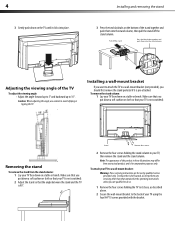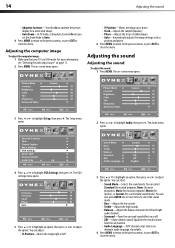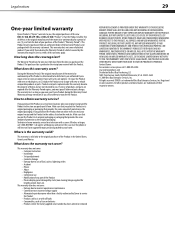Dynex DX-L19-10A Support Question
Find answers below for this question about Dynex DX-L19-10A - 19" LCD TV.Need a Dynex DX-L19-10A manual? We have 5 online manuals for this item!
Question posted by clknapp on March 9th, 2013
Netflix Activation Code Dynex Tv Model Dx-lcd 19-09
The person who posted this question about this Dynex product did not include a detailed explanation. Please use the "Request More Information" button to the right if more details would help you to answer this question.
Current Answers
Related Dynex DX-L19-10A Manual Pages
Similar Questions
Where Can I Find A Replacement Power Cord For A Dynex Tv Model Dx-32e250a12
Where can I find a replacement power cord for a Dynex Tv model DX-32E250A12
Where can I find a replacement power cord for a Dynex Tv model DX-32E250A12
(Posted by Missbedgood83 9 years ago)
Dynex Lcd Tv Model Dx-l19-10a Will Not Turn On
(Posted by asamirish2 9 years ago)
What Is Att Remote Code For Model Dx-lcd32-09
(Posted by angDe 10 years ago)
Netflix Activation Code Dynex Model Dx-lcd 19-09tv
(Posted by clknapp 11 years ago)
Can't Hook Up To Cable
We have a Dynex DX LCDTV 19 and we can't get the cable tv to work.
We have a Dynex DX LCDTV 19 and we can't get the cable tv to work.
(Posted by carolebertowski 11 years ago)