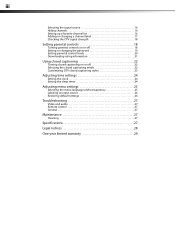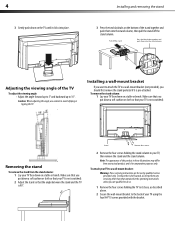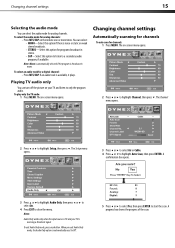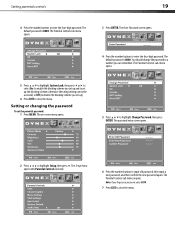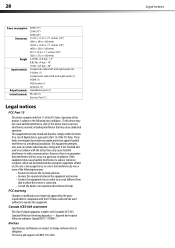Dynex DX-L19-10A Support Question
Find answers below for this question about Dynex DX-L19-10A - 19" LCD TV.Need a Dynex DX-L19-10A manual? We have 5 online manuals for this item!
Question posted by joshmorris16 on July 23rd, 2012
Why Has My Hdmi Ports 1 And 2 Stopped Working?
The person who posted this question about this Dynex product did not include a detailed explanation. Please use the "Request More Information" button to the right if more details would help you to answer this question.
Current Answers
Related Dynex DX-L19-10A Manual Pages
Similar Questions
Dynex Lcd Tv Model Dx-l19-10a Will Not Turn On
(Posted by asamirish2 9 years ago)
How Do I Change The Tv Source On My Dynex 19' Lcd Tv From Antenna To Cable Box?
(Posted by caroltiff1 11 years ago)
Can't Hook Up To Cable
We have a Dynex DX LCDTV 19 and we can't get the cable tv to work.
We have a Dynex DX LCDTV 19 and we can't get the cable tv to work.
(Posted by carolebertowski 11 years ago)
Tv Stopped Working
tv won't come on after long weekend of not having it on.
tv won't come on after long weekend of not having it on.
(Posted by Anonymous-60688 11 years ago)
Just Purchased 55' Lcd Tv And Need To Change Setting From 480 To 1080
(Posted by brasseur 12 years ago)