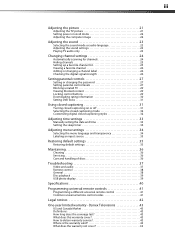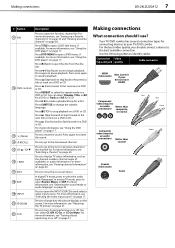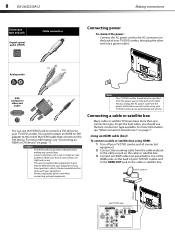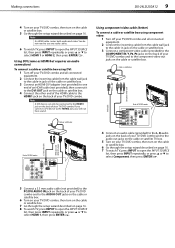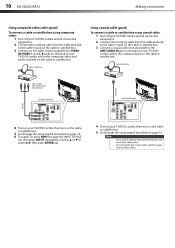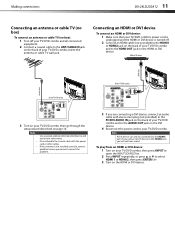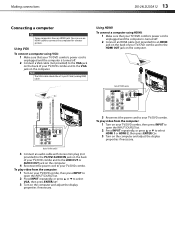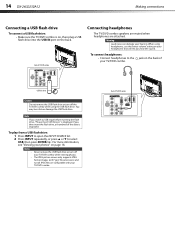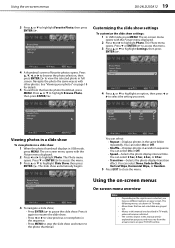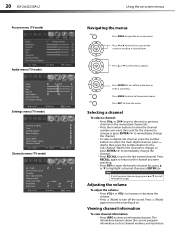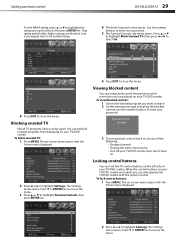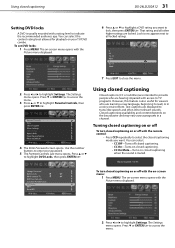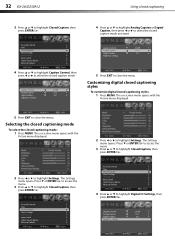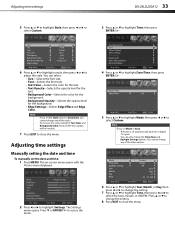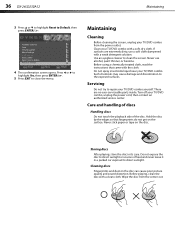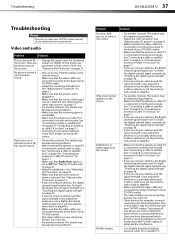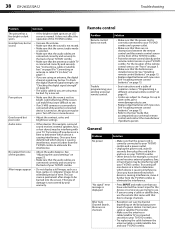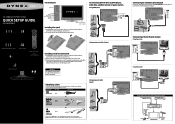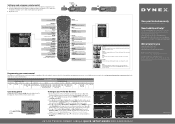Dynex DX-24LD230A12 Support Question
Find answers below for this question about Dynex DX-24LD230A12.Need a Dynex DX-24LD230A12 manual? We have 8 online manuals for this item!
Question posted by blkeeler on June 8th, 2013
Closed Captions
I can't have close captions because it is grayed out on the MENU - SETTINGS menu.
The manual doesn't explain why some menu items are grayed out.
I have the TV hooked up to a cable box using HDMI. Is the fact that I'm using HDMI the problem?
Current Answers
Related Dynex DX-24LD230A12 Manual Pages
Similar Questions
How To Activate Closed Caption When It Isn't Highlighted On Dynex -32l151a11
How to activate CLOSE CAPTION when it isn't highlighted on DYNEX -32L151A11
How to activate CLOSE CAPTION when it isn't highlighted on DYNEX -32L151A11
(Posted by RAF2332 9 years ago)
How To Set Up My Dynex Dx-24ld230 So I Can Watch Dvd
(Posted by Anonymous-133291 10 years ago)
Dynex Tv Manuals Closed Captions
how to put closed captions on tv
how to put closed captions on tv
(Posted by Anonymous-127444 10 years ago)
We Need To Run The Setup Again Because We Chose Cable Instead Of Cable Box. How
(Posted by MARIONLC 11 years ago)
Optimum Settings For This Tv?
What are the optimum settings for this TV setup? We just purchased it and set it up but the picture ...
What are the optimum settings for this TV setup? We just purchased it and set it up but the picture ...
(Posted by shirleeyuill 12 years ago)