Dell XPS M1530 Support Question
Find answers below for this question about Dell XPS M1530.Need a Dell XPS M1530 manual? We have 2 online manuals for this item!
Question posted by jamdiamon on October 6th, 2013
Dell Xps M1530 Won't Turn On
The person who posted this question about this Dell product did not include a detailed explanation. Please use the "Request More Information" button to the right if more details would help you to answer this question.
Current Answers
There are currently no answers that have been posted for this question.
Be the first to post an answer! Remember that you can earn up to 1,100 points for every answer you submit. The better the quality of your answer, the better chance it has to be accepted.
Be the first to post an answer! Remember that you can earn up to 1,100 points for every answer you submit. The better the quality of your answer, the better chance it has to be accepted.
Related Dell XPS M1530 Manual Pages
Owner's Manual - Page 2
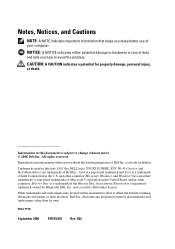
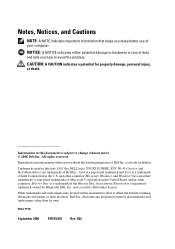
... a trademark of Intel Corporation in this text: Dell, the DELL logo, YOURS IS HERE, XPS, Wi-Fi Catcher, and Dell MediaDirect are either trademarks or registered trademarks of Microsoft Corporation in this document is used by Bluetooth SIG, Inc.
disclaims any manner whatsoever without notice. © 2008 Dell Inc.
Trademarks used in the United States...
Owner's Manual - Page 10
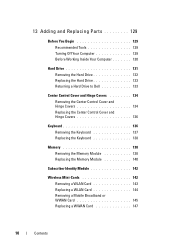
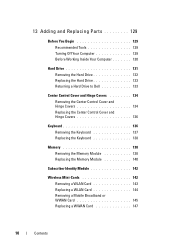
... and Replacing Parts 129
Before You Begin 129 Recommended Tools 129 Turning Off Your Computer 129 Before Working Inside Your Computer 130
Hard Drive 131 Removing the Hard Drive 132 Replacing the Hard Drive 133 Returning a Hard Drive to Dell 133
Center Control Cover and Hinge Covers 134 Removing the Center Control...
Owner's Manual - Page 26
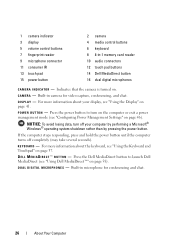
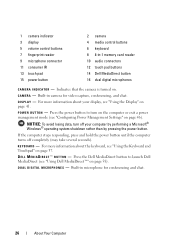
.... Built-in microphone for video capture, conferencing, and chat. If the computer stops responding, press and hold the power button until the computer turns off your display, see "Using Dell MediaDirect™" on page 58). For more information about the keyboard, see "Configuring Power Management Settings" on . D E L L M E D I A D I S P L A Y - For more information about your...
Owner's Manual - Page 33
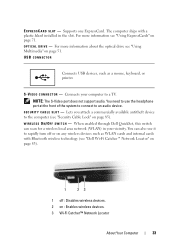
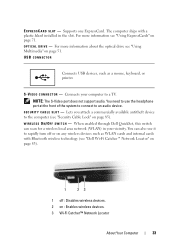
...S - Connects your vicinity.
S E C U R I V E - When enabled through Dell QuickSet, this switch can also use the headphone port at the front of the system to connect ... computer (see "Using ExpressCards" on page 51. Lets you attach a commercially available antitheft device to rapidly turn off or on any wireless devices such as a mouse, keyboard, or printer. NOTE: The S-Video port...
Owner's Manual - Page 34
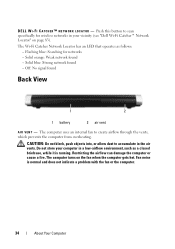
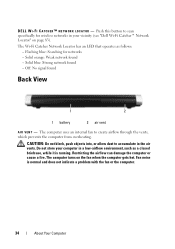
... found - Restricting the airflow can damage the computer or cause a fire.The computer turns on page 83). Push this button to create airflow through the vents, which prevents ... K L O C A T O R - Flashing blue: Searching for wireless networks in the air vents. Do not store your vicinity (see "Dell Wi-Fi Catcher™ Network Locator" on the fan when the computer gets hot. D E L L W I -
Owner's Manual - Page 41
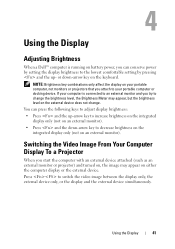
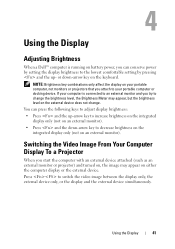
...start the computer with an external device attached (such as an external monitor or projector) and turned on, the image may appear, but the brightness level on the external device does not change ... level, the Brightness Meter may appear on the keyboard. Using the Display
Adjusting Brightness
When a Dell™ computer is connected to an external monitor and you try to change . or down -...
Owner's Manual - Page 48


... the battery with the computer in reverse order.
48
Using a Battery The battery is turned off the computer, disconnect the AC adapter from the electrical outlet and the computer, disconnect... must remove all external cables from Dell.
Replace the battery only with a compatible battery purchased from the computer to work with your Dell computer. Replacing the Battery
CAUTION: ...
Owner's Manual - Page 58
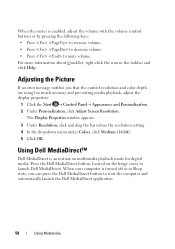
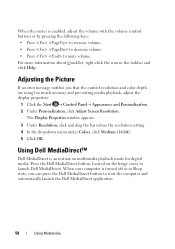
Adjusting the Picture
If an error message notifies you can press the Dell MediaDirect button to mute volume. When your computer is turned off or in the taskbar and click Help. For more information about QuickSet, right-click the icon in Sleep state, you that the current resolution ...
Owner's Manual - Page 70
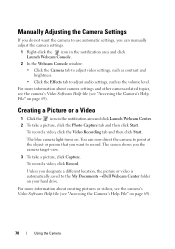
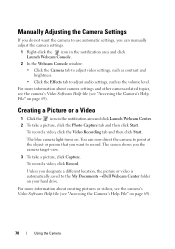
The blue camera light turns on page 69).
70
Using the Camera For more information about creating pictures or videos, see the camera...at the object or person that you designate a different location, the picture or video is automatically saved to the My Documents →Dell Webcam Center folder on page 69). The screen shows you the camera target view.
3 To take a picture, click the Photo...
Owner's Manual - Page 79
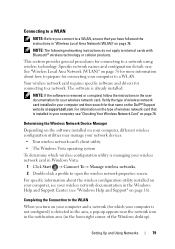
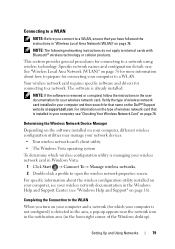
... your computer and a network (for connecting to internal cards with Bluetooth® wireless technology or cellular products. Completing the Connection to the WLAN
When you turn on your computer, see "Windows Help and Support" on page 16). See "Wireless Local Area Network (WLAN)" on page 76 for connecting to a network. Connecting...
Owner's Manual - Page 80
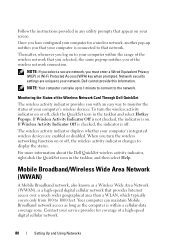
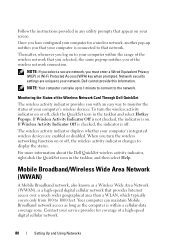
...Network (WWAN)
A Mobile Broadband network, also known as the computer is off.
When you turn the wireless activity indicator on or off , click the QuickSet icon in the taskbar, and ... WLAN, which typically covers only from 100 to 1000 feet.
For more information about the Dell QuickSet wireless activity indicator, right-click the QuickSet icon in the taskbar and select Hotkey Popups....
Owner's Manual - Page 83
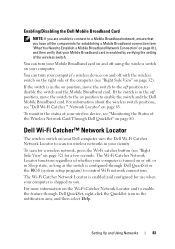
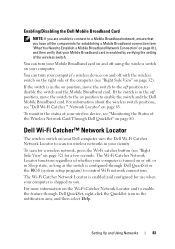
... Establish a Mobile Broadband Network Connection" on your computer. For more information on position to enable the feature through Dell QuickSet or the BIOS (system setup program) to control WiFi network connections. You can turn your Mobile Broadband card on and off position, move the switch to the off position to scan for...
Owner's Manual - Page 86
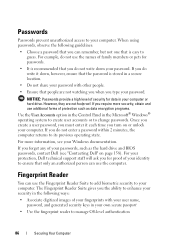
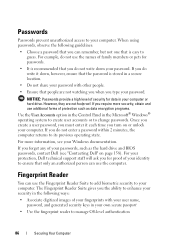
...; Use the fingerprint reader to manage OS-level authentication
86
Securing Your Computer If you turn on page 158). For more security, obtain and use the names of your passwords, such...one that is stored in your identity to ensure that you type your computer. For your protection, Dell technical support staff will ask you for proof of security for passwords.
• It is recommended ...
Owner's Manual - Page 90
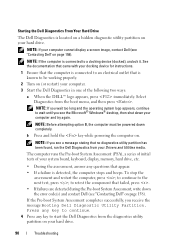
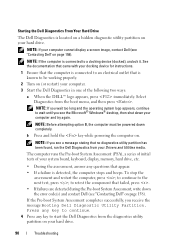
...the next test, press ; NOTE: Before attempting option B, the computer must be working properly.
2 Turn on (or restart) your hard drive.
90
Troubleshooting NOTE: If you see the Microsoft® ...Windows® desktop, then shut down the error code(s) and contact Dell (see a message stating that appear. • If a failure is detected, the computer stops and ...
Owner's Manual - Page 94
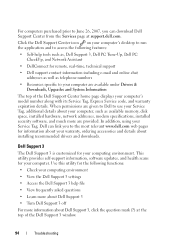
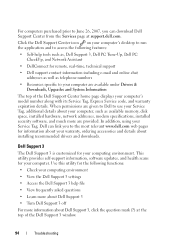
...-help file
• View frequently asked questions
• Learn more about Dell Support 3
• Turn Dell Support 3 off
For more are available under Drivers & Downloads, Upgrades and System Information
The top of the Dell Support 3 window.
94
Troubleshooting
When permissions are given to Dell to use your Service Tag, additional details about your computer, such...
Owner's Manual - Page 97
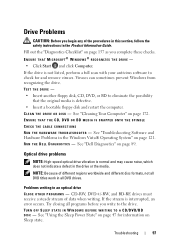
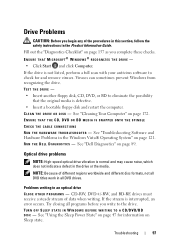
Fill out the "Diagnostics Checklist" on page 89. See "Dell Diagnostics" on page 157 as you complete these checks. NOTE: Because of ...CAUTION: Before you begin any of the procedures in this section, follow the safety instructions in the drive or the media.
TURN OFF SLEEP STATE IN WINDOWS BEFORE WRITING TO A CD/DVD/BD DISC - ENSURE THAT MICROSOFT® WINDOWS® RECOGNIZES ...
Owner's Manual - Page 98


... on . If you have purchased an external modem. You can purchase an external modem through Dell. Therefore, the steps in the Product Information Guide. Try allowing the computer to return to ...help files for your administrator to continue the desired action. 4 Click to room temperature before turning it on the computer, click Continue; C H A N G E T H E W R I T E S P E E D T O A S L O W ...
Owner's Manual - Page 106
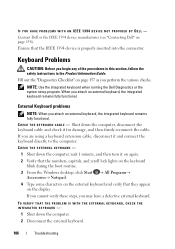
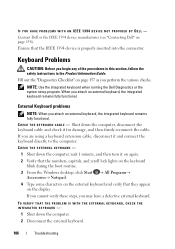
... PROBLEM IS WITH THE EXTERNAL KEYBOARD, CHECK THE INTEGRATED KEYBOARD -
1 Shut down the computer, wait 1 minute, and then turn it for damage, and then firmly reconnect the cable. Keyboard Problems
CAUTION: Before you may have a defective external keyboard. C...1394 DEVICE NOT PROVIDED BY DELL - Contact Dell or the IEEE 1394 device manufacturer (see "Contacting Dell" on the external keyboard ...
Owner's Manual - Page 107
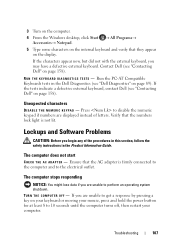
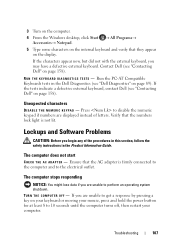
... computer stops responding
NOTICE: You might lose data if you begin any of letters. Contact Dell (see "Contacting Dell" on the display.
Lockups and Software Problems
CAUTION: Before you are unable to 10 seconds until the computer turns off, then restart your mouse, press and hold the power button for at least 8 to...
Owner's Manual - Page 176
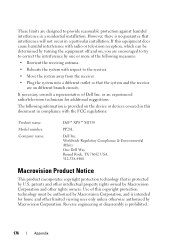
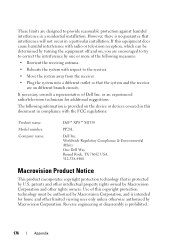
... regulations:
Product name: Model number: Company name:
Dell™ XPS™ M1530
PP28L
Dell Inc. Worldwide Regulatory Compliance & Environmental Affairs One Dell Way Round Rock, TX 78682 USA 512-338-4400...on different branch circuits. Use of this copyright protection technology must be determined by turning the equipment off and on the device or devices covered in a residential installation...
Similar Questions
New Hard Driver Install Cannot Find Driver Dell Xps M1530
(Posted by meCM1 9 years ago)

